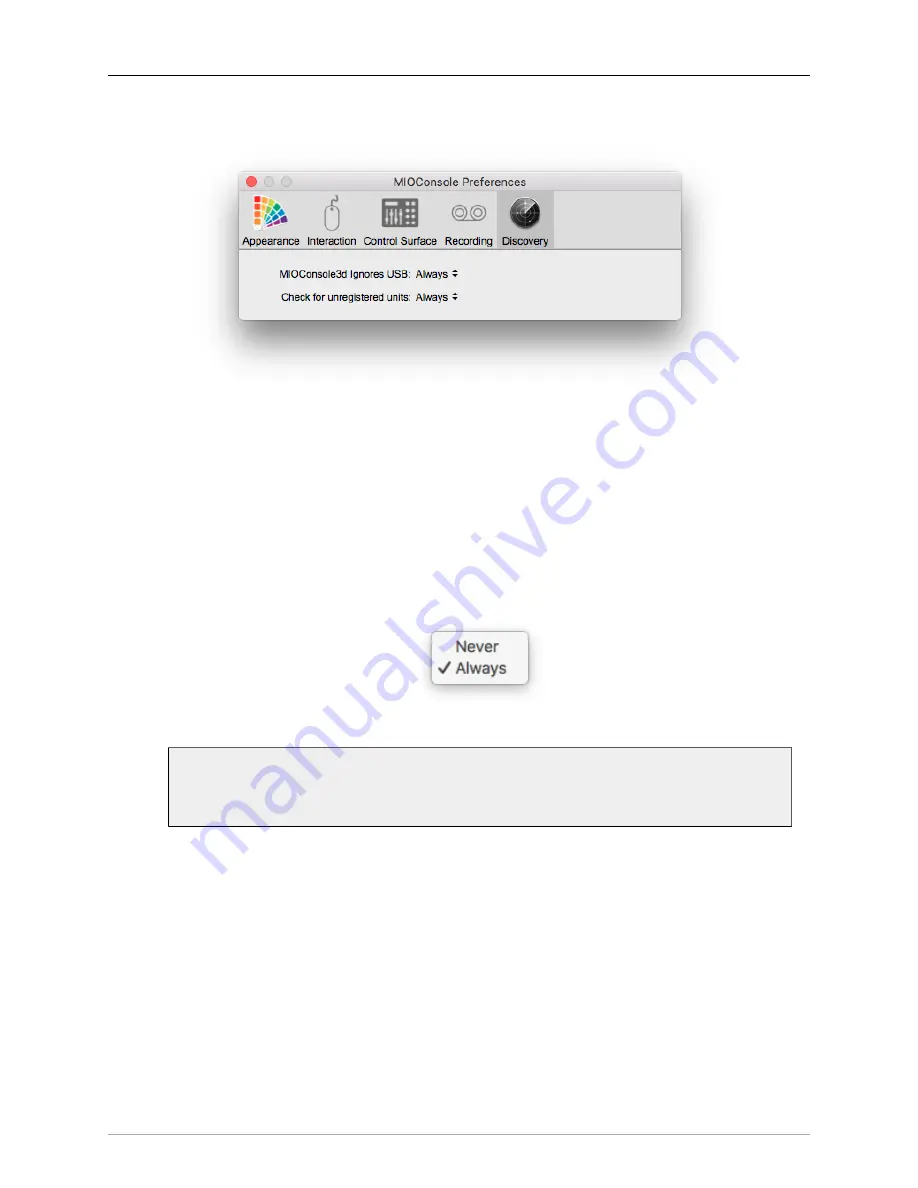
MIOConsole3d Preferences
388
Discovery Preferences
Figure 14.22: Discovery: Parameter Controls
•
MIOConsole3d Ignores USB:
and
sections of the manual, there are use cases where you may wish to
connect the USB port of a second MHLink Host computer to the USB port of an MHLinked 3d box.
While this does not link the two Domains, it does allow you to route audio applications residing on
one computer into the MHLink Domain hosted and operating on the other computer.
Set “MIOConsole3d Ignores USB“ to “Always”, quit and re-launch MIOConsole3d before making
the USB connection. This will ensure the MIOConsole3d application will
ignore
the computer USB
port at launch - when it scans for boxes to control. This avoids the conflict where MIOConsole3d on
each computer would be trying to control the same box at the same time.
Figure 14.23: Discovery: Parameter selection options (for both controls)
Remember...
This control can
not
take effect until the next launch of the MIOConsole3d application.
•
Check for unregistered units:
When set to “Always” (the default setting) MIOConsole3d will scan for any visible unregistered 3d
devices. If an unregistered box is found, the hardware registration form will open automatically for
you.
Set this preference to “Never” to disable the scan, for times when connecting rental 3d units or
adding friends' 3d boxes to the domain.
Note that you can always register hardware or update your registration information manually using
the menu bar: “MIOConsole3d: Register Attached Units...” command.






























