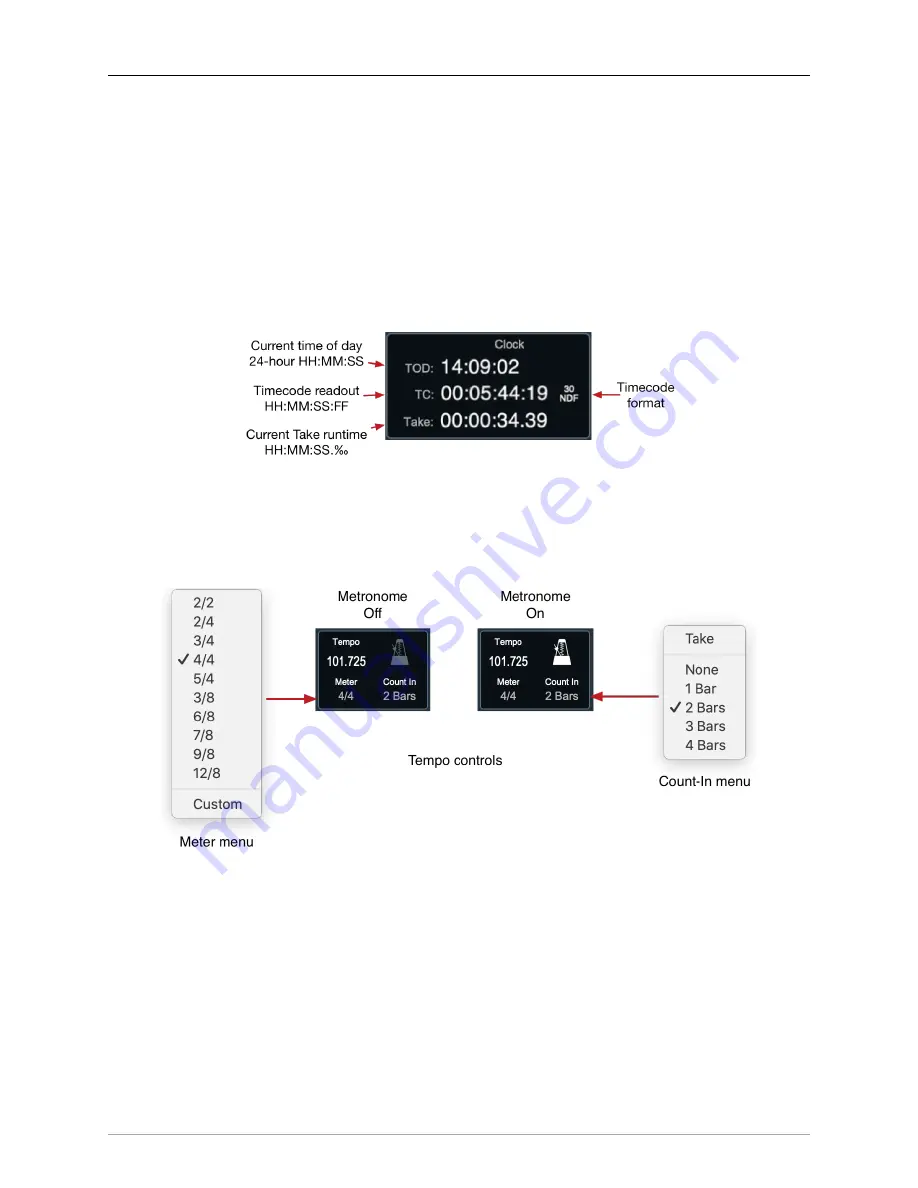
MIOConsole3d Session
332
that range across all tracks in the session, or by clicking in the top half of any track and dragging a selection
field to include only the audio within the field.
Segment selections are created by clicking in the bottom half of a segment, cmd-clicking the bottom half
of multiple segments, or clicking in the bottom half or any track and draggin a selection field.
Note that only one selection range is possible at any time.
Clock display block
The Transport Control bar Clock is a read-only display, presenting the current time of day, incoming SMPTE
time code and frame rate (if any) and the duration of the currently-recording take.
Figure 12.23: Transport Header bar: Clock display
Tempo Control block
The Tempo Control block houses controls for setting Tempo, time signature (meter), recording take Count-
In mode, and metronome enable/disable.
Figure 12.24: Transport Header bar: Tempo controls
•
Tempo
can be set manually by clicking on the Tempo field and typing in the desired tempo. The
Bars/Beats timeline and metronome will immediately re-adjust.
Tempo can be also be calculated for existing audio by setting a loop, In/Out or timeline selection
to a musical phrase, and applying the appropriate
menu bar “Session: Tempo” menu.
• Click the
Meter
selector to open a menu of commonly used time signatures. Other time signatures
can be entered manually in
, selecting “Bars” as opposed to “Beats" in
the Set Tempo interface, enter the number of measures in the selected loop, and manually enter
your desired time signature.






























