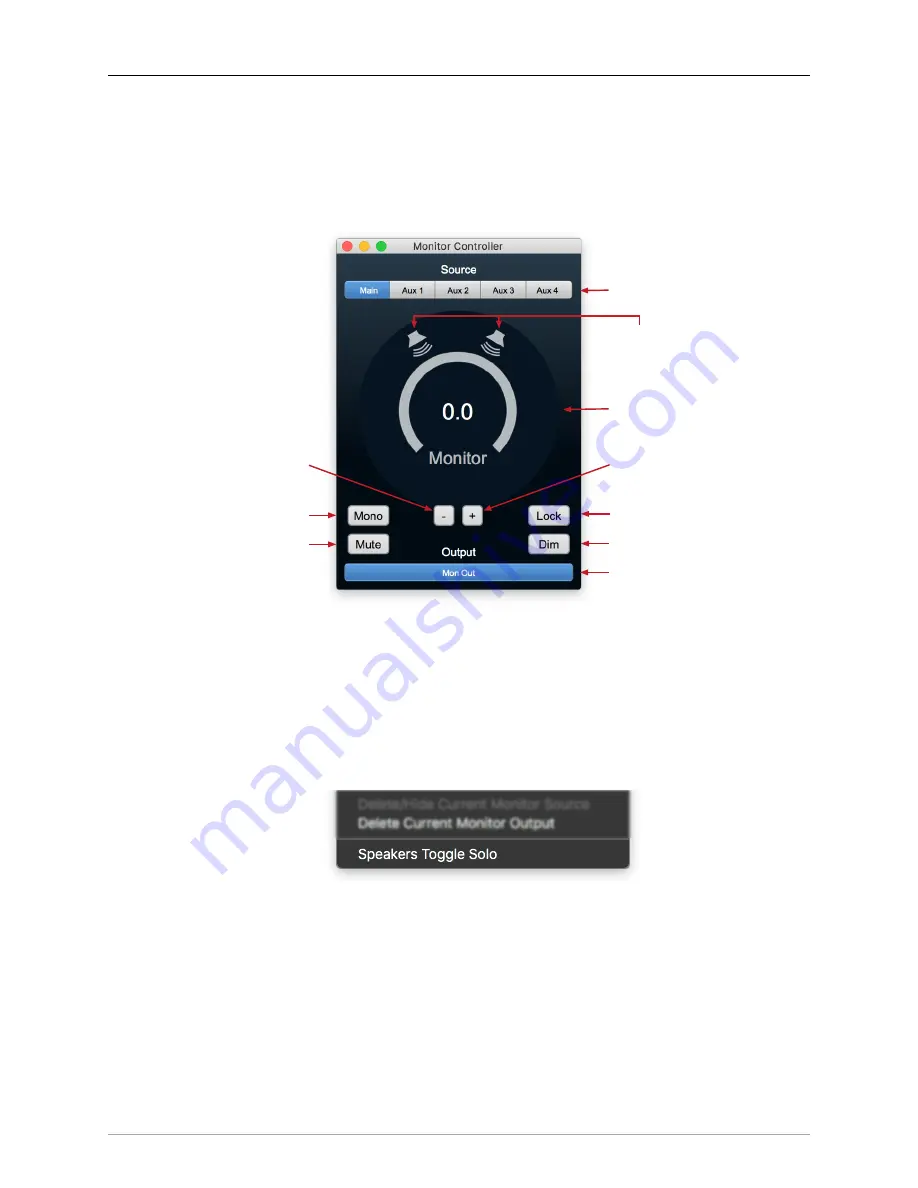
Monitor and Cue Controllers
297
The Monitor Controller Interface
This section will walk through each control in the MC window. While the Monitor Controller window func-
tions themselves are pretty straightforward, if you have not done so already please review the menu bar
for important Monitor and Cue configuration commands and context. That sec-
tion links back to here, so it is a painless and worthwhile little detour.
Source Selector
Output Selector
-20 dB Dim
Lock Gain
Increment Gain
+0.5 dB
Gain Control
Mute
Folddown
to Mono
Decrement Gain
-0.5 dB
Speaker
Mute/Solo
Figure 11.1: Monitor Controller controls
•
Source
Selector: Click on the Source you wish to monitor. MC Sources are created by default for
each bus (or as assigned in
).
•
Speaker Mute/Solo
icons: Click on the Speaker icon you wish to mute. When muted, the speaker
icon turns red.
Solo Mode can be toggled by selecting the bottom entry of the menu bar “Monitor” menu:
Figure 11.2: Monitor menu: MC Mute/Solo toggle
In Solo mode, clicking the MC speaker icon will “solo” that speaker. When solo’d, the speaker icon
will turn yellow.
•
Gain Control
: Yes, it‘s the volume control. Double-click on the numeric readout to enter a volume
level. MC Gain is controlled by mouse scrollwheel/trackpad gestures, and when addressing a LIO or
ULN-8, automatically syncs with the front panel monitor control of that unit. See
for details about the MC volume control and output headroom.
•
“-”
and
“+”
(Decrement and Increment Gain): Clicking these buttons will subtract 0.5dB from, or
add 0.5dB to the current volume level, respectively.






























