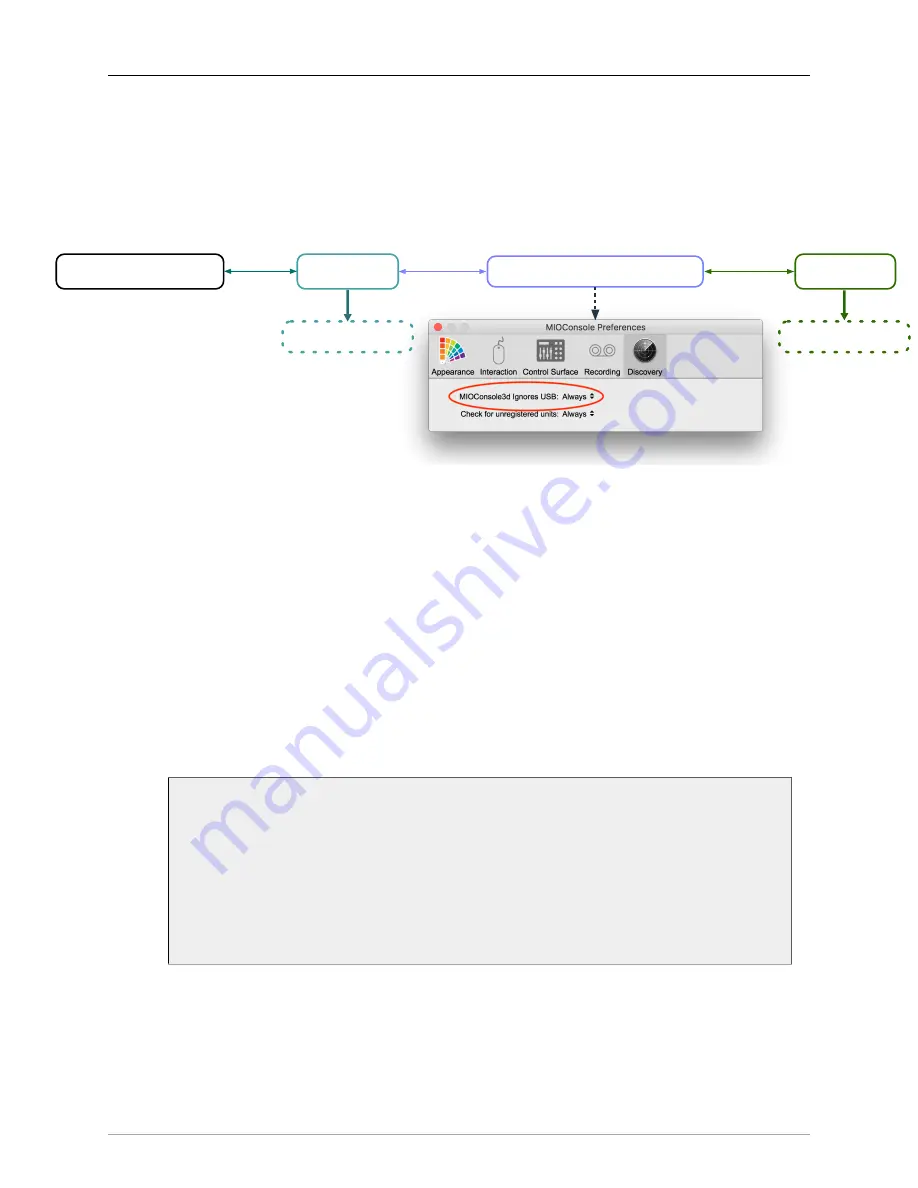
The MIOConsole3d Application
295
•
Special case: multiple MHLink domains
Unfortunately, there is currently no supported method to interconnect two MHLink domains across
a computer connection. For the time being you will need to go “old school” to directly connect
domains with analog, MADI, AES or optical audio I/O.
If you have a need, you can do this, though:
‘Host‘ Computer
MHLink A
‘Mac SCP slave‘ Computer
MHLink B
Ethernet
SCP USB
Ethernet
MHLink domain
MHLink domain
Figure 10.146: SCP connection between two MHLink host computers
In this scenario, we have the “MHLink A” 3d unit providing an SCP USB connection to second com-
puter (called ‘Mac SCP Slave’) which is also host to its own MHLink domain. Both computers are
running MIOConsole3d, but the ‘Mac SCP Slave’ Console3d prefs are set to ignore the USB port
when booting up, meaning Console3d on that computer will
NOT
try to take control of the “MH-
Link A” box connected to the USB port. This setting (shown above) is found in the “MIOConsole
Preferences: Discovery” pane:
‘MIOConsole3d Ignores USB:’ = “Always”.
Note:
This preference does not take effect until you quit and re-launch the MIOConsole3d applica-
tion!
To be sure this is a fairly extreme case, but odd situations are common in studio life, and the pos-
sibility of needing an application or processor that resides on a computer in another room in the
facility is not all that uncommon. For that one time you really need it, being able to take advantage
of MHLinks‘ 100 meters between 3d units is worth adding one little preference.
Hint:
if you do not have the ‘MIOConsole Ignores USB: Always’ preference set, and you
launch MIOConsole3d on the ‘SCP Slave’ computer while connected to the USB port,
the slave computer will not function until you disconnect the USB plug.
This is a temporary condition which does not damage the boxes in any way. In the worst
case the 3d box may require a brief power cycle to reset the connection. Just set the
‘MIOConsole Ignores USB: Always’ preference, quit and re-launch MIOConsole on the
‘SCP Slave’ computer, re-connect the SCP USB cable. If necessary, power-cycle the 3d
box and you will be up and running again.
















































