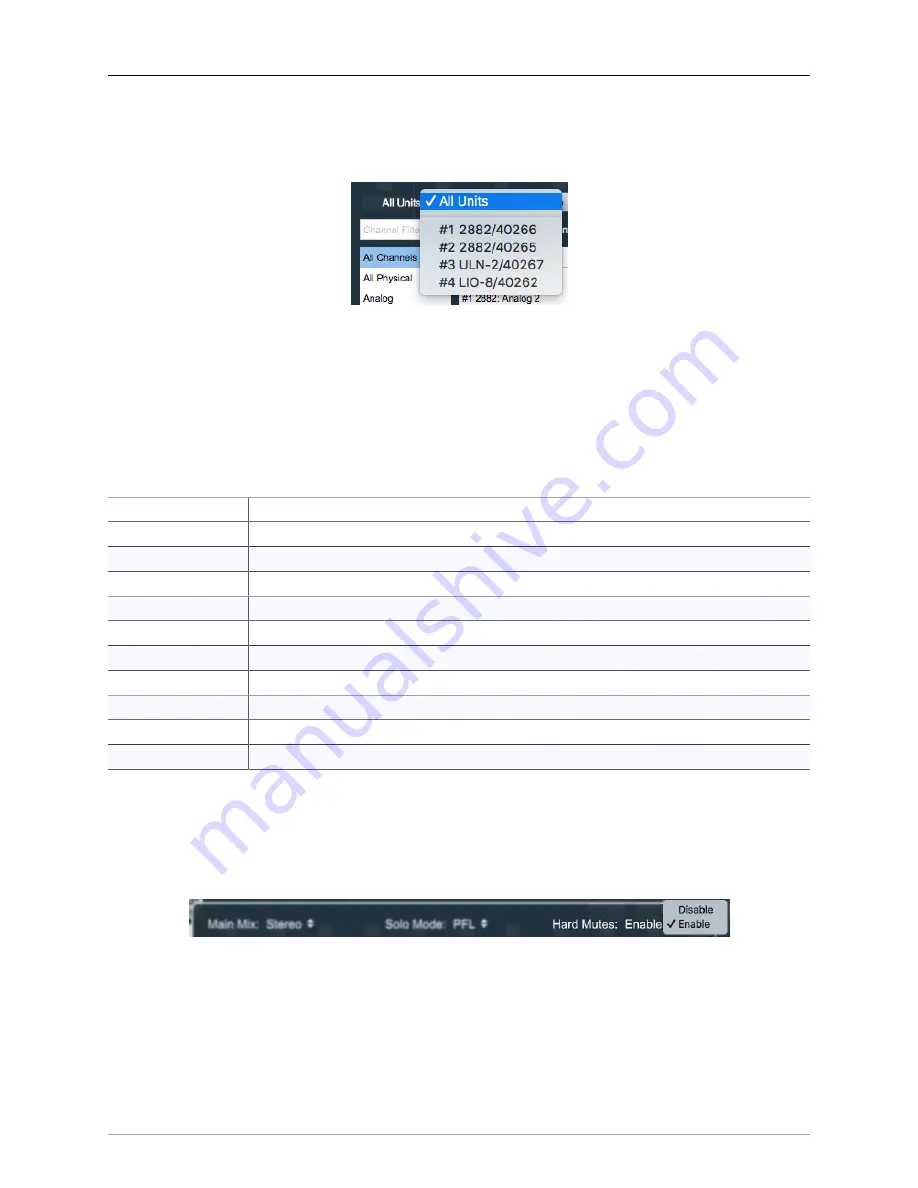
The MIOConsole3d Application
263
Since any MHLink domain consists of hundreds of available input sources to choose from, all routing se-
lection boxes allow you to filter the visible choices by both the individual box and by the type of source
you wish to target.
Figure 10.106: “View sources by box”
Clicking on “All Units” opens a drop menu where you can narrow your selection view to show only the
routable sources from a particular box on your MHLink daisy-chain.
Beneath the “Unit”/box selector is a search field where you can enter the name of the type of input you
are looking for. This is great for searching particular types of digital inputs. Text entry search is dynamic, so
type in ‘TO’ to show only TOSLINK, ‘MA’ for MADI, etc. and the results pop up immediately as you type.
The categories in the list on the left let you refine your view as follows:
Category
All Channels
shows all input sources
All Physical
shows all analog and digital audio ports (AES, ADAT, TOSLINK, SPDIF and MADI)
Analog
shows only analog inputs
Mic Pres
shows only analog inputs with internal mic preamps (ie. no LIO analog ins)
Digital
shows only physical digital ports (AES, ADAT, TOSLINK, SPDIF and MADI)
Host
shows the routable sources from your Host computer
SCP USB
shows the routable sources from non-Host USB ports
EdgeCard
lists only inputs from EdgeCards
SMPTE
lists only the dedicated SMPTE inputs on ULN8 and LIO8 units
Buses
shows the currently available Aux and Group buses in the current Mixer
Table 10.2. 3d Routing interface filter categories
Hard Mute
When engaged,
Hard Mute
kills a hardware input source just like you were pulling the input cable, on-
ly without the huge disconnection noise. It mutes ‘To Host’ sends, all Direct Outs, all Aux sends, Insert
processes, Bus Outs… all signal through the strip is stopped.
Figure 10.107: Configure Mixer window: Hard Mutes enable
This control is disabled by default and appears grayed-out in the
“Configure Mixer Strips Controls”
window.
It must be enabled manually in
Enabling the “Hard Mutes” control places a big high-visibility square button at the top of every Input and
Bus strip in the mixer, above “To Host”. The button is white when passing signal, and turns bright blue
hen engaged






























