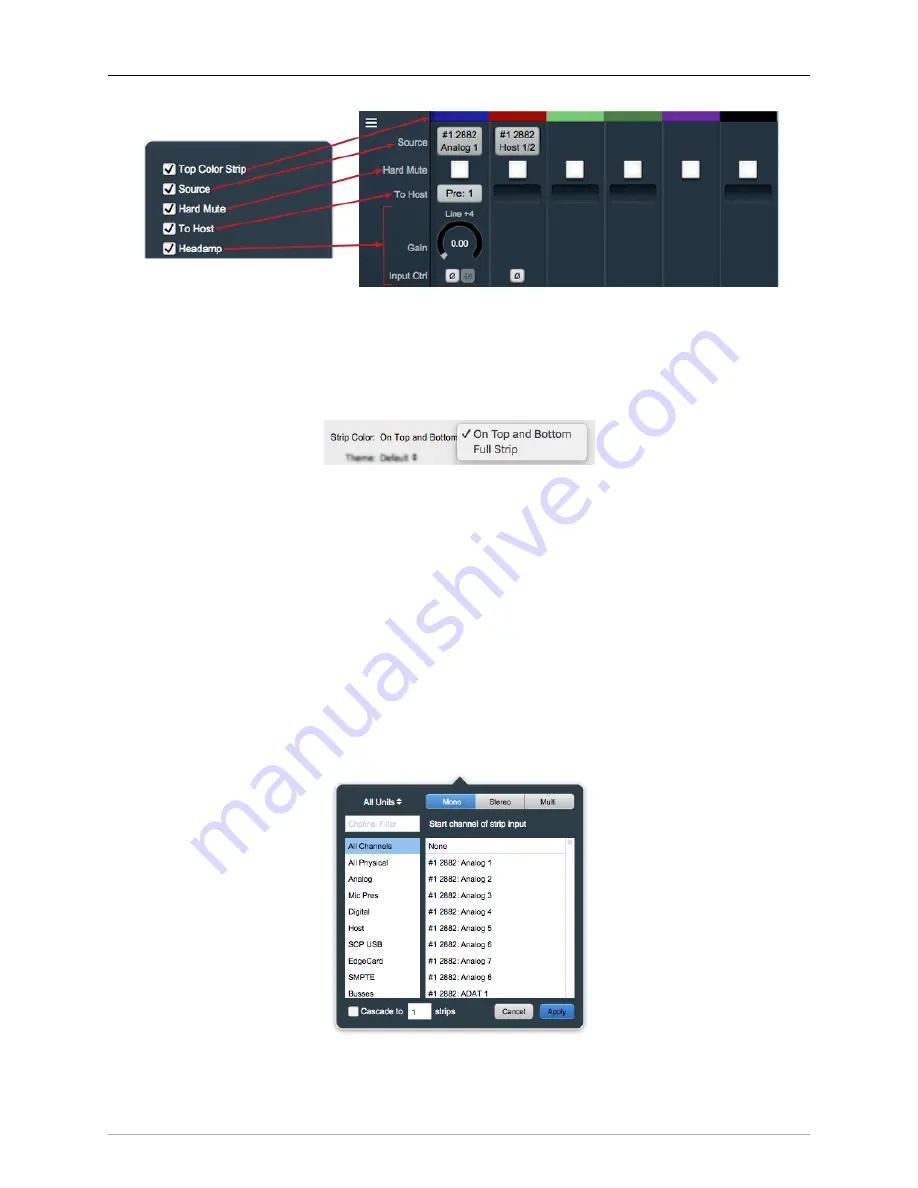
The MIOConsole3d Application
262
Figure 10.103: Top Color Bar, Input Source, Hard Mute, ‘To Host’ Return and Headamp
Top Color Bar
Clicking on the
Top Color Bar
brings up a macOS color selector, from which you may choose a color for that
Mixer strip. In the Appearance pane of the MIOConsole3d Preferences you may select whether to color
the entire mixer strip or just the top and bottom color bars.
Figure 10.104: Console3d Prefs: Appearance: Strip Color configurator
Top and Bottom Color Bars mirror each other, so what applies to one applies to the other, except that you
may show or hide each independently with “Configure Mixer Strip Controls…”.
Source
This control is available only on Input strips. When you select
Source
, it opens the input source routing
menu (shown below). Input strips can source audio streams from practically anywhere in the Mixer - all
analog and digital hardware inputs, bus outputs, computer connections over MHLink ethernet and SCP
USB, even the ULN-8 and LIO-8 SMPTE inputs are fair game.
While the primary function of this control is to choose a new source input, this window allows you to modify
the current strip to Mono, Stereo or Multichannel. Additionally, you can re-purpose multiple existing strips
simultaneously using Cascade. This last trick is most useful for re-assigning groups of inputs from one port
in a domain (say an 8-channel AES in) to another (like an 8-channel ADAT in) without altering your existing
mixer configuration.
Figure 10.105: Input Strip Source selection window
















































