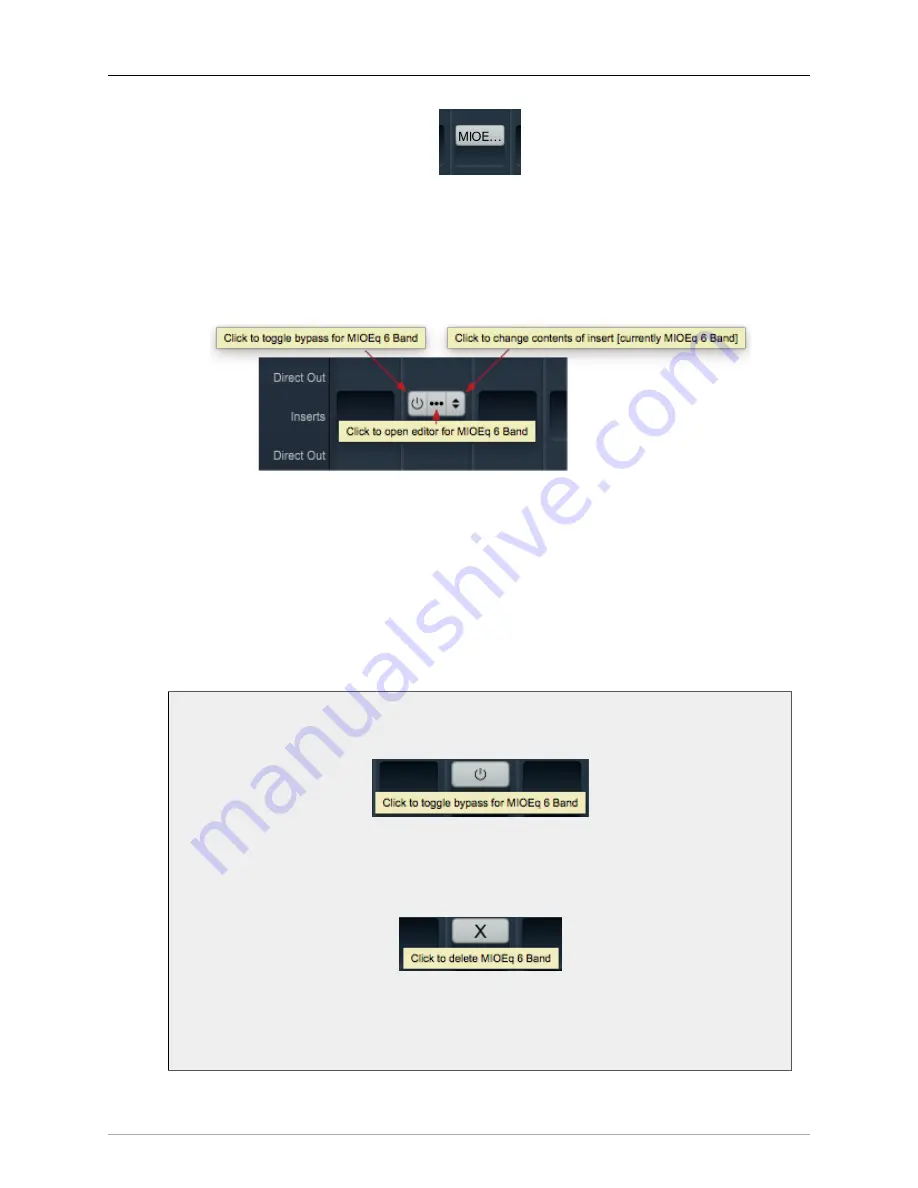
The MIOConsole3d Application
257
Figure 10.97: Inserted MIOEQ6 Plug-in (as shown in Mixer strip)
Plug-in names will generally appear abbreviated in order to save space (“MIOEQ6” is shown above).
When you move the mouse over an inserted plug-in, the Insert label will change to show three control
icons. The tooltips for each of these controls have been exposed in the example graphic below.
Figure 10.98: Inserted plug-in controls
• The “On / Off” switch icon on the left is the plug-in Bypass. When Bypassed, the Insert button
will turn yellow.
• Clicking the “…” icon in the middle opens the inserted plug-in editor UI. When the plug-in editor
is open/visible, the Insert button will turn blue.
• Clicking the “up/down” arrows icon at the right opens the Insert selector window, where you may
select a replacement plug-in, or navigate to directly open a different saved preset without having
to open the plug-in editor UI.
Insert Control modifier key shortcuts
Figure 10.99: “
⌘
-click” / <Command>-click to Bypass Insert
<Command>-click the Insert button to Bypass the Insert.
Figure 10.100: <Control-Option-Command>-click to Delete Insert
Use “
⌃⌥⌘
-click” / <Control-Option-Command>-click to delete an Insert directly from
the Mixer desk.
•
Quick Copy/Paste Plug-ins






























