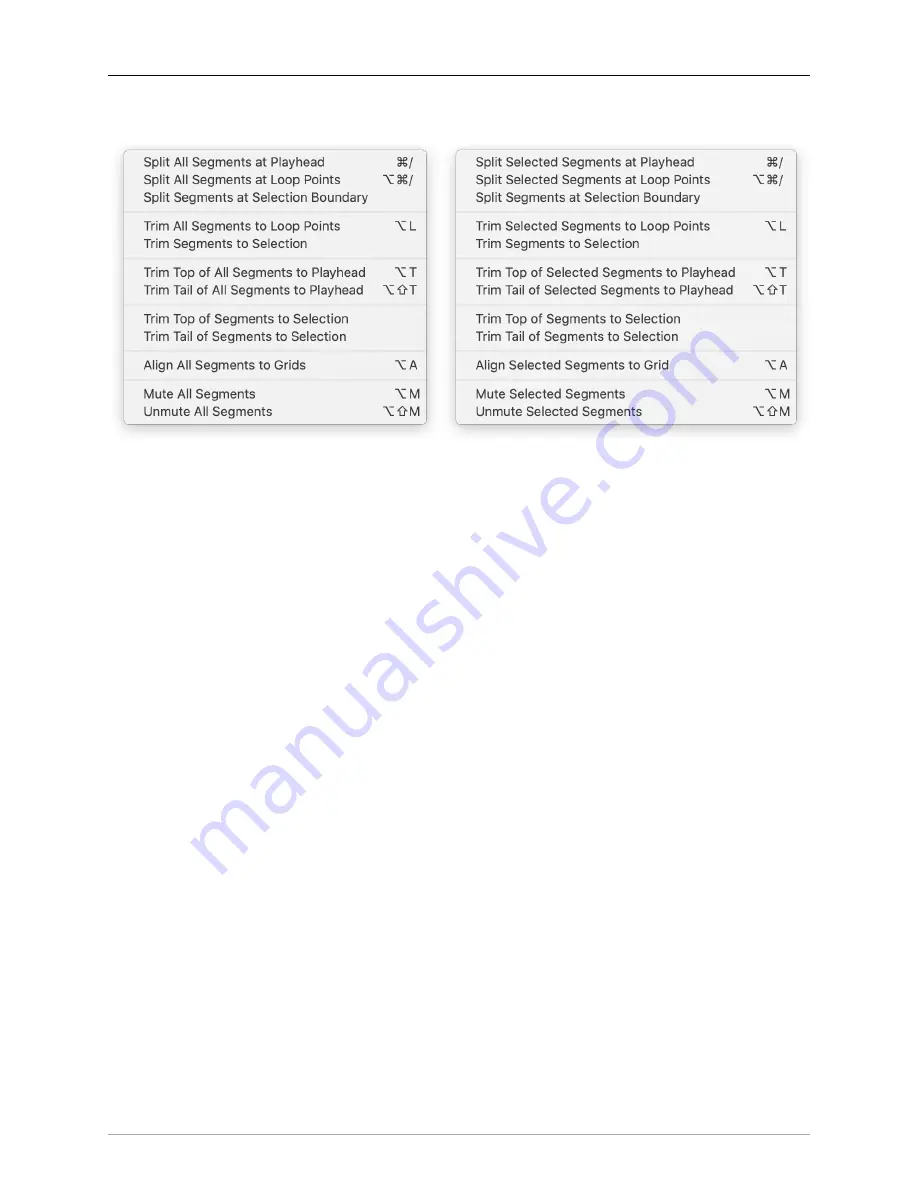
The MIOConsole3d Application
211
Session: Edit menu
Figure 10.31: Session: Edit menu
Session: Edit menu commands are context-sensitive, as shown above.
When no segments are selected, Edit menu commands will apply to all tracks in the Session. For example, if
your session is a live concert recording with 60 tracks, you would use the Edit menu commands to break out
each song by editing all tracks simultaneously. This would be the same function as selecting
all
segments
in the Session.
When there is a timeline range, segment or segments selected, the menu text changes to reflect that, and
the Edit menu commands will apply only to the selected elements.
Note that “Align Segments to Grid” is the only command in the current Session Edit command set that
actually moves audio position on the timeline. All “Split” and “Trim” commands merely create or move
segment start and/or end points (along with their fades), leaving the audio within the segment in place.
See widget bar
and
for “Split” and “Trim” fade and crossfade details.
The definitions below describe the “Selected Segments” context for brevity.
Please Note
: Session: Edit menu commands using a timeline selection will apply to all tracks within the
timeline selection boundaries. Use “Segment Selection” to apply Session: Edit menu commands specifi-
cally to audio in selected tracks.
•
Split Selected Segments at Playhead
(default:
⌘/
) places an edit splice in all selected segments at
the current playhead location.
•
Split Selected Segments at Loop Points
(default:
⌥⌘/
) uses the current Loop Start and End points as
edit in/out points, and places edit splices at those points in all selected segments.
•
Split Segments at Selection Boundary
uses the current timeline selection boundaries as edit in/out
points, and places edit splices at those points in all selected segments.
•
Trim Selected Segments to Loop Points
(default:
⌥L
) uses the current Loop Start and End points as
Edit In and Out points, and removes any audio before and after the Loop points in the selected
segments.
•
Trim Segments to Selection
uses the current timeline selection boundaries as Edit In and Out points,
and removes any audio before and after the highlighted area of the selected segments.
















































