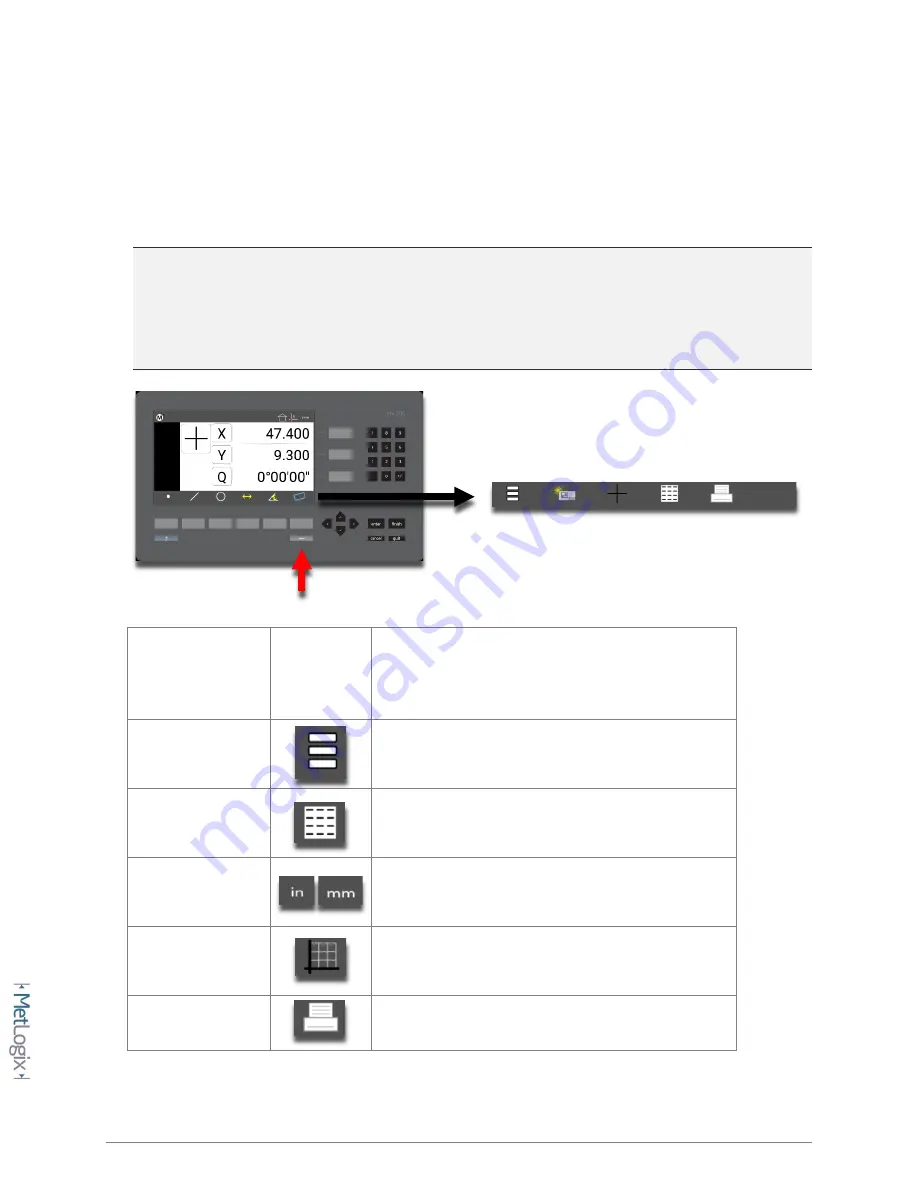
30
4.1
Desktop Settings
The Desktop settings screen primarily consists of toggles for “showing” or “hiding” various function
buttons from the top and bottom toolbars and “Extra Functions” menu. Most of the items can be set to
Top, Bottom, or Both referring to which toolbar the button will be displayed in.
Note:
The bottom toolbar has a set of default function buttons for each view-type, which cannot be
modified. The measure feature buttons are an example of these. When the “Desktop” setting for a
particular function is set to “Bottom” or “Both” it will be displayed in the Mx200’s “Extra Functions”
menu. This menu can be displayed by pressing the Menu key once. Additional keypresses of the
Menu button will cycle through the pages of the Extra Functions menu.
Function
Button
Icon
Description
Program Button
The Program Button navigates to the part program
view.
Data View Button
The Data View button navigates to the feature
results/report view.
IN/MM Button
The IN/MM button toggles the display units
between Inch and Millimeter.
Cart/Polar Button
The Cart/Polar button toggles the positional display
format between Cartesian and Polar coordinates.
Print Button
The Print button executes a print command.





























