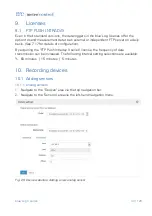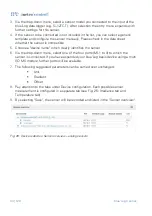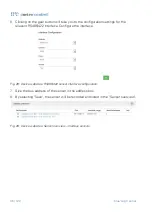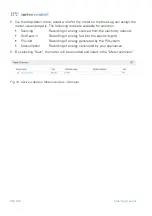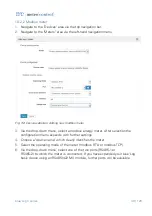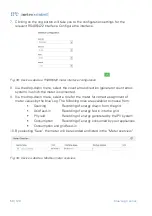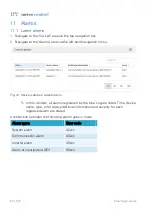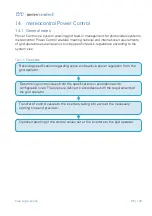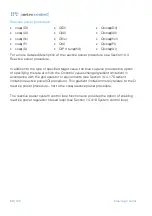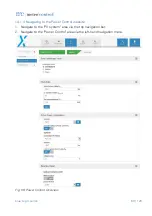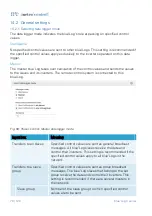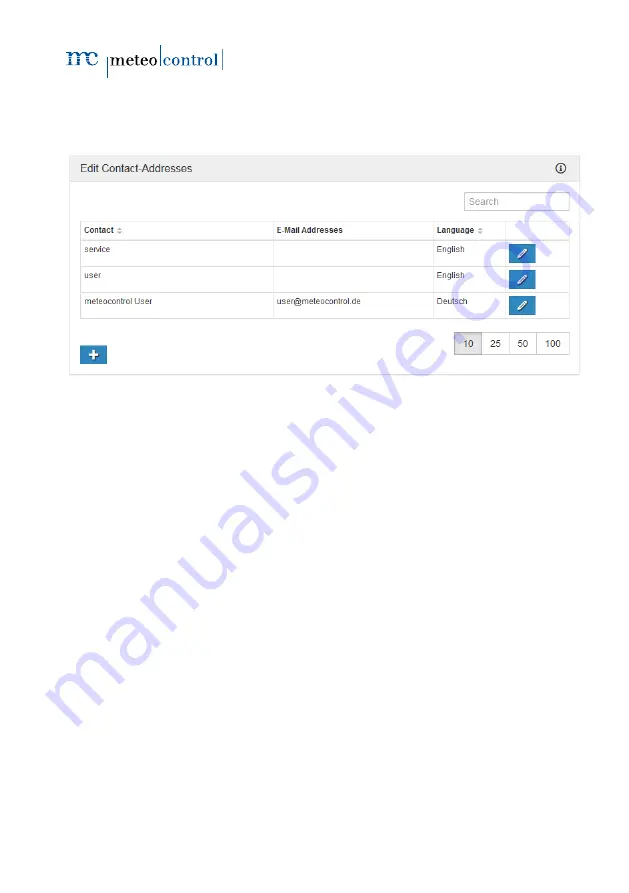
blue’Log X series
55 | 120
11.2
Contact addresses
1.
Navigate to the "Monitoring" area via the top navigation bar.
2.
Navigate to the "Contact addresses" area via the left-hand navigation menu.
Fig. 42: Device websites: Updating contact addresses
3.
By clicking on the "+" button, you can create a new contact address in the blue’
Log.
4.
Enter a contact (name) and an e-mail address and confirm the details by clicking on
the disk symbol in the very top-right column.
5.
The newly created contact address can be edited by clicking on the pen symbol or
deleted by clicking on the dustbin symbol.
The blue’Log can send e
-mail notifications to each recorded contact. This
setting can be configured in the "Alarm configuration" menu.