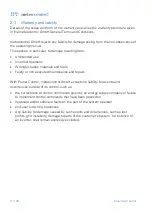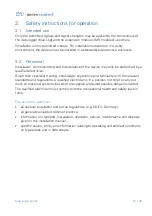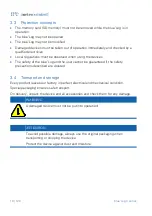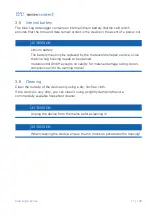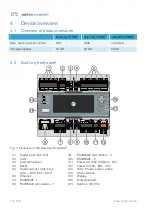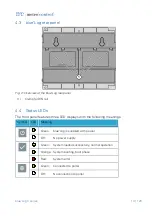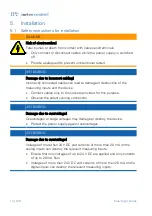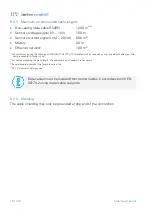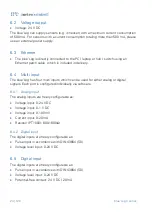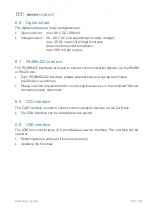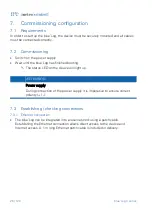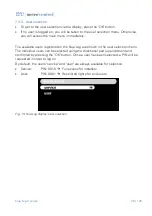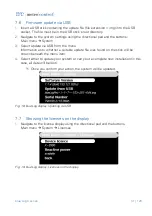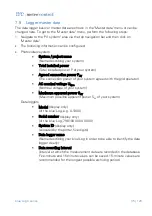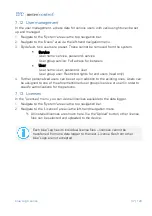22 | 120
blue’Log X series
The blue’Log can be expanded with several MX modules of the same ty
pe or with
different MX modules. Please see the data sheet for your basic device for details of
the maximum number of expansion modules.
Fig. 11
: blue’Log with various MX modules
ATTENTION
Order of installed MX modules
When connecting MX modules to the basic device, the prescribed order has
to be observed in order to ensure correct functionality of the modules.
The number of arrows and lines at the bottom of the front panels of
blue’Log and MX modules indicates the order
of connection. Higher
rated modules must not be installed before a module with fewer lines
(e.g. two arrows/lines). For example, a module with three arrows/lines
must not be connected before a module with two arrows/lines.
Fig. 12: Order of installed MX modules