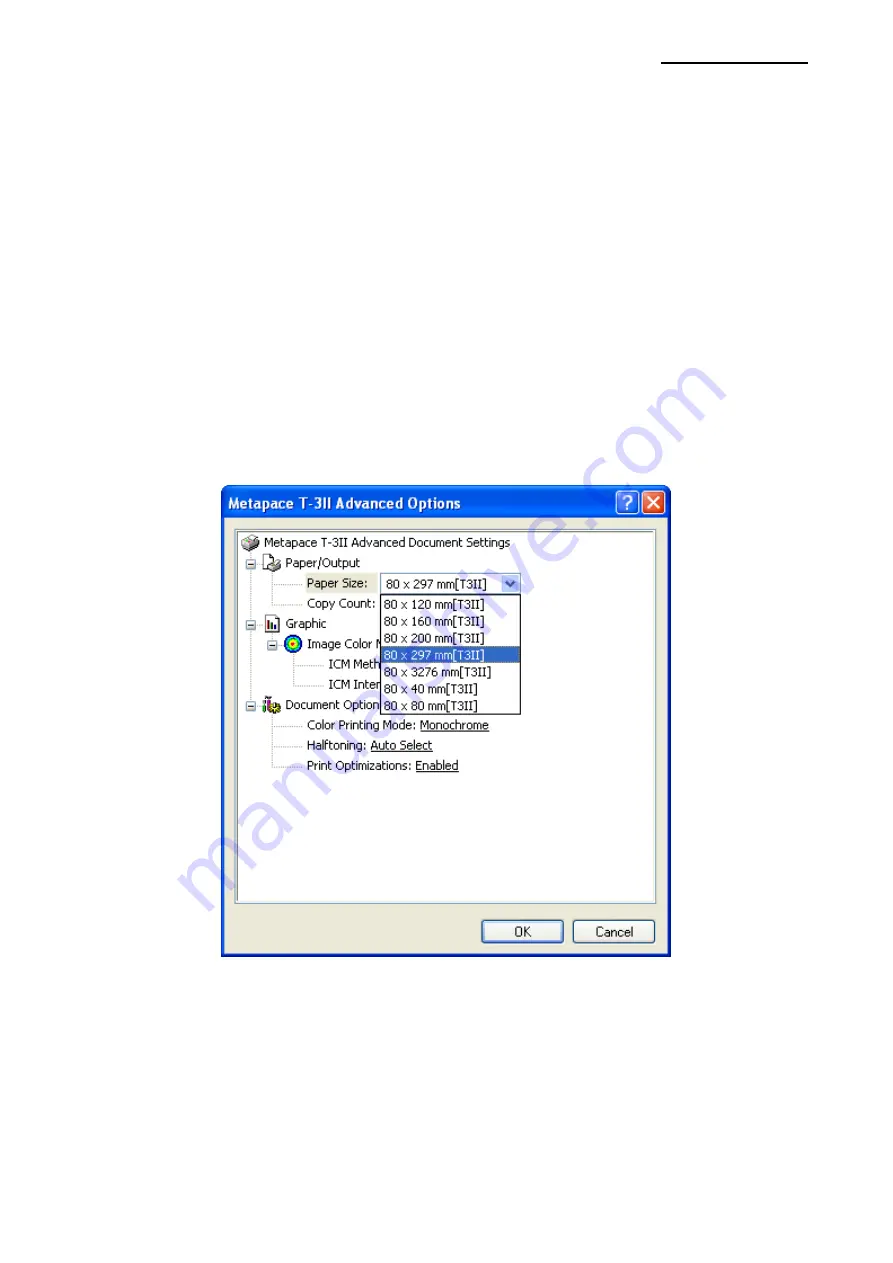
Windows Driver
Rev. 1.01
- 25 -
5-2 Paper size
The following paper sizes can be selected with this Windows driver.
80
40 mm[T3II]
80
297 mm[T3II]
80
80 mm[T3II]
80
3276 mm[T3II]
80
120 mm[T3II]
80
160 mm[T3II]
80
200 mm[T3II]
Follow the instructions shown below to set the options.
1) C
lick “Printing Preferences” in the “General” tab.
2) C
lick “Advanced” in the “Paper/Quality” tab.
3) Select a paper size in the list and then click
“OK”. If you need a custom paper size, you
can add it
by clicking “New Paper Size” in the “Utilities” tab.
















































