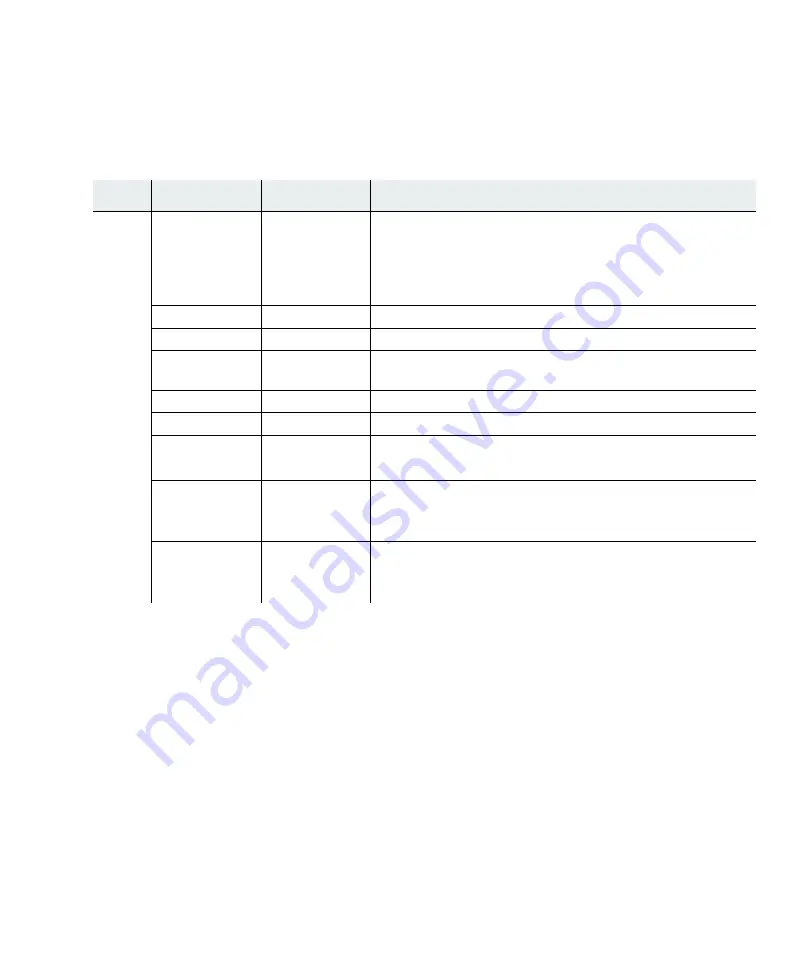
LED Lights
38
LED Activity and Meaning
Changing LED Appearance
If user wants to change the appearance of the LEDS, follow these steps:
1.
From the controller, click Configuration > Devices > AP, and then select the AP.
2.
Select one of these settings for the LED Mode setting:
•
Normal: LEDs are as described above
•
Blink: Sets all LEDs flashing; this is useful to locate an AP
•
Dark: Turns off all LEDs
3.
Click OK.
TABLE 10: LED Activity and Meaning
LED
COLOR
STATE
MEANING
Status
No Color
—
No power.
Either there is no power or the LEDs are set to Off on the con-
troller. Check the LED setting on the controller by clicking
Configuration > Devices > AP, selecting the AP and then
checking the setting for LED Mode.
CYAN
ON
AP starting, stage 1.
GREEN
Blinking
AP starting, stage 2.
GREEN/
WHITE
Alternating
AP is discovering the controller.
GREEN/BLUE
Alternating
AP is downloading configuration from the controller.
BLUE
Blinking slowly
AP is online and enabled.
BLUE
Blinking rapidly
AP is online and enabled.
Some activity on one or both radios.
RED/YELLOW
Alternating
AP Failure.
For details, check the controller for alarms by clicking Monitor
> Alarms > Pending Alarms.
BLUE/YEL-
LOW
Alternating
AP is online and enabled.
One or both radios are either scanning or an admin has shut-
down the radios.
Summary of Contents for AP822
Page 2: ......
Page 18: ...AP822eV2 Antennas 18 ...
Page 40: ...Next Steps 40 ...
Page 44: ...Wall Mount AP822e Antenna Orientation 44 ...
Page 56: ...General Information of RF Exposure 56 ...
Page 60: ...Restriction of Hazardous Substances 60 ...
Page 66: ...Warnings 66 ...






























