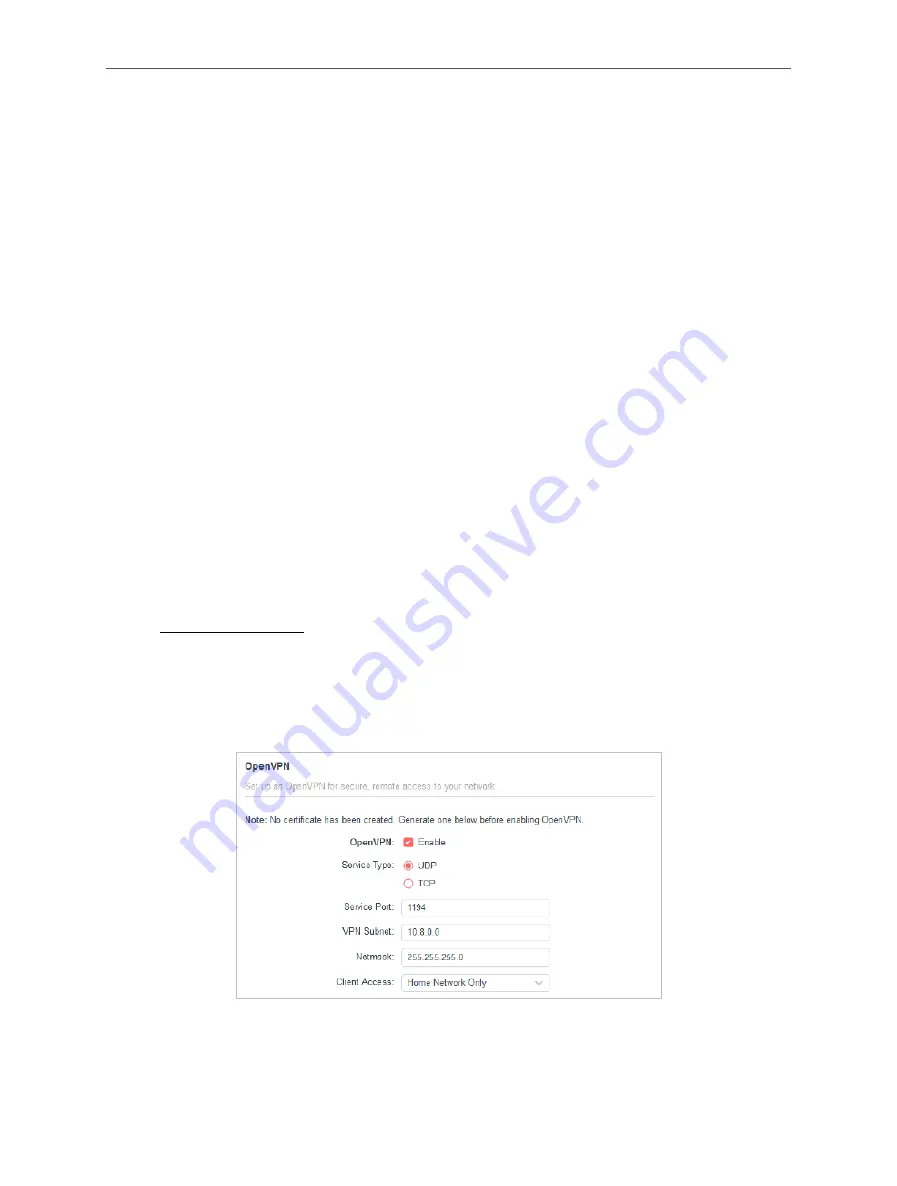
40
Chapter 4 Configure the Router in Wireless Router Mode
4. 7. 4. ALG
You can view ALG (Application Layer Gateway) settings at
Advanced
>
Security
>
ALG
. It is
recommended to keep them as default.
4. 8. VPN Server
The VPN (Virtual Private Networking) Server allows you to access your home network in a
secured way through internet when you are out of home. The router offers two ways to setup
VPN connection: OpenVPN and PPTP (Point to Point Tunneling Protocol) VPN.
4. 8. 1. OpenVPN
OpenVPN is somewhat complex but with greater security and more stable. It is suitable for
restricted environment, such as campus network and company intranet In the OpenVPN
connection, the home network can act as a server, and the remote device can access the
server through the router which acts as an OpenVPN Server gateway.
To use the VPN feature, you should enable OpenVPN Server on your router, and install and
run VPN client software on the remote device. Please follow the steps below to set up an
OpenVPN connection.
Step1. Set up OpenVPN Server on Your Router
1. Visit
http://mwlogin.net
, and log in with the password you set for the router.
Note:
• Before you enable VPN Server, we recommend you configure Dynamic DNS Service (recommended) or assign a static IP
address for router’s WAN port and synchronize your System Time with internet.
• The first time you configure the OpenVPN Server, you may need to Generate a certificate before you enable the VPN Server.
2. Go to
Advanced > VPN Server > OpenVPN
, and enable
VPN Server
.
3. Select the
Service Type
(communication protocol) for OpenVPN Server: UDP, TCP.
4. Enter a
Service Port
to which a VPN device connects, and the port number should be
between 1024 and 65535.
















































