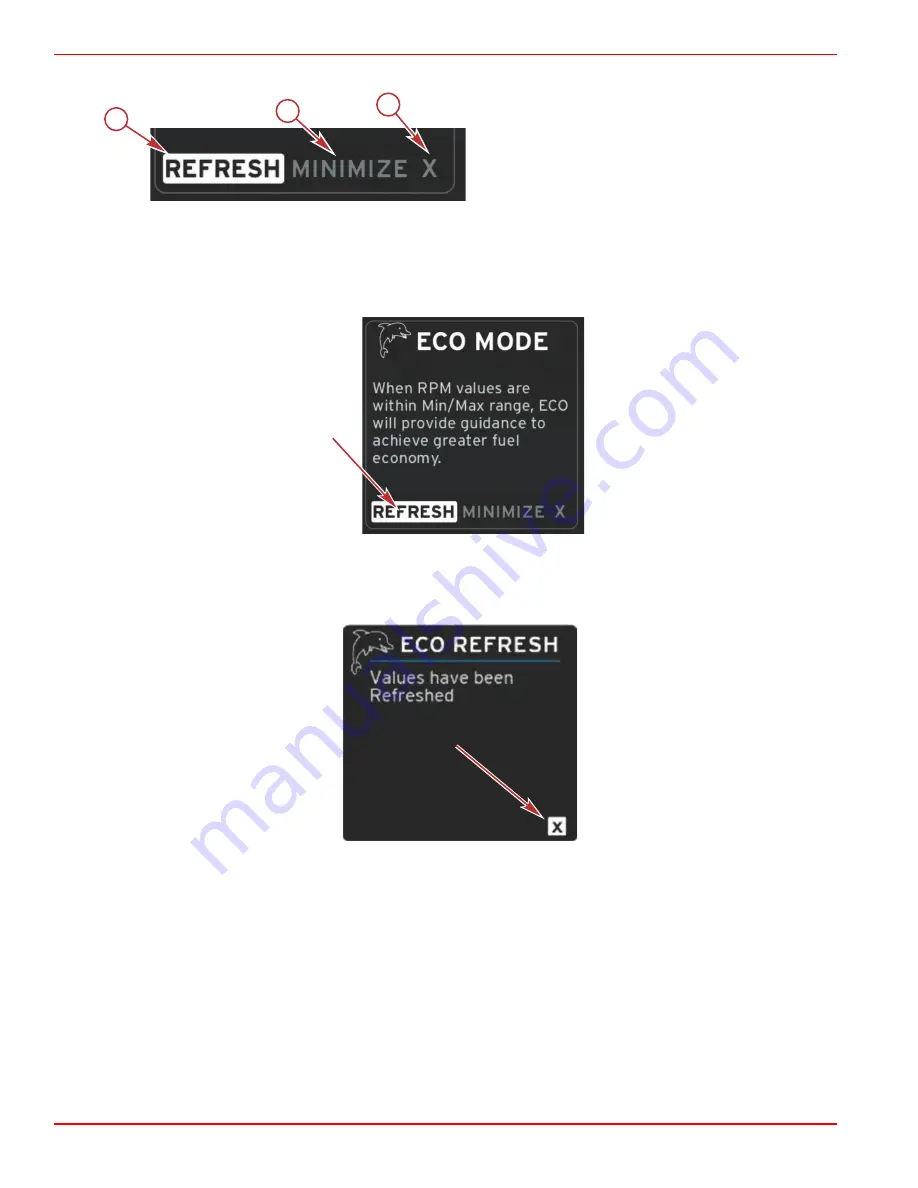
Section 5 - Screen Navigation
Page 38
90-8M0074777
eng
MAY 2013
•
The active area will have a white border.
a -
Refresh
b -
Minimize
c -
Exit
ECO Refresh
Refresh allows you to recalculate the current values that ECO uses for the RPM and trim targets.
1. Highlight the refresh feature and press enter.
2. Instructions appear in the contextual data area. Highlight the refresh feature and press enter.
52177
3. When the system has finished calculating new targets, the contextual data area will change to indicate that the values have
been refreshed.
4. Highlight the X and press enter to return to the main ECO instruction screen.
52178
5. The ECO contextual data area will show instructions and show new target values on how to achieve optimization for the
best economy.
Minimize
Minimize is a feature that allows the user to continue with the ECO features while displaying additional information in the
contextual data area.
1. When minimize is selected, the ECO instructions will be removed and then display additional information in the contextual
data area. You can also select limited items from the scroller bar.
•
Scroller bar selection is limited to: Expand, Fuel Management, Trip Log, Voltage, Navigation, Pressure, Temperature,
Tanks and Generator.
NOTE: The items available on the scroller bar are dependent upon information available from the gauge and vessel
personality.
•
Items displayed in the scroller bar that are gray when ECO is active are unavailable and cannot be selected.
52176
b
a
c
Summary of Contents for VesselView 7
Page 1: ... 2013 Mercury Marine VesselView 7 8M0074777 90 8M0074777 513 ...
Page 2: ......
Page 24: ...Section 2 System Startup Notes Page 20 90 8M0074777 eng MAY 2013 ...
Page 38: ...Section 4 Setup and Calibrations Notes Page 34 90 8M0074777 eng MAY 2013 ...
Page 54: ...Section 5 Screen Navigation Notes Page 50 90 8M0074777 eng MAY 2013 ...
Page 60: ...Section 6 Installation Page 56 90 8M0074777 eng MAY 2013 52866 a b c d e f ...






























