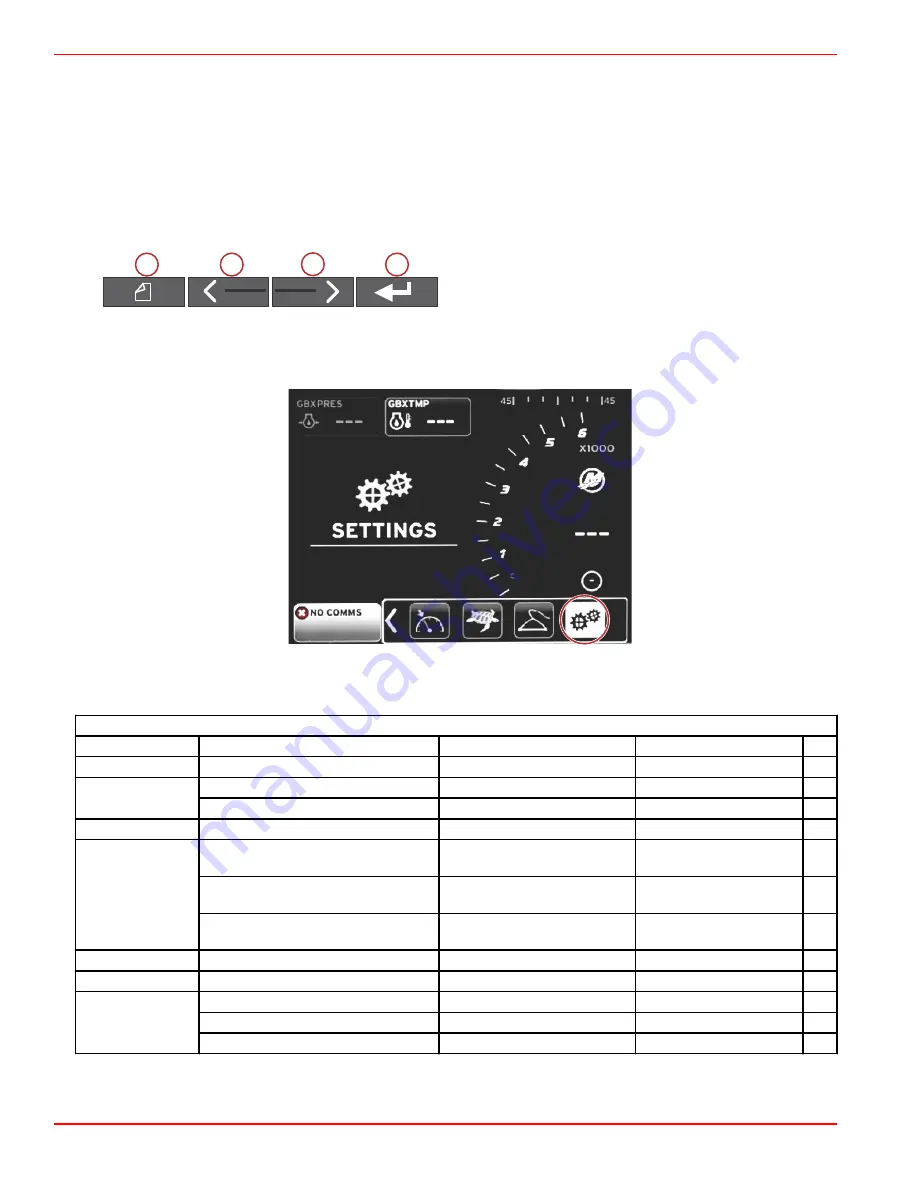
Section 4 - Setup and Calibrations
Page 46
90-8M0120668
eng
MARCH 2016
Settings Menu Navigation
Menu Navigation
1. Press the pages button.
2. Press the right arrow button several times until the last icon is highlighted. The last icon is the Settings menu.
3. Press the enter button.
4. Press the left or right arrow buttons to navigate to the pages.
5. Press the enter button to enter the menu.
6. After changing the settings, press the pages button several times to return to the settings icon.
a -
Pages button
b -
Left arrow button
c -
Right arrow button
d -
Enter button
System
56815
The following table outlines the navigation of the
Settings
menu. An asterick (*) indicates that there is an additional selection to
be made at that point in the menu.
System
Language >
Select the desired language
—
About >
Display software version
—
Helm 1, Device 1 >
Select helm position >
Cancel or Save and Restart
Select device position >
Cancel or Save and Restart
Setup wizard >
Next to begin Setup wizard >
*
Restore defaults >
All Settings >
Selected—dot, Not selected—
empty
Engine Limits >
Selected—dot, Not selected—
empty
Alarm History >
Selected—dot, Not selected—
empty
Network >
Auto Select >
Sources >
Data Source Selection >
*
Simulate >
On—checkmark, Off—no checkmark
*
Time >
Local time offset
—
Time Format >
12 hr or 24 hr
Date Format >
mm/dd/yyyy or dd/mm/yyyy
Changes to any of the settings can be made at any time using the
Settings
menu. All drop‑down and flyout menus can be
navigated by using the LEFT and RIGHT arrow buttons and the ENTER button.
51606
a
b
c
d






























