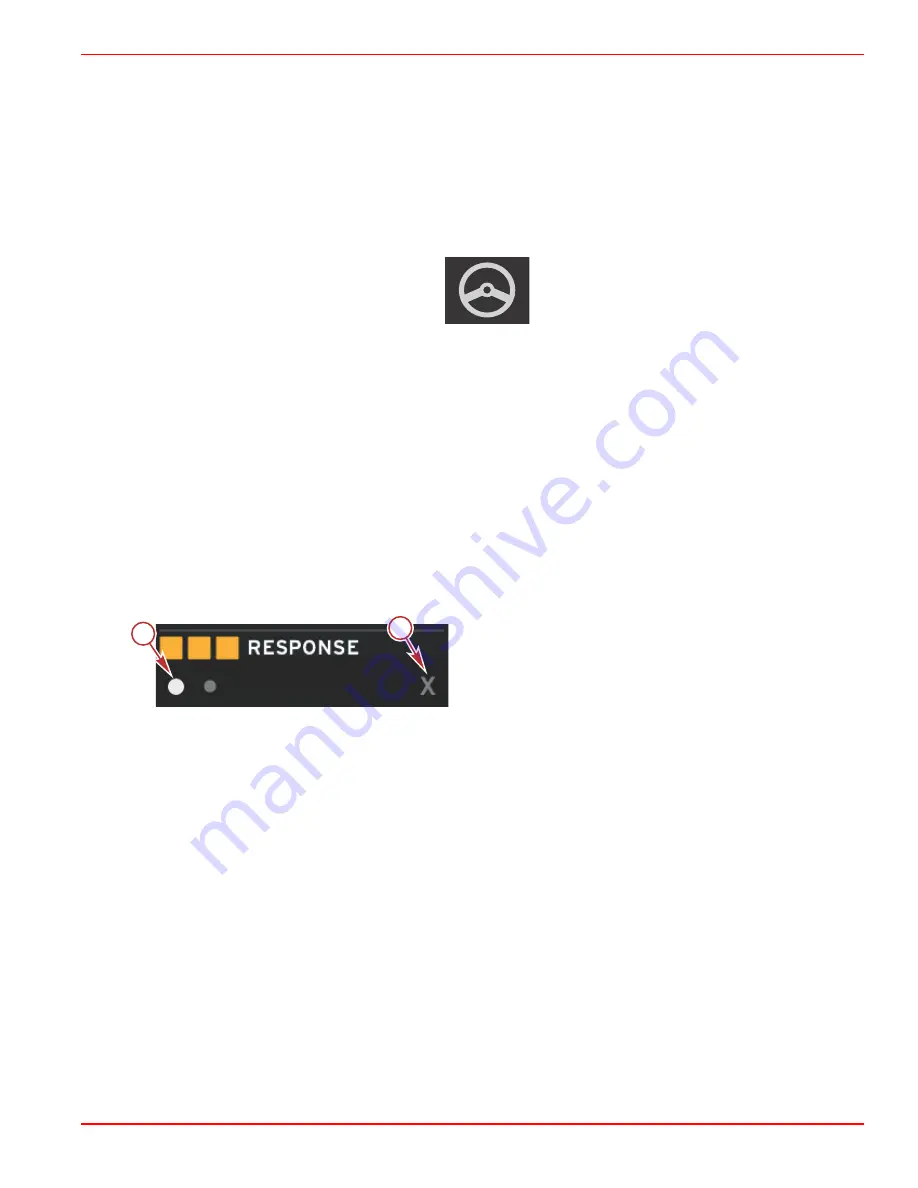
Section 3 - Screen Overview and Operation
90-8M0120668
eng
MARCH 2016
Page 43
•
Troll data will be displayed over autopilot settings if the user selects the system status field.
•
If an autopilot pop‑up notification occurs or the operator uses the autopilot CAN trackpad, autopilot data will
automatically fill the user‑selected data area. The operator will have to minimize to hide the pop‑up data.
5. After minimize is activated, the system status field will display TROLL.
6. When exit is selected while displaying troll element, the troll feature will be disabled. The troll icon will be displayed next to
the system status field until another icon is selected from the scroller bar.
Autopilot Screens
Autopilot Screens Overview
57380
VesselView is a display extension for autopilot features and joystick operations. All functionality of these piloting features are
controlled through the Mercury Marine autopilot control area network (CAN) pad. VesselView will show if the mode is active or
in standby; pop‑ups will appear as the vessel arrives at a waypoint asking to acknowledge the turn, and display text on how to
adjust the engine and drives to achieve maximum efficiency.
•
Pressing any button on the autopilot CAN trackpad, VesselView will default to displaying the autopilot screen.
•
Autopilot will be actively displayed when this feature is turned on. All modes and function are controlled with the CAN pad.
Autopilot Screens Navigation
Autopilot screens will have a modified navigation system. Information will be displayed on two pages of data. Page indicators
and X will be the only selections available.
•
Page 1 will contain base autopilot information.
•
Page 2 will contain additional navigation data.
•
Use the X to hide autopilot data and display the autopilot mode in the system status field. This allows other information to
be displayed in the user‑selected data area.
a -
Pages
b -
Minimizes autopilot data
Minimize Autopilot
When minimize is selected in the user‑selected data area, autopilot data will be removed. You can select limited items from the
scroller bar for display in the user‑selected data area. The last user‑selected data will be displayed by default.
•
Scroller bar selection limited to: Expand, ECO, Fuel Management, Trip Log, Voltage, Navigation, Pressure, Temperature,
Tanks, Cruise, Genset, and Settings.
NOTE: Available scroller bar items are based on the engine selected in the Setup wizard.
•
When ECO is active and autopilot is minimized, the system status field will display AUTO.
•
Items in the scroll bar that cannot be selected will be gray when Autopilot is active.
•
When an autopilot pop‑up occurs, or a button is pressed on the autopilot CAN pad, autopilot data will automatically fill the
user‑selected data area. You must select X to hide the data.
•
The system status field will display what mode autopilot is in: track, auto, waypoint sequence, or standby. Waypoint
sequence will display orange in the system status field, all other modes will display gray.
a
b
52461






























