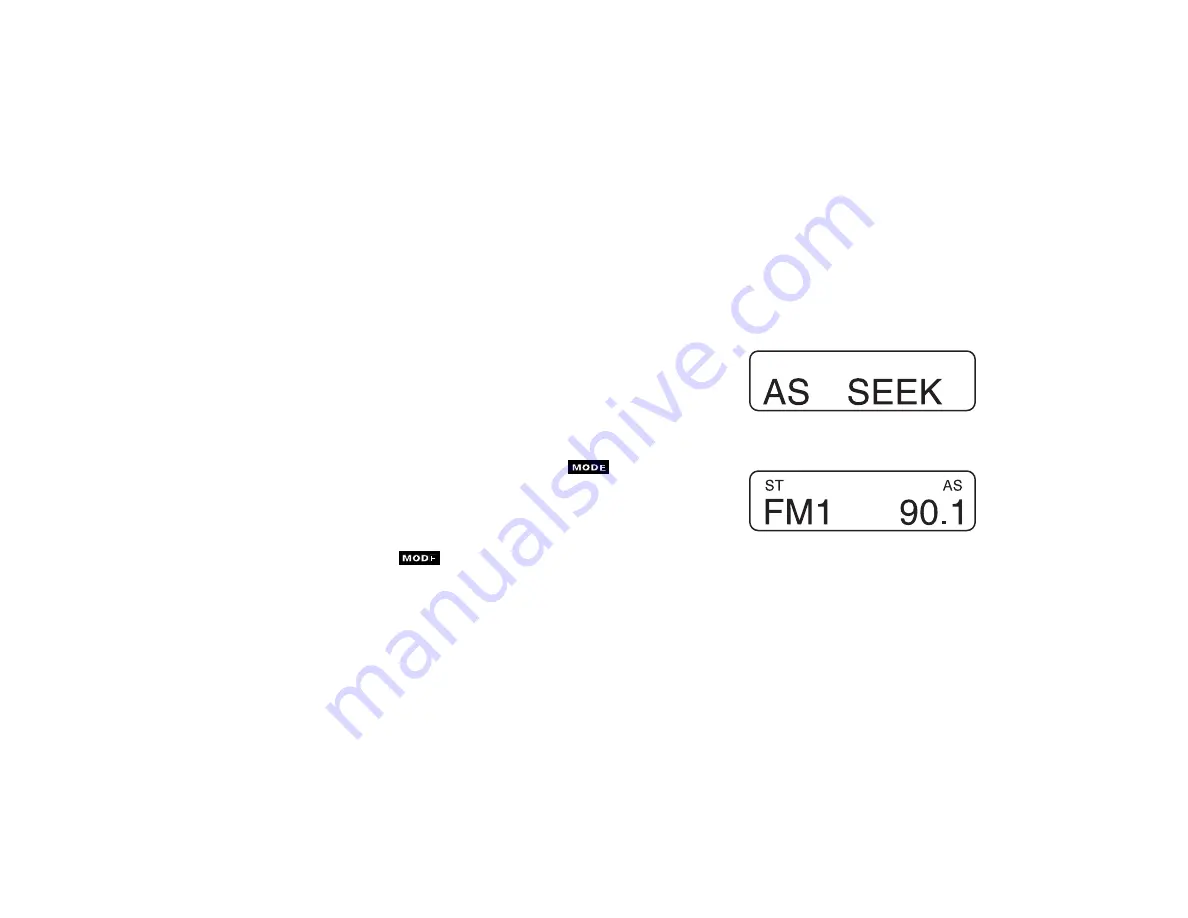
14
Recalling a Station from a Preset Button
Press desired station preset button. If the stored station cannot be received,
then “- - - - - - - -” will appear on the display after pressing the preset button.
The radio will then return to the station last being listened to.
Automatically Storing Stations in Memory (“Autostore”)
The “Autostore” feature allows a further set of station presets to be stored.
After selecting this function, the radio automatically begins a station search
and 6 stations with the best reception are stored in the order of reception
quality. The stations previously stored manually are not affected by this
procedure and remain stored after exiting the “Autostore” mode. The
“Autostore” feature is available on the AM and FM bands.
Using MODE, select the AM or FM band. Press the
button again and
hold for longer than 2 seconds until a beep tone can be heard and “AS SEEK”
appears on the display. The “Autostore” procedure is completed in about
10 seconds and “AS” remains on the display to indicate that the function was
performed successfully.
By briefly pressing the
button again, the current band remains
selected, however, the “AS” symbol is no longer displayed and the “autostored”
stations are erased from memory. The stations previously stored manually can
now be accessed again.
Summary of Contents for HiLine
Page 1: ......









































