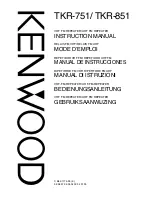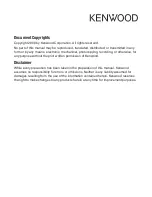10
Operation
Switching On/Off, Adjusting Volume
Switching on/off: press volume control knob
. The radio is switched off by
turning the ignition key to steering lock position 0 or by removing the ignition
key. The radio is switched on again by turning the ignition key to steering lock
positions 1 or 2. The radio can also be operated without the ignition key being
inserted by pressing the volume control knob. It switches off again
automatically after 1 hour.
Rotate volume control knob to the right - volume increases.
Rotate volume control knob to the left - volume decreases.
Adjusting Audio Controls
FADER - BASS - TREBLE - BALANCE functions are accessed using the audio
select button
.
Bass and treble levels can be set and stored for each of the radio’s modes
including AM, FM, WB as well as cassette and CD operation. The settings for
the audio controls are displayed in a range from -10 to +10. The controls are
centered or set to their flat position when 0 is displayed.
After selecting desired function, turn volume control knob
within
4 seconds.
Summary of Contents for HiLine
Page 1: ......