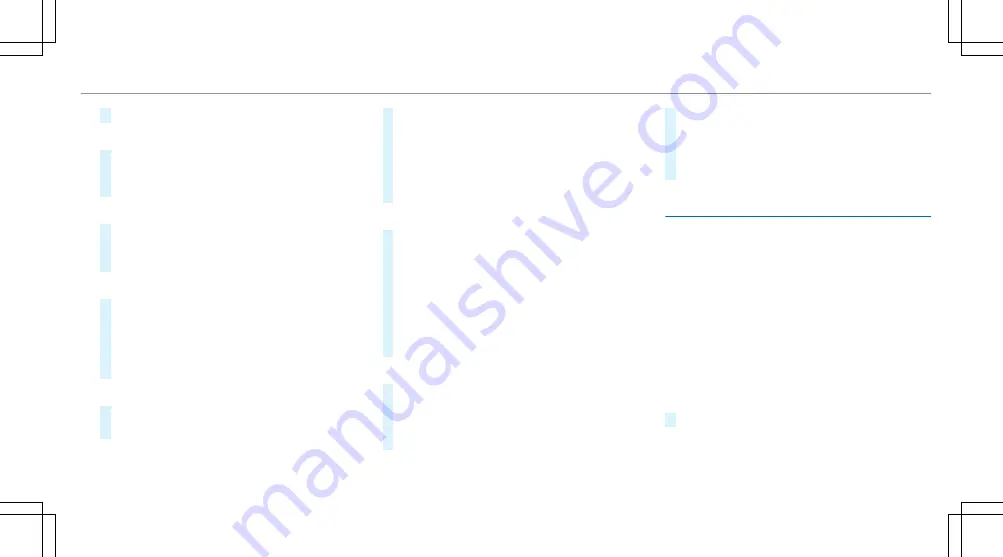
#
Select
Connect Device to Vehicle Hotspot
.
Connecting using WPS PIN generation
#
Select
Connect via WPS PIN Generation
.
#
Enter the PIN shown in the media display on
the device to be connected and confirm.
Connecting using WPS PIN entry
#
Select
Connect via WPS PIN Input
.
#
Enter the PIN that is shown on the external
device's display on the multimedia system.
Connecting using a button
#
Select
Connect via WPS PBC
.
#
Press the push button on the device to be
connected (see the manufacturer's operating
instructions).
#
Select
Continue
.
Connecting using a security key
#
Select
Connect Device to Vehicle Hotspot
.
A security key is displayed.
#
Select the vehicle from the device to be con-
nected. The vehicle is displayed with the
DIRECT-MBUX XXXXX
network name.
#
Enter the security key which is shown in the
media display on the device to be connected.
#
Confirm the entry.
Connecting using NFC
#
Select
Connect via NFC
.
#
Activate NFC on the mobile device (see the
manufacturer's operating instructions).
#
Hold the device to be connected at the vehi-
cle's NFC interface.
#
Select
Finished
.
The mobile device is now connected to the
multimedia system hotspot via NFC.
Generating a new security key
#
Select
Vehicle Hotspot
.
#
Select
Generate Security Key
.
A connection will be established with the
newly created security key.
#
To save a security key: select
Save
.
When a new security key is saved, all existing
Wi-Fi connections are then disconnected. If
the Wi-Fi connections are being re-estab-
lished, the new security key must be entered.
This function allows you to determine the lan-
guage for the menu displays and the navigation
announcements. The selected language affects
the characters available for entry. The navigation
announcements are not available in all languages.
If a language is not available, the navigation
announcements will be in English.
Multimedia system:
4
©
5
Settings
5
System
5
®
Language
#
Set the language.
MBUX multimedia system 303
Summary of Contents for GLS 2023
Page 8: ...Left hand drive vehicles 6 At a glance Cockpit...
Page 11: ......
Page 12: ...Instrument display 10 At a glance Warning and indicator lamps...
Page 14: ...12 At a glance Overhead control panel...
Page 16: ...14 At a glance Door operating unit and seat adjustment...
Page 18: ...16 At a glance Control settings in the rear passenger compartment...
Page 20: ...18 At a glance Emergencies and breakdowns...
Page 536: ......
Page 537: ......
Page 538: ......






























