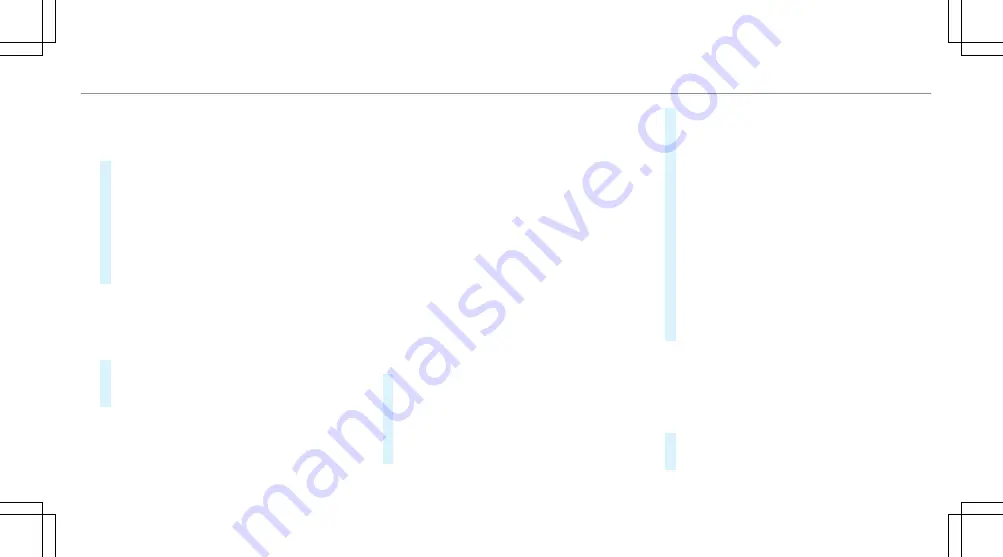
Multimedia system:
4
©
5
Navigation
5
Z
5
Advanced
#
Select
View
.
#
Select
Text Information
.
#
Activate
Next Intersecting Street
.
The display button is activated. If the option
is switched on and the journey continues
without route guidance, the name of the next
intersecting street will be displayed at the
upper edge of the display.
Multimedia system:
4
©
5
Navigation
5
Z
5
Advanced
#
Select
View
.
#
Select
Map Version
.
The detail information is displayed.
%
The online map update service from
Mercedes me connect can be used to
update the map data (
/
page 392).
A message is shown in the media display
when a new map version is available.
%
Information about new versions of the digital
map can be obtained from an authorized
Mercedes-Benz Center.
Overview of avoiding an area for the route
You can define areas along a route that you
would like to avoid.
Highways or multi-lane highways, which are
routed through an area to be avoided are taken
into account for the route.
Avoiding a new area for the route
Multimedia system:
4
©
5
Navigation
5
Z
5
Advanced
5
Route
5
Avoid Options
5
Avoid Areas
#
Select
Avoid New Area
.
#
To start in the map: select
Using Map
.
#
Move the map (
/
page 388).
#
To start via destination search: select
Via
Address Entry
.
#
Enter the address (
/
page 360).
#
Select the destination in the list or accept
with
a
.
The map appears.
#
To show an area: tap or press on the control
element.
A red rectangle appears. This designates the
area that should be avoided.
#
To change the map scale: move two fingers
apart or together on the media display or on
the touchpad.
The map is zoomed in or out.
#
To set an area: select
a
.
The
Avoid area has been set.
message
appears. The area is entered into the list.
Changing an area to be avoided
Multimedia system:
4
©
5
Navigation
5
Z
5
Advanced
5
Route
5
Avoid Options
5
Avoid Areas
#
Select an area in the list.
#
Select
Edit
.
MBUX multimedia system
391
Summary of Contents for GLE 350 4MATIC 2020
Page 8: ...Left hand drive vehicles 6 At a glance Cockpit ...
Page 11: ......
Page 12: ...Instrument Display 10 At a glance Indicator and warning lamps ...
Page 14: ...12 At a glance Overhead control panel ...
Page 16: ...14 At a glance Door control panel and seat adjustment ...
Page 18: ...16 At a glance Control settings in the rear passenger compartment ...






























