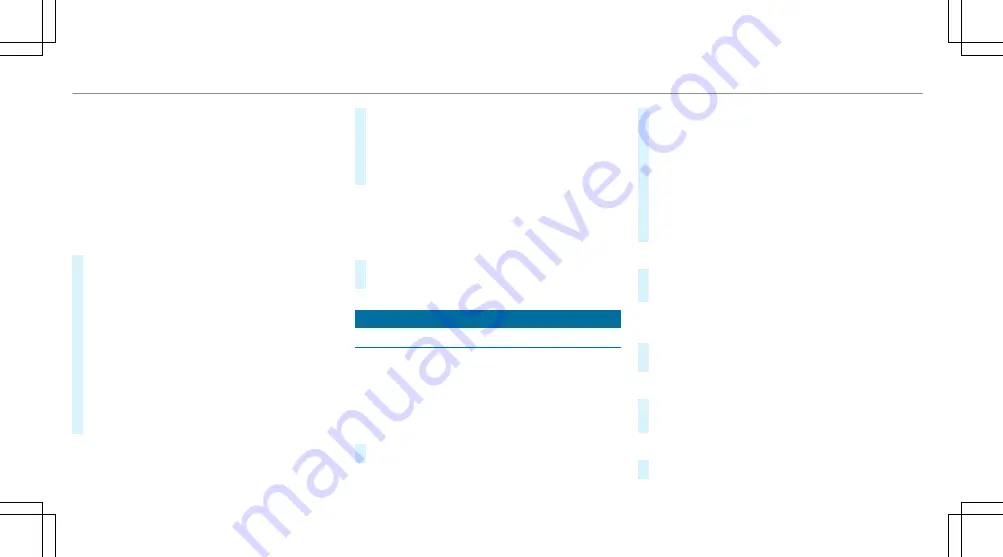
Pressing briefly deletes the last character
entered
Pressing and holding deletes the entry
5
Enters a space
6
Switches to input using the keyboard
7
Accepts an entry
8
Writes characters on the drawing surface
If available, the
p
symbol allows you to
change to voice input.
#
Call up the character entry to rename a
favorite, for example (
/
page 335).
#
When the keyboard is displayed, select
v
.
#
Write the character with one finger on the
touchscreen.
The character is entered in input line
1
.
Suggestions are shown in
2
.
#
To select a suggestion: select one of the
entries.
#
If available, display additional suggestions
with
q
or
r
.
#
Resume character input. The letters can be
written next to each other or above each
other.
#
To end character entry: press briefly on
G
.
Setting the keyboard for character entry
Multimedia system:
4
Settings
5
System
5
Controls
5
Keyboards and Handwriting
#
Confirm
Select keyboards
.
Select the keyboard language in the list.
Multimedia system:
4
©
5
Settings
5
System
5
Designs & Display
Setting the design
#
Select
Designs
.
#
Select
Classic
,
Sport
or
Progressive
.
The multimedia system display changes
depending on the style selected. If you revert
to the factory settings, the
Classic
style is
set.
#
To adjust the ambient lighting to a style:
select
Ambient Lighting Adjustment
.
This function adjusts the ambient lighting for
the selected display style.
Setting the display brightness
#
Select
Display Brightness
.
#
Select a brightness value.
Switching the display surround lighting
on/off
#
Select
Illuminate Display Indirectly
.
The indirect lighting is switched on or off.
Switching the display off/on
#
Off: select
Display Off
.
#
On: press a button,
%
, for example.
Selecting the display design
#
Select
Day/Night Design
.
348 MBUX multimedia system
Summary of Contents for GLE 350 4MATIC 2020
Page 8: ...Left hand drive vehicles 6 At a glance Cockpit ...
Page 11: ......
Page 12: ...Instrument Display 10 At a glance Indicator and warning lamps ...
Page 14: ...12 At a glance Overhead control panel ...
Page 16: ...14 At a glance Door control panel and seat adjustment ...
Page 18: ...16 At a glance Control settings in the rear passenger compartment ...






























