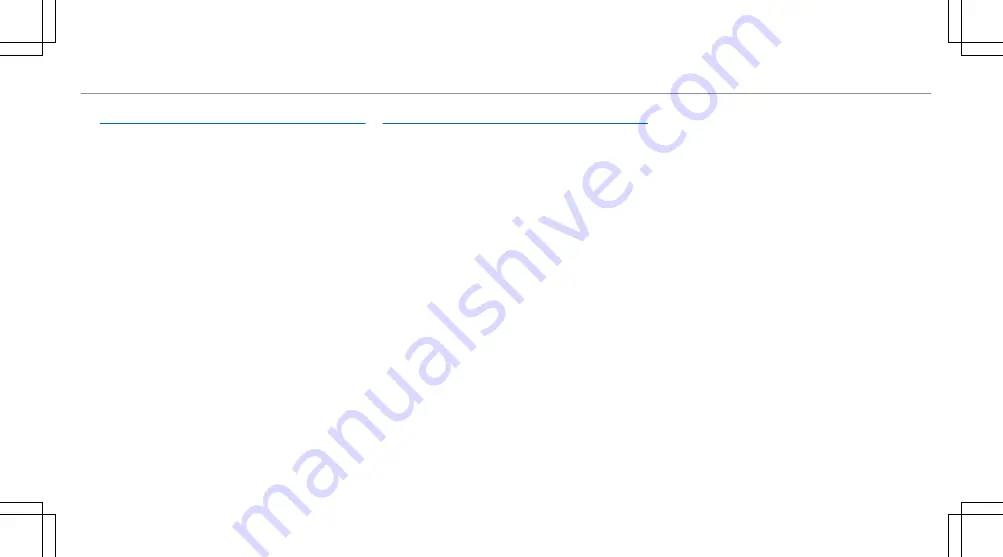
Overview of the Mercedes me & Apps menu
When you log in with a user account to the
Mercedes me Portal, then services and offers
from Mercedes-Benz will be available to you.
For more information consult a Mercedes-Benz
service centre or visit the Mercedes me portal:
https://me.secure.mercedes-benz.com
%
Make sure you always keep the Mercedes me
apps updated.
You can call up the menu using
Apps
in the multi-
media system.
In the
Apps
menu, the following options can be
available:
R
Connecting the vehicle with the
Mercedes me
user account
R
Deleting a connection between a
Mercedes
me
user account and the vehicle
R
Calling up the Mercedes me services
R
Calling up apps such as, In-Car Office or the
web browser depending on availability
Using In-Car Office, you can connect your online
services with the multimedia system.
Requirements for In-Car Office:
R
The In-Car Office service is activated in your
Mercedes me user account.
R
You have a Mercedes me user account.
R
You have set a Mercedes me PIN.
R
You have synchronised your Mercedes me
user account in the vehicle and via Mercedes
me.
R
You have a user account with an online
service, e.g. with Office 365 or Gmail, and
have connected the user account with In-Car
Office.
Alternatively you can link this user account
from the multimedia system to your Mercedes
me user account. You will be offered a QR
code that will take you to the website from
which you can make the link.
In-Car Office functions
R
Display pending appointments in the calendar
-
Reading out calendar entries
-
Calling (requirement being that a tele-
phone is connected and a telephone num-
ber is saved)
-
Navigating to appointments (requirement
being that the appointment contains a nav-
igable destination)
-
Deleting a calendar entry
R
Display and selection of tasks and calls to
complete
-
Reading aloud
-
Calling (requirement being that a tele-
phone is connected and a telephone num-
ber is saved)
-
Deleting
R
Marking entry in
Tasks & calls
as completed
O
R
Managing e-mails
-
Showing or reading e-mails
-
Writing, answering and forwarding e-mails
MBUX multimedia system 367
Summary of Contents for GLC 200 4MATIC
Page 9: ...Left hand drive vehicles 6 At a glance Cockpit...
Page 11: ...Left hand drive vehicles 8 At a glance Cockpit plug in hybrid...
Page 13: ...Driver s display 10 At a glance Indicator and warning lamps...
Page 15: ...12 At a glance Overhead control panel...
Page 17: ...14 At a glance Door operating unit and seat adjustment...
Page 19: ...16 At a glance Emergencies and breakdowns...
Page 597: ......
Page 598: ......
Page 599: ......
















































