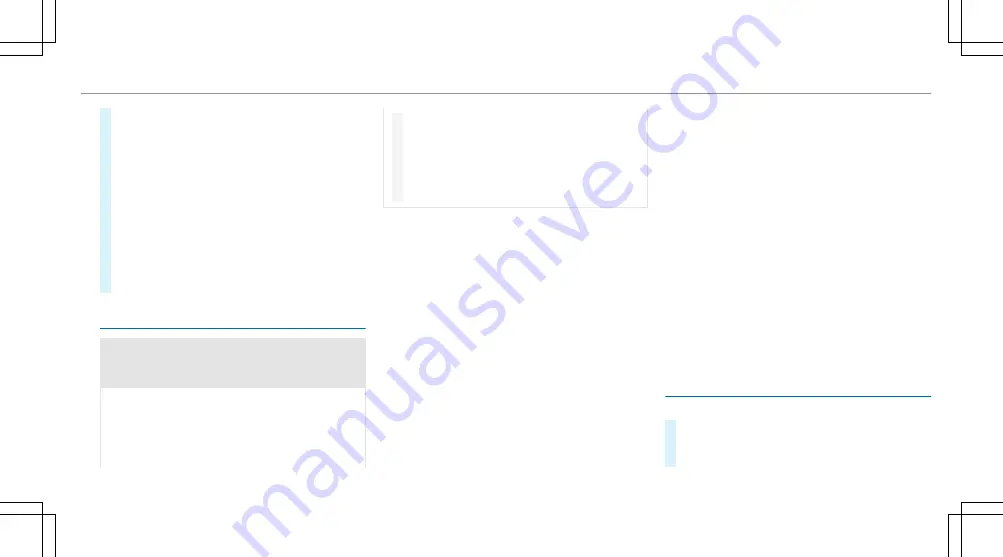
#
To move the digital map: touch the
touchscreen and move your finger in any
direction.
#
To save the destination in the digital map:
touch the touchscreen and hold until a mes-
sage is shown.
#
To set the volume on a scale: touch the
touchscreen and move the finger to the left or
right.
#
To call up a global menu in the applications:
touch the touchscreen and hold until the
Options
menu appears.
Function of the MBUX voice assistant
&
WARNING Risk of distraction from infor-
mation systems and communications
equipment
If you operate information systems and com-
munication devices integrated in the vehicle
when driving, you could be distracted from the
traffic situation. This could also cause you to
lose control of the vehicle.
#
Only operate this equipment when the
traffic situation permits.
#
If you cannot be sure of this, stop the
vehicle whilst paying attention to road
and traffic conditions and operate the
equipment with the vehicle stationary.
For your own safety, always observe the following
points when operating mobile communications
equipment and especially your voice control sys-
tem:
R
Observe the legal requirements for the coun-
try in which you are driving.
R
If you use the voice control system in an emer-
gency your voice can change and your tele-
phone call, e.g. an emergency call, can
thereby be unnecessarily delayed.
R
Familiarise yourself with the voice control sys-
tem functions before starting the journey.
Using the MBUX voice assistant, vehicle functions
and various areas of the MBUX multimedia system
can be operated by voice input. The MBUX voice
assistant is operational approximately half a
minute after switching on the vehicle and can be
operated from all seats. Further information and
examples of voice commands can be found in the
Digital Owner's Manual.
You can use the MBUX voice assistant to operate
the following functions depending on the vehicle
equipment:
R
Telephone
R
Text message and e-mail
R
Navigation
R
Radio and media
R
Vehicle functions
R
Online functions
Full functionality of the voice control system is
only available for you with activation of online
voice control.
Starting a dialogue
#
Say
"Hey Mercedes"
to activate the MBUX
Voice Assistant. Voice activation must be
switched on in the multimedia system.
MBUX multimedia system 333
Summary of Contents for GLC 200 4MATIC
Page 9: ...Left hand drive vehicles 6 At a glance Cockpit...
Page 11: ...Left hand drive vehicles 8 At a glance Cockpit plug in hybrid...
Page 13: ...Driver s display 10 At a glance Indicator and warning lamps...
Page 15: ...12 At a glance Overhead control panel...
Page 17: ...14 At a glance Door operating unit and seat adjustment...
Page 19: ...16 At a glance Emergencies and breakdowns...
Page 597: ......
Page 598: ......
Page 599: ......






























