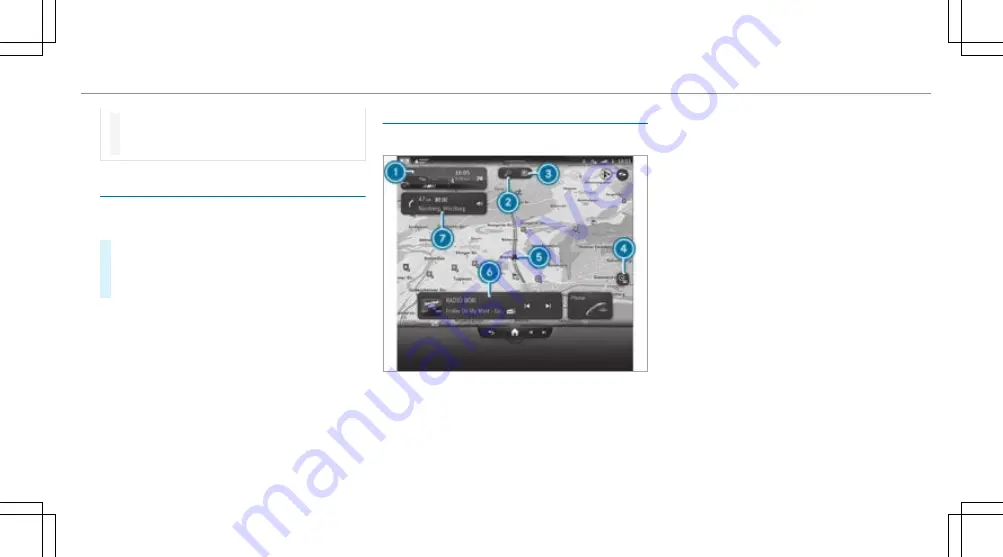
#
Always keep an eye on the actual traffic
situation when carrying out all driving
manoeuvres.
Multimedia system:
4
©
#
Alternatively, press the
©
button on the
steering wheel on the right .
The zero layer with the digital map is dis-
played.
Digital map
1
Navigation module (reduced view)
Route guidance active:
Navigation module shows the information rel-
evant to the route in the zoomed-out view,
e.g. the destination or a traffic delay
£
ends the current route guidance
Tapping opens the navigation module in the
expanded view with the
Route
2
Enters a destination
3
Searches for a parking space
4
Map orientation
Ä
and set map type
5
Current vehicle position (vehicle symbol or
arrow)
6
Display area with entertainment sources,
phone, active applications and suggestions
7
Navigation window shows the next manoeuvre
(zoomed out view) or the route monitor
(zoomed in view)
Route guidance active: route monitor shows,
e.g. route sections, upcoming driving
manoeuvres with lane recommendations, des-
tination, traffic delays, 3D images at motor-
way exits, online content
.
Switches off navigation announcements
Ì
Switches on navigation announcements
The following map orientations
4
are available:
R
2D and to the north
R
2D and direction of travel
MBUX multimedia system 391
Summary of Contents for EQS Saloon 2021
Page 9: ...Left hand drive vehicles 6 At a glance Cockpit...
Page 11: ...Left hand drive vehicles 8 At a glance Cockpit plug in hybrid...
Page 13: ...Standard driver s display 10 At a glance Indicator and warning lamps standard...
Page 17: ...14 At a glance Overhead control panel...
Page 19: ...16 At a glance Door operating unit and seat adjustment...
Page 23: ...20 At a glance Emergencies and breakdowns...
Page 470: ...Fold cover 1 down in the direction of the arrow Breakdown assistance 467...
















































