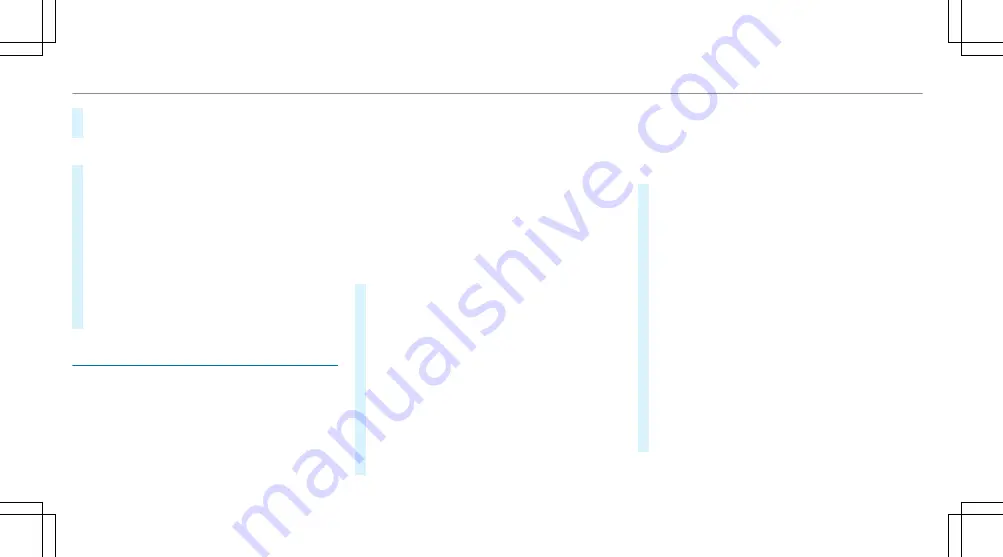
#
To reset the map to the current vehicle posi-
tion: select
\
Centre
.
Selecting map orientation
#
Tap repeatedly on the
Ä
compass symbol
on the map.
The map orientation changes in this order:
R
The 3D map view is aligned to the direc-
tion of travel.
R
The 2D map view is aligned to the direc-
tion of travel.
R
The 2D map view is displayed so that north
is always at the top.
R
The map shows the complete route.
Requirements:
R
There is an Internet connection.
R
Mercedes me connect is available.
R
You have set up a user account in the
Mercedes me Portal.
R
The vehicle is connected to a user account
and you have accepted the conditions of use
for the service.
Further information can be found at: https://
www.mercedes.me
R
The service is available and has been activa-
ted.
Multimedia system:
4
©
Showing traffic information
#
In the navigation module (expanded view),
select
Z
(
/
page 360).
#
Select
View
.
#
Activate
Traffic
.
#
Activate
Traffic incidents
and
Free-flowing
traffic
.
Traffic incidents, for example roadworks, local
area reports (e.g. fog) and warning messages,
are shown on the route.
The traffic delay is displayed for the current
route. The smallest value for the display for
traffic delays is a minute.
Displaying hazard warnings
If hazard warnings are available these can be
shown as symbols on the map. The display
depends on the settings for the
Traffic incidents
option.
#
In the navigation module (expanded view),
select
Z
(
/
page 360).
#
Activate or deactivate
Traffic incidents
.
If the option is activated, all of the symbols are
shown.
If the option is deactivated, the symbols are
only shown when there is a hazard warning.
The following hazards may be shown on the
map:
R
Accidents and breakdowns
R
Slippery roads, fog, crosswinds and heavy
rain
R
Hazards reported manually
R
Vehicle with active hazard warning light
R
Roadworks
R
Additional hazards (if available)
368 MBUX multimedia system
Summary of Contents for EQS 350
Page 9: ...Left hand drive vehicles with central display 6 At a glance Cockpit central display...
Page 11: ...Left hand drive vehicles with MBUX hyperscreen 8 At a glance Cockpit MBUX Hyperscreen...
Page 13: ...Standard driver s display 10 At a glance Indicator and warning lamps standard...
Page 17: ...14 At a glance Overhead control panel...
Page 19: ...16 At a glance Door operating unit and seat adjustment...
Page 21: ...18 At a glance Control settings in the rear passenger compartment...






























