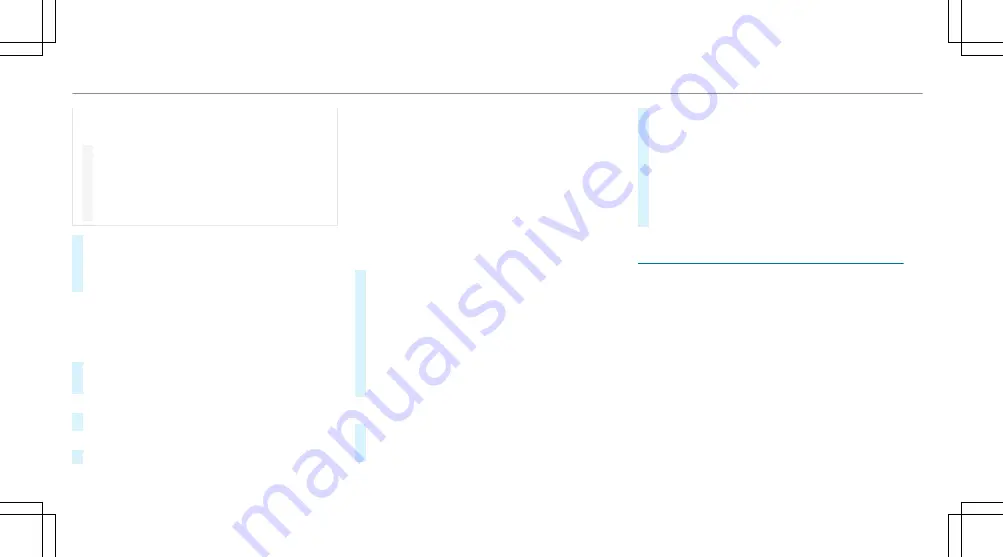
This could cause you to collide with objects or
other road users.
#
Pay attention to objects and other road
users.
#
Where necessary, stop the vehicle or
cancel the parking procedure with
Remote Parking Assist.
#
After ending the parking procedure, ensure
that all vehicle doors, windows and the boot
are closed. Secure the vehicle against rolling
away.
Cancelling the parking procedure
You can cancel the parking procedure of Remote
Parking Assist at any time and bring the vehicle to
a standstill.
#
Cancel the parking procedure in the Remote
Parking Assist App.
or
#
Press a button on the vehicle key.
or
#
Pull a door handle.
Authorising/de-authorising a mobile phone for
Multimedia system:
4
©
5
Settings
5
Assistance
5
Parking
Authorising a new mobile phone
In order to be able to use the Remote Parking
Assist function, you must authorise your mobile
phone. You can authorise up to ten mobile
phones.
#
Select
Remote Parking Assist
.
#
Select
Authorise a new device
.
Remote Parking Assist is ready to connect.
#
Start the Remote Parking Assist App and addi-
tionally start the authorisation process.
A connection prompt is displayed.
#
Scan the QR code on the central display.
The mobile phone is authorised.
De-authorising mobile phones
#
Select
Remote Parking Assist
.
#
Select
Deauthorise devices
.
#
To de-authorise a mobile phone: select a
mobile phone.
The mobile phone is deleted from the device
list.
#
To de-authorise all mobile phones:
select
Deauthorise all devices
.
All mobile phones are deleted from the device
list.
Drive Away Assist can reduce the severity of an
impact when pulling away. If the system detects
an obstacle in the direction of travel, the vehicle's
speed is briefly reduced to approximately 2 km/h.
A risk of collision may occur in the following situa-
tions, forexample:
R
If the driver mixes up the accelerator and
brake pedals.
R
If the driver engages an incorrect gear.
R
If the driver depresses the accelerator pedal
with too much force.
304 Driving and parking
Summary of Contents for EQS 350
Page 9: ...Left hand drive vehicles with central display 6 At a glance Cockpit central display...
Page 11: ...Left hand drive vehicles with MBUX hyperscreen 8 At a glance Cockpit MBUX Hyperscreen...
Page 13: ...Standard driver s display 10 At a glance Indicator and warning lamps standard...
Page 17: ...14 At a glance Overhead control panel...
Page 19: ...16 At a glance Door operating unit and seat adjustment...
Page 21: ...18 At a glance Control settings in the rear passenger compartment...
















































