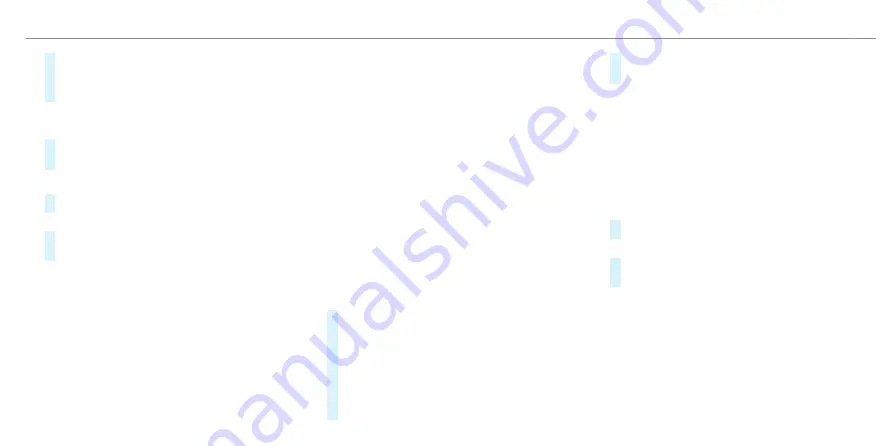
#
Open the device manager (
/
page 544).
#
Start Apple CarPlay
®
using the relevant sym-
bol next to the device name.
%
If applicable, a message about data protection
regulations appears.
#
If required confirm the use of Apple CarPlay
®
on your iPhone
®
.
Exiting Apple CarPlay
®
#
Select
©
.
or
#
Press the
©
button on the multifunction
steering wheel (MBUX multimedia system).
%
If Apple CarPlay
®
was not displayed in the
foreground before disconnecting, the applica-
tion starts in the background when reconnec-
ted. You can call up Apple CarPlay
®
using the
Apple CarPlay
®
symbol in the status line.
▌
Connecting an iPhone
®
via Apple CarPlay
®
(wireless)
Requirements:
R
The current version of your device's operating
system is being used (see the manufacturer's
operating instructions).
R
Bluetooth
®
is activated on the device (see the
manufacturer's operating instructions).
R
The device is "visible" for other devices.
%
For safety reasons, the first activation of
Apple CarPlay
®
on the multimedia system
must be carried out when the vehicle is sta-
tionary and the parking brake applied.
Multimedia system:
4
©
5
Phone
5
Z
5
My devices
#
Connect the mobile phone using Bluetooth
®
(
/
page 543).
When the application is connected for the first
time, a message about data protection regula-
tions appears.
#
If the application should be started, select
Accept & start Apple CarPlay
.
#
If required confirm the use of Apple CarPlay
®
on your iPhone
®
.
%
It is possible at any time to switch between
connection via Bluetooth
®
or Apple CarPlay
®
(wireless) in the device list.
%
If you have already connected a mobile phone
via Bluetooth
®
, you can connect another
iPhone
®
via Bluetooth
®
to use Apple CarPlay
®
via the device manager.
Exiting Apple CarPlay
®
#
Select
©
.
or
#
Press the
©
button on the Touch Control
(MBUX multimedia system).
%
If Apple CarPlay
®
was not displayed in the
foreground before disconnecting, the applica-
tion starts in the background when reconnec-
ted. You can call up Apple CarPlay
®
using the
Apple CarPlay
®
symbol in the status line.
MBUX multimedia system 559
ohne
Summary of Contents for EQS 2021
Page 1: ...EQS Operator s Manual ohne...
Page 61: ...ohne...
Page 62: ...Left hand drive vehicles with central display 60 At a glance Cockpit central display ohne...
Page 64: ...Left hand drive vehicles with MBUX hyperscreen 62 At a glance Cockpit MBUX Hyperscreen ohne...
Page 66: ...Standard driver display 64 At a glance Indicator and warning lamps standard ohne...
Page 70: ...68 At a glance Overhead control panel ohne...
Page 72: ...70 At a glance Door operating unit and seat adjustment ohne...
Page 74: ...72 At a glance Control settings in the rear passenger compartment ohne...
Page 76: ...74 At a glance Emergencies and breakdowns ohne...
Page 925: ...ohne...
Page 926: ...ohne...






























