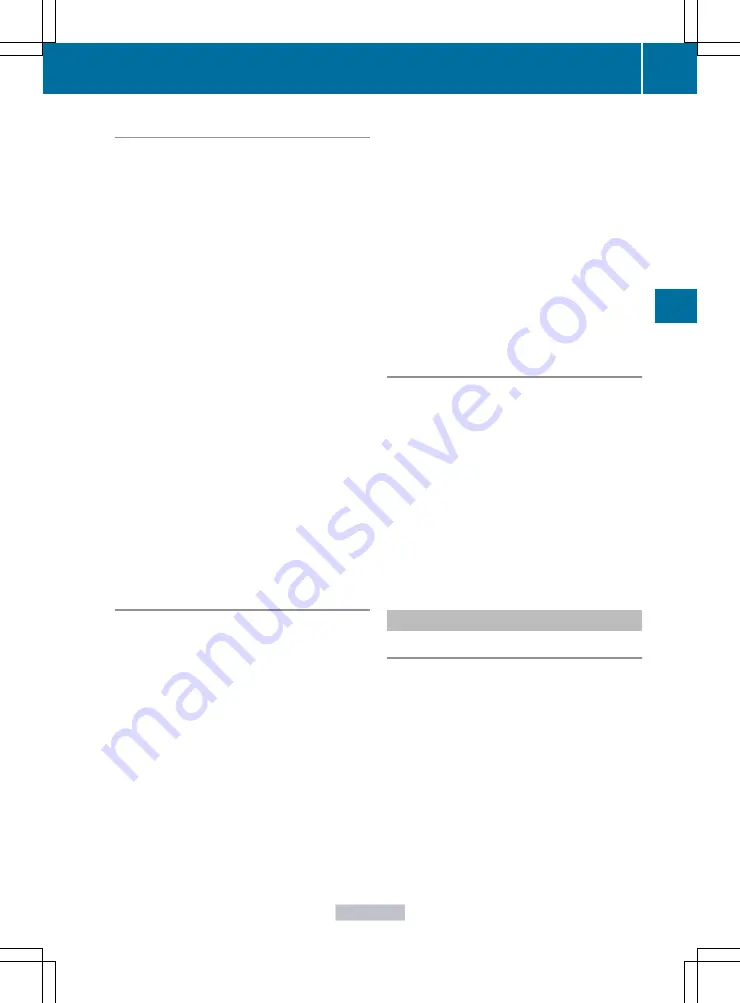
Setting the language and audio format
This function is not available on all DVDs. If it
is available, you can set the DVD menu
language, the audio language or the audio
format. The number of settings is determined
by the DVD content. It is possible that the
settings may also be accessed in the DVD
menu (
X
Press
W
the COMAND controller to show
the menu.
X
Select
DVD-V
in the menu by turning
cVd
the COMAND controller and press
W
to
confirm.
X
Select
DVD Functions
and press
W
to
confirm.
X
Select
Audio Language
and press
W
to
confirm.
In both cases, a menu appears after a few
seconds. The
#
dot in front of an entry
indicates the currently selected language.
X
Select a setting by turning
cVd
the
COMAND controller and press
W
to
confirm.
X
To exit the menu: slide
XVY
the COMAND
controller.
Subtitles and camera angle
These functions are not available on all DVDs.
The number of subtitle languages and camera
angles available depends on the content of
the DVD. It is possible that the settings may
also be accessed in the DVD menu
(
X
Press
W
the COMAND controller to show
the menu.
X
Select
DVD-V
in the menu by turning
cVd
the COMAND controller and press
W
to
confirm.
X
Select
DVD Functions
and press
W
to
confirm.
X
Select
Subtitles
or
Camera angle
and
press
W
to confirm.
In both cases, a menu appears. The
#
dot
in front of an entry indicates the current
setting.
X
Select a setting by turning
cVd
the
COMAND controller and press
W
to
confirm.
X
To exit the menu: slide
XVY
the COMAND
controller.
Interactive content
DVDs can contain interactive content (e.g. a
video game). In a video game, for example,
you may be able to influence events by
selecting and triggering actions. The type and
number of actions depend on the DVD.
X
Select an action by sliding
ZV
Æ
or
XVY
the
COMAND controller and press
W
to
execute it.
A menu appears and the first entry,
Select
, is highlighted.
X
Press
W
the COMAND controller.
AUX jacks
An external video source (video AUX) can be
connected to COMAND via the media
interface (
page 217) using the AUX jacks in
the glove box.
i
In vehicles with a rear view camera, the
video AUX jack cannot be used for external
video sources.
Video
229
COMAND
Z
Summary of Contents for CL2012
Page 1: ...CL Operator s Manual I n f o r ma t i o nP r o v i d e db y ...
Page 4: ...I n f o r ma t i o nP r o v i d e db y ...
Page 72: ...70 I n f o r ma t i o nP r o v i d e db y ...
Page 106: ...104 I n f o r ma t i o nP r o v i d e db y ...
Page 256: ...254 I n f o r ma t i o nP r o v i d e db y ...
Page 266: ...264 I n f o r ma t i o nP r o v i d e db y ...
Page 330: ...328 I n f o r ma t i o nP r o v i d e db y ...
Page 424: ...422 I n f o r ma t i o nP r o v i d e db y ...
Page 442: ...440 I n f o r ma t i o nP r o v i d e db y ...
Page 472: ...470 I n f o r ma t i o nP r o v i d e db y ...
Page 484: ...482 I n f o r ma t i o nP r o v i d e db y ...
Page 485: ...483 I n f o r ma t i o nP r o v i d e db y ...






























