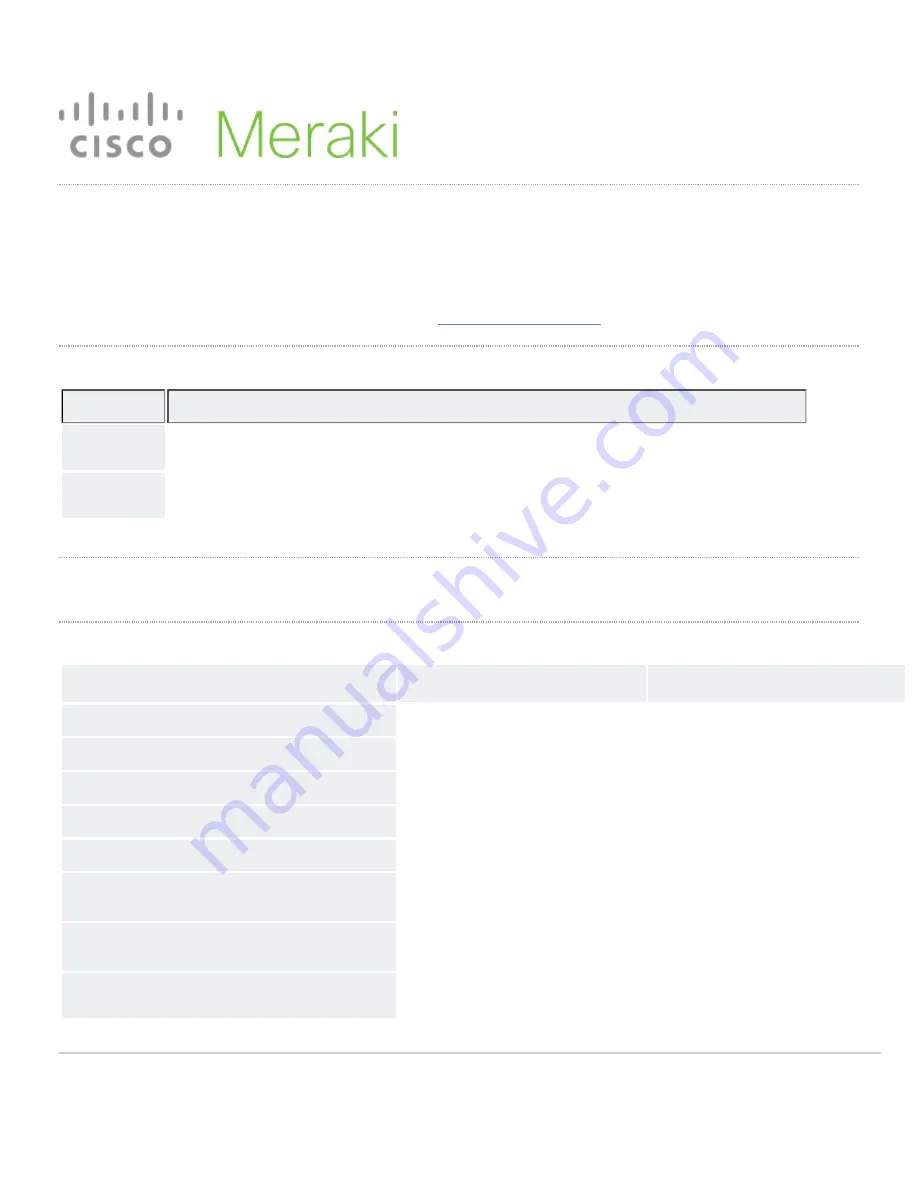
MS425 Series Installation Guide
About this Guide
This guide provides instruction on how to install and configure your MS425 series switch. This guide also provides mounting instructions and limited
troubleshooting procedures. For more switch installation guides, refer to the
switch installation guides section
on our documentation website.
Models
Model number
Description
MS425-16
Layer-3 16-port 10GbE SFP+ aggregation switch with two 40GbE QSFP ports and 1 management interface, hot-swappable
power supplies / fans
MS425-32
Layer-3 32-port 10GbE SFP+ aggregation switch with two 40GbE QSFP ports and 1 management interface, hot-swappable
power supplies / fans
Product Overview
Physical Specifications
MS425-16
MS425-32
10GbE SFP+
16
32
40GbE QSFP+ uplink/stacking ports
2
2
Dedicated Mgmt Interface
1
1
Hot Swap Power Supply
Yes, Dual
Yes, Dual
Hot Swap Fans
Yes, 3x
Yes, 3x
Power Input
100 - 240 VAC, 47-63 Hz
100 - 240 VAC, 47-63 Hz
Power Consumption
98-136W
98-136W
Operating Temperature
32°F - 104 °F
0°C - 40 °C
32°F - 104 °F
0°C - 40 °C
1
Summary of Contents for Cisco MS425 Series
Page 7: ...3 Attach the rack mount rail to the sides of the switch 7...
Page 8: ...4 Insert the rack mount rail into the rack mount rail channel 8...
Page 9: ...5 Attach the switch face plate to the cage nuts on the rack 9...
Page 10: ...6 Secure the rack mount rail to the rack mount rail channel 10...
































