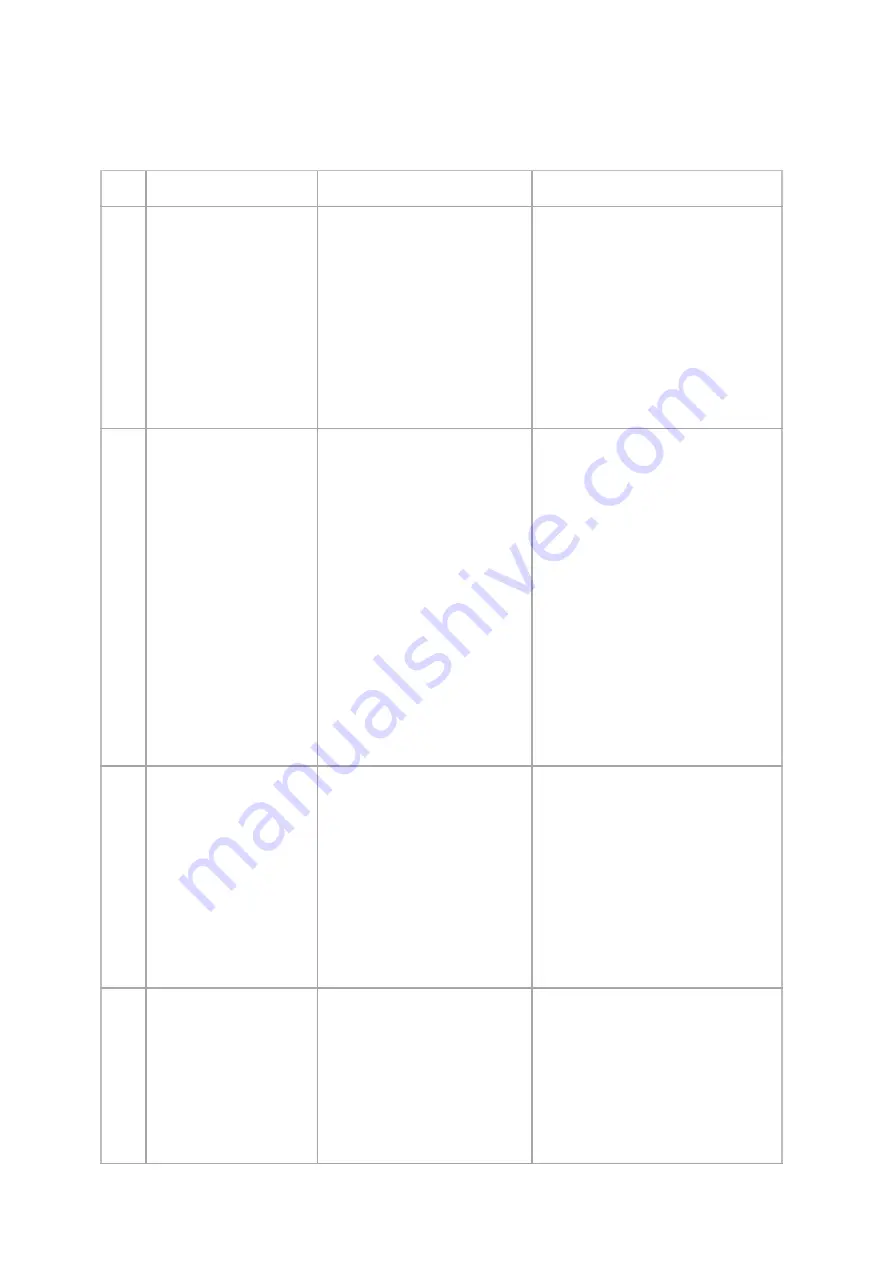
5 Device Troubleshooting
No.
Error
Cause
Solution
TD-1 When I turn on the
Explore device, it blinks
in a pink light and then
turns off automatically.
At the startup, Explore checks
if there is enough space on
flash
to record data for 8
hours. If not, it will blink in
pink to show memory full
condition.
To free-up space on flash memory,
you can press the Explore’s button
twice while the pink light is
blinking. This should be done within
3 seconds, otherwise the device will
shut down automatically. The 3
seconds time constraint is for the
purpose of avoiding unintended
data loss.
TD-2 The size of the created
file
on
the
flash
memory is inconsistent
with the duration of
recording.
Explore secures enough space
for 8 hours of recording by
allocating it at the beginning
of a recording session. At the
end of the recording session,
the unused space will be
deallocated.
The user may
interrupt
this
action
by
plugging the device in via USB
while it is still operating,
which blocks the device from
deallocating properly and the
user finds a file with a larger
size than expected.
The data is safe, you can retrieve it
as usual.
Turn off the device and connect it
to a PC, then copy the data from
memory. Then turn the device off
again, and if it blinks in pink, free up
space as explained in #TD-1.
Although not necessary, the user
can
format
the
memory
as
explained
in
the
API
documentations.
TD-3 Explore
shows
full
memory while it should
still
have
enough
available space on flash
memory.
As in #TD-2, this is likely
caused by a corrupted data
file which is larger than
intended, because the device
was plugged into a power
source and forced to undergo
a
reset,
terminating
the
recording
and
device
operation.
Always turn the device off before
attaching it to the USB or charging
it.
TD-4 Explore has frozen, it
does not respond to
button presses.
Unexpected error or hardware
damage.
Plug and unplug the device to USB.
This will reset the hardware and the
device will turn off afterwards. Turn
on the device and it is ready to be
used. If it does not solve the
problem, please contact Mentalab’s
technical support.
19


















