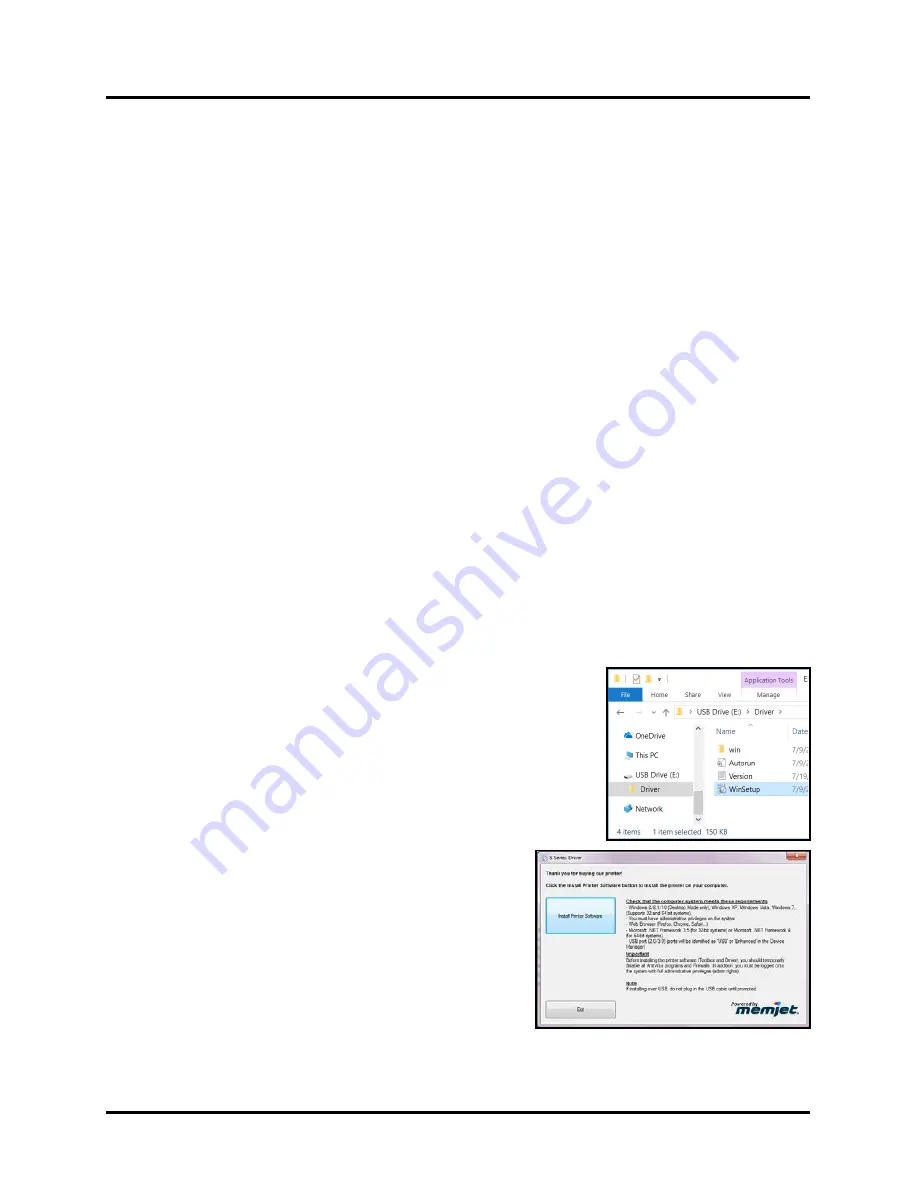
SECTION 2
INSTALLING PRINTER
25
Install Printer Software (Driver & Toolbox)
Minimum System Requirements
For Printer software to operate properly, check that computer system meets
minimum requirements:
•
Operating System:
Windows 8/8.1, Windows 10 (
Desktop Mode only
). Windows XP, Windows Vista,
Windows 7. Supports 32 and 64 bit systems. (
You must have administrative privileges on system
.)
NOTE:
Windows 8, 8.1 and Windows 10 will only work in desktop mode. No Windows 8 or 10 metro apps
will be supported (
applications that work ONLY in Windows 8 or 10 environments
).
•
Microprocessor:
Pentium II, 2 GHz minimum (
Pentium Dual Core, 2.5 GHz or better, is optimal
)
•
System memory:
2 GB minimum; or as recommended for your operating system.
•
Free hard-disk space:
At least 10 GB.
•
Web Browser:
Firefox recommended; Chrome, Safari, and Opera also supported.
•
USB port (2.0/3.0):
(
Ports will be identified as “USB” or “Enhanced” in Device Manager
)
•
Microsoft .Net Framework version 3.5 (
for 32 bit systems
) or Microsoft .Net Framework version 4 (
for 64 bit
systems
) must be installed.
NOTE:
Even if a higher .NET Framework version is installed; version 3.5 or 4 must
also be installed, or Toolbox will not open.
IMPORTANT:
Before installing Printer software (
Toolbox and Driver
),
temporarily disable all antivirus
programs and firewalls
. In addition, you must be logged onto system with full administrative privileges
(
admin rights
).
NOTE:
If you plan to connect printer via USB,
do not plug in USB cable until prompted
.
Connecting Printer via USB
Use this procedure for installing the Print Driver for a USB connection. If you plan to connect the printer using a
Network connection please see section titled “Connecting Printer via Network (Ethernet Connection)”.
1.
Disconnect USB cable, if already plugged in.
2.
Turn ON and Power-up the Printer.
Plug in Printer. Turn ON Main Power Switch. Press Soft-Power
Button to Power-up the Print Engine.
3.
Connect
USB Flash Drive,
supplied with Printer, to USB port on your
computer.
4.
Browse the
USB Flash Drive
.
Locate folder labeled “
Driver
”. Open
“
Driver
” folder, locate and run
WinSetup.exe
.
Tip:
For best results; Right-click and “run as administrator”.
5.
Install Printer Software.
Make sure computer system
meets
minimum requirements
and you followed other
instructions listed on screen.
Click
“Install Printer Software”
.
Summary of Contents for Quadient Rena MACH 6
Page 1: ...Digital Color Inkjet Printer MACH 6 User Guide...
Page 131: ......
Page 132: ...2 1 2020 Quadient April 9 2020...






























