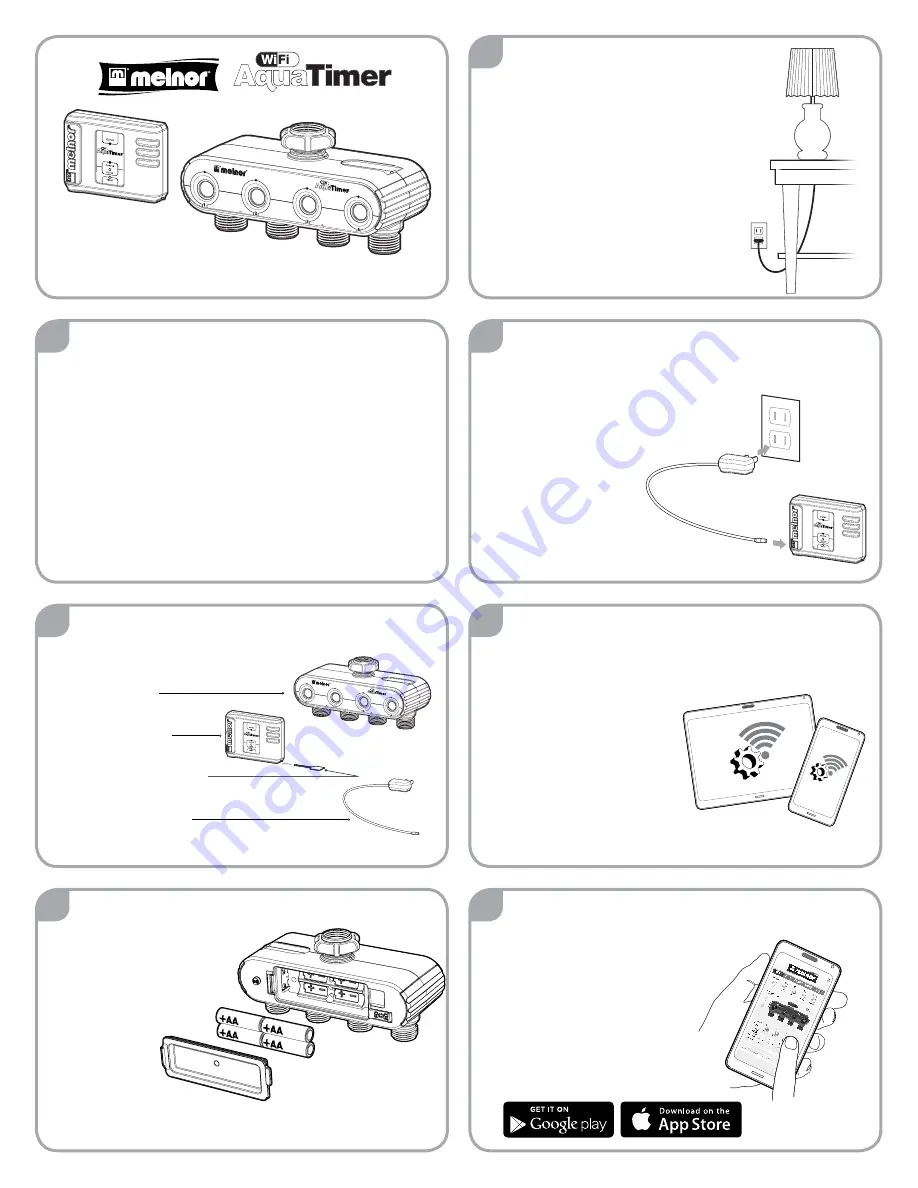
Copyright © 2015, Melnor, Inc.
15043_INS_E_00
1
TM
TM
This guide will help you connect your
WiFi AquaTimer to your home WiFi network using a
smartphone or tablet.
After the initial setup, you can program your timer from
a smart phone, tablet or computer.
If at any time you need assistance, feel free to
contact our support toll-free at:
844-MELNOR1 (844-635-6671)
or by email at:
2
After opening the package, please ensure you
have all parts.
• Valve Unit
• Control Unit
• Yellow Setup Tool
• Power Adapter
TM
3
Install batteries in the Valve Unit.
You will need to supply
4 alkaline AA batteries.
Ensure the battery
cover is locked.
Note:
Do not use lithium
or rechargable batteries in this product.
4
Determine the best location for the
Control Unit. The Control Unit will
need to be plugged in at all times.
It needs to be located in an area that
has good WiFi signal as well as within
200 feet of the Valve Unit.
Walls, electrical equipment and other
materials may affect this range.
7
On your smart device, download and
install the “Melnor AquaTimer
Configuration” app.
Before launching the app,
proceed to step 8.
The app is only used to
connect the timer to your home
WiFi network.
6
Ensure that your smartphone or tablet is connected
to the WiFi network you want to use
for your WiFi AquaTimer.
If not, switch your WiFi
network in the smart
device settings.
This is for setup only. Once
connected, you can control
your timer from anywhere.
5
Use the included power
adapter to connect the
Control Unit to an
indoor wall outlet.
You should see
flashing LED lights,
alternating between
“STATUS” and
“CONFIG”.
Setup Guide
If you discover that you are missing a part, please contact us:
844-MELNOR1 or [email protected]




