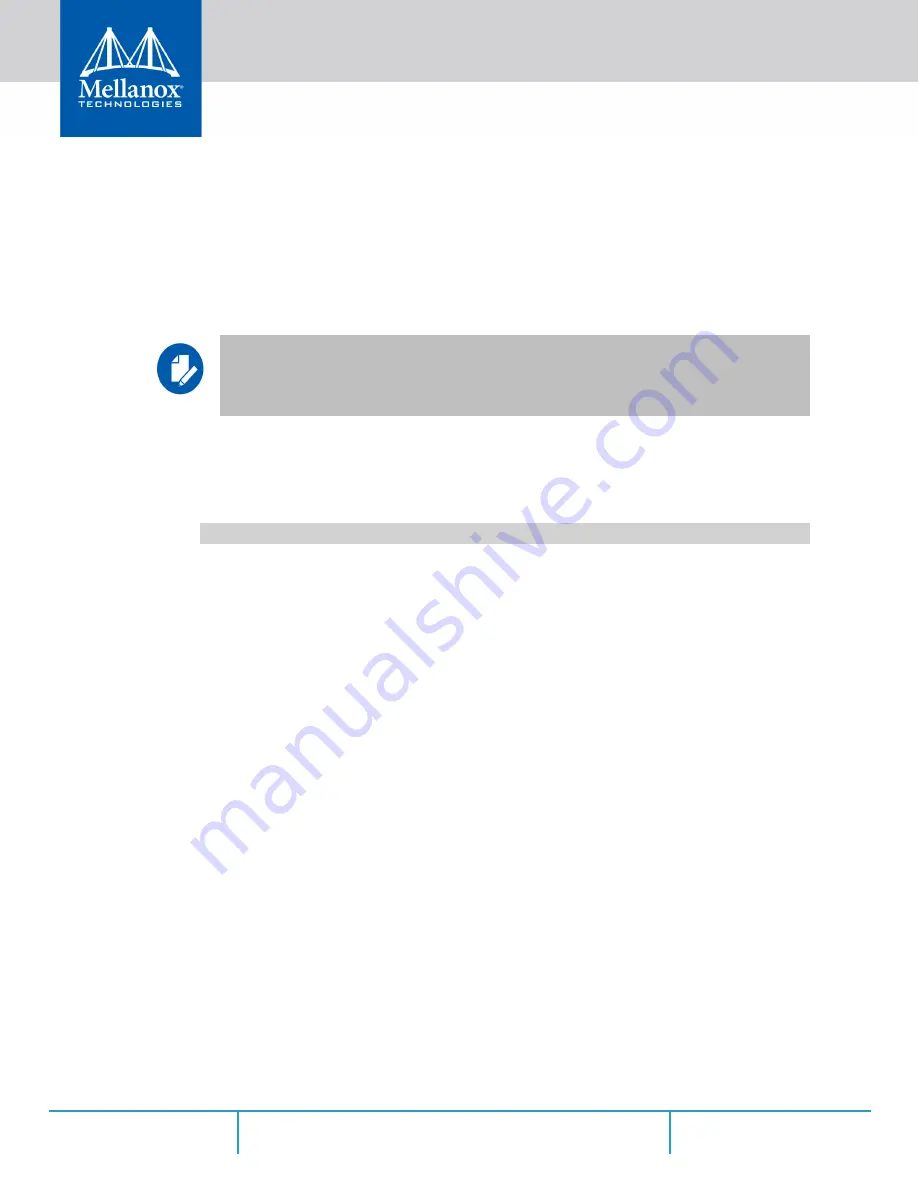
Driver Installation
Rev 1.6
55
Mellanox Technologies
4.2.6 Uninstalling Mellanox WinOF-2 Driver
4.2.6.1 Attended Uninstallation
To uninstall MLNX_WinOF2 on a single node:
Click Start-> Control Panel-> Programs and Features-> MLNX_WinOF2-> Uninstall.
(NOTE: This requires elevated administrator privileges)
4.2.6.2 Unattended Uninstallation
To uninstall MLNX_WinOF2 in unattended mode:
Step 1.
Open a CMD console
->
Click Start
->
Task Manager
->
File
->
Run new task
->
and enter
CMD.
Step 2.
Uninstall the driver. Run:
4.2.7 Firmware Upgrade
If the machine has a standard Mellanox card with an older firmware version, the firmware will be
automatically updated as part of the WinOF-2 package installation.
For information on how to upgrade firmware manually, please refer to MFT User Manual:
www.mellanox.com =>Products => Ethernet Drivers => Firmware Tools
4.2.8 Deploying the Driver on a Nano Server
4.2.8.1 Offline Installation
To deploy the Driver on a Nano Server:
Step 1.
Go to the Mellanox WinOF web page at
http://www.mellanox.com => Products => InfiniBand/VPI Drivers => Windows SW/Driv-
ers.
Step 2.
Download the driver (MLNX_WinOF2_MLNX_WinOF2-1_64_mlx5_All_win2016_x64_-
fre_1_64_15407.exe).
Step 3.
Extract the driver to a local directory (see
Section 4.2.5, “Extracting Files Without Running
Step 4.
Copy the contents of this directory to C:\WS2016TP5_Drivers.
If no reboot options are specified, the installer restarts the computer whenever necessary without
displaying any prompt or warning to the user.
Use the
/norestart
or
/forcerestart
standard command-line options to control reboots.
MLNX_WinOF2-1_10_All_x64.exe /S /x /v"/qn"






























