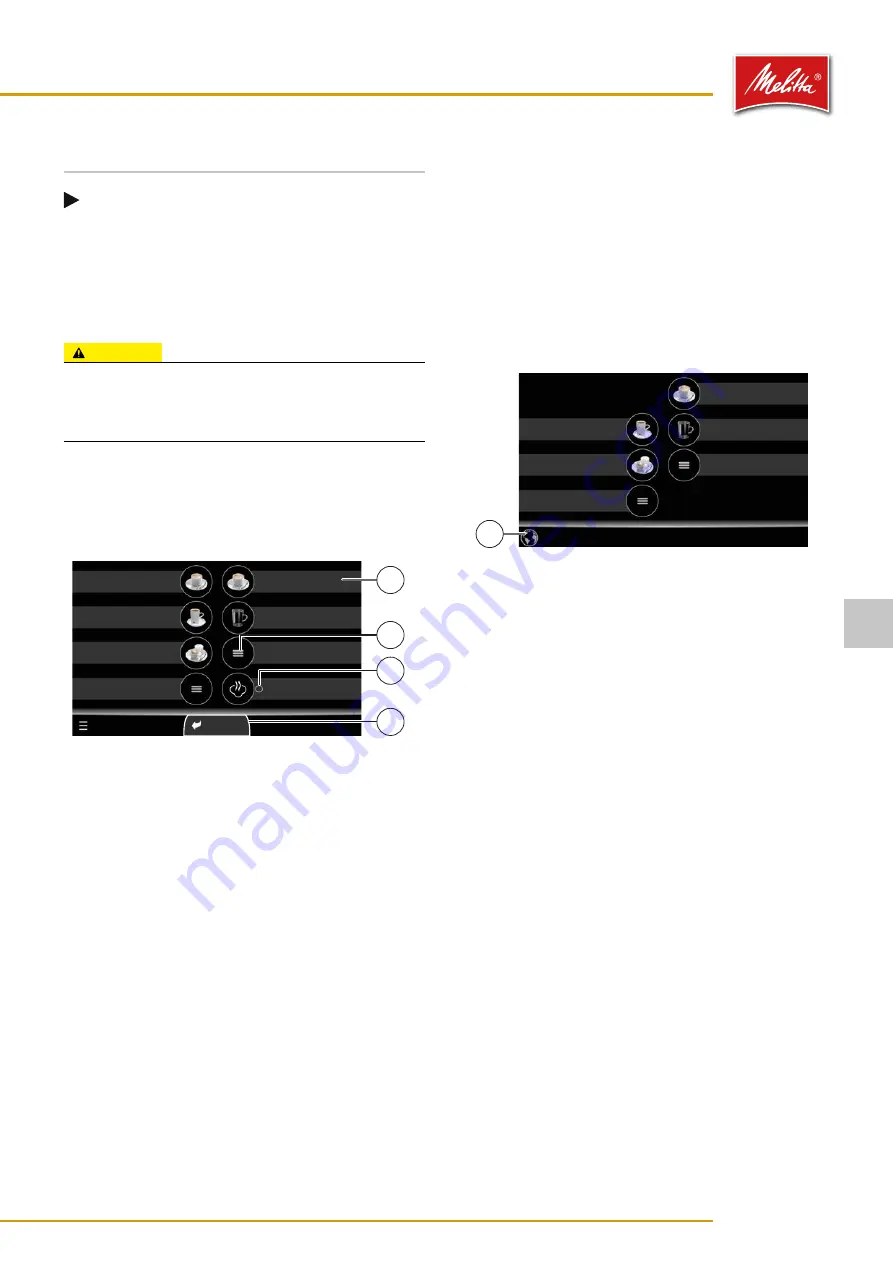
6
Dispensing products
Note
Before dispensing products, all supply con-
tainers must be inserted and filled as otherwise
no more products can be dispensed.
Once the machine has heated up, the products that can
be dispensed are listed on the display. Products that are
not available, e.g., due to a shortage, are grayed out.
CAUTION
Danger of burns due to hot products!
Contact with the product dispensed can result in burns.
•
Do not reach underneath the outlets during
operation.
6�1
Product dispensing
To dispense a product, press the corresponding product
button on the display.
000473
Milk products
Steam
Hot water
Café Crème
*
Café Crème
**
Café Crème
large
Espresso
Instant
Close group
3
1
2
4
Fig. 16: Product dispensing in waiter operation
Groups and dispensing settings are labeled using the
following symbols:
•
Pressing a product button without a symbol dispenses
the listed product (1) once.
•
Pressing and holding a product button with the “
○
”
symbol dispenses the product (3) until contact is
ceased.
•
The symbol “≡” identifies a product group (2).
You can select dispensing products sorted into groups
by opening the specified group via touch and accessing
the required product for dispensing. After a product
from a group has been dispensed, use the button “Close
group” (4) to return to the start screen, or wait for a
short while until the start screen appears automatically.
Display language
The display language which is displayed by default is
determined via the machine settings in the manager
menu (see chapter 7.7 on page 27).
000474
Milk products
Hot water
Café Crème
*
Café Crème
large
Espresso
Instant
1
Fig. 17: Product dispensing in self-service operation
In self-service operation, the user can change the
display language temporarily via the language selection
symbol (1). If no input is made for five minutes, the
default language will be displayed again.
6�2
Canceling the product dispensing
Depending on the product preset, you can cancel the
ongoing product output by pressing “X” during dis-
pensing (see Fig. 23).
Dispensing products
17
35878 • 20201001
6






























