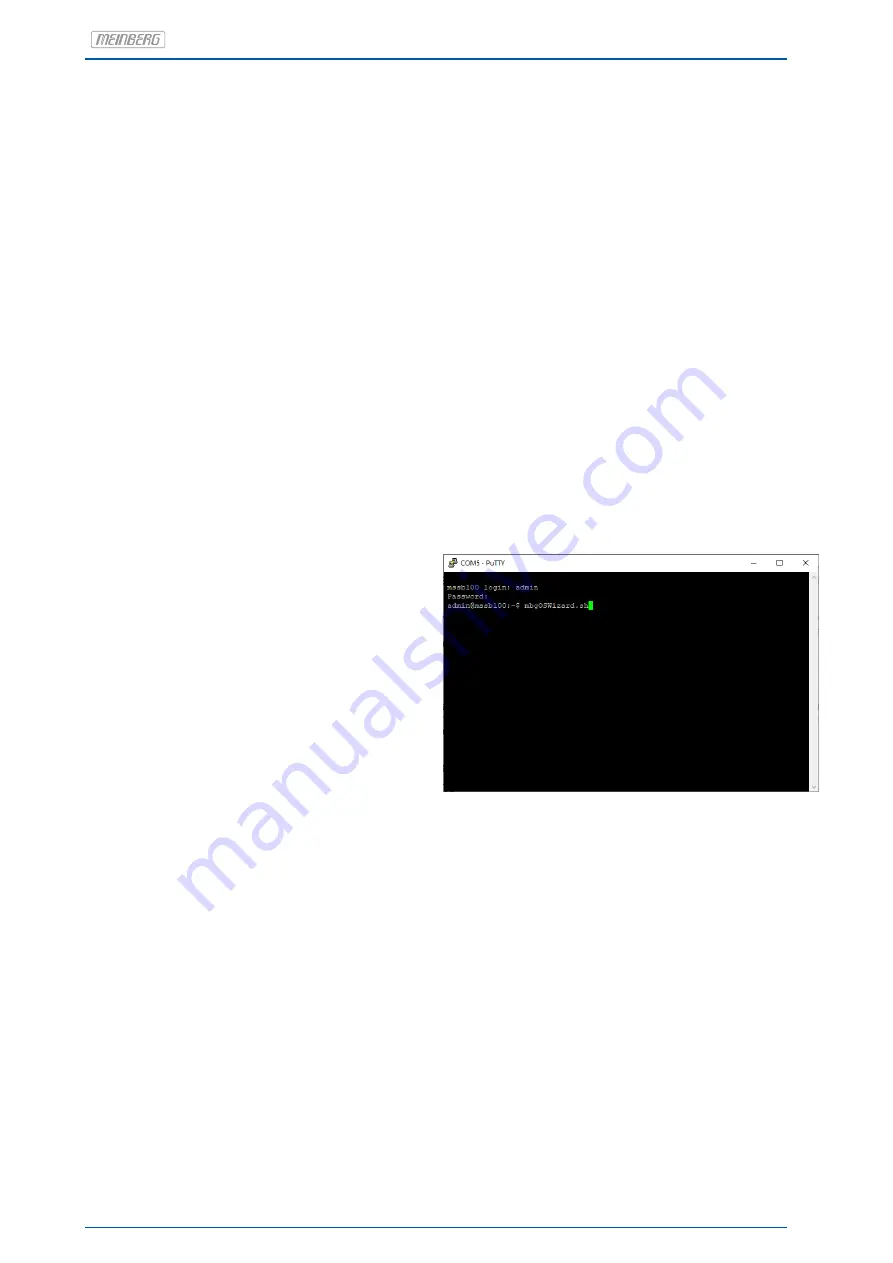
Serial connection
Another way for initial configuration of the IP address of the microSync is the serial USB interface. You
can connect the USB port on the PC with the micro-USB port on the microSync using a standard USB ca-
ble, as used for many mobile phones. Via the system settings of your PC you can now find out which COM
port is being used. Using a console program (e.g. Putty) you can now establish a serial connection to the system.
Use the following connection parameters:
Conn. Type:
Serial
Serial Line:
COM X
Speed:
115200
Framing:
8N1
After the connection is detected, you will be prompted to enter a user and password. User:
admin
/ Pass-
word:
timeserver
. Press the Enter key after each entry.
Starting with meinbergOS version 2020.01.0 an installation wizard is available.
5.2.1 Network configuration with the mbgOSWizard
After the successful connection via the serial console
(as described in chapter
), you can now use the Meinberg OS Wizard to
configure the IP address for the first time. Select the
same subnet mask as for your network adapter and an
IP address which is located in the same subnet.
First start the wizard with
mbgOSWizard.sh
- after
confirming the input you will be asked to enter the
password again (default: timeserver).
You can now choose the network port you want to use
for administrative purposes (LAN 0 as a recommenda-
tion). In the next step, enter the desired IPv4 address
that you want to assign to the selected port. In the
next step, enter the network mask (e.g.: 255.255.255.0)
and then confirm the entry with ’y’.
The initial network configuration is now complete,
you can exit the Startup Wizard now. For all further
configurations you can use our Meinberg Device Man-
ager Software. Please use a version
≥
2.2.
34
Date: 22nd June 2020
microSync
















































