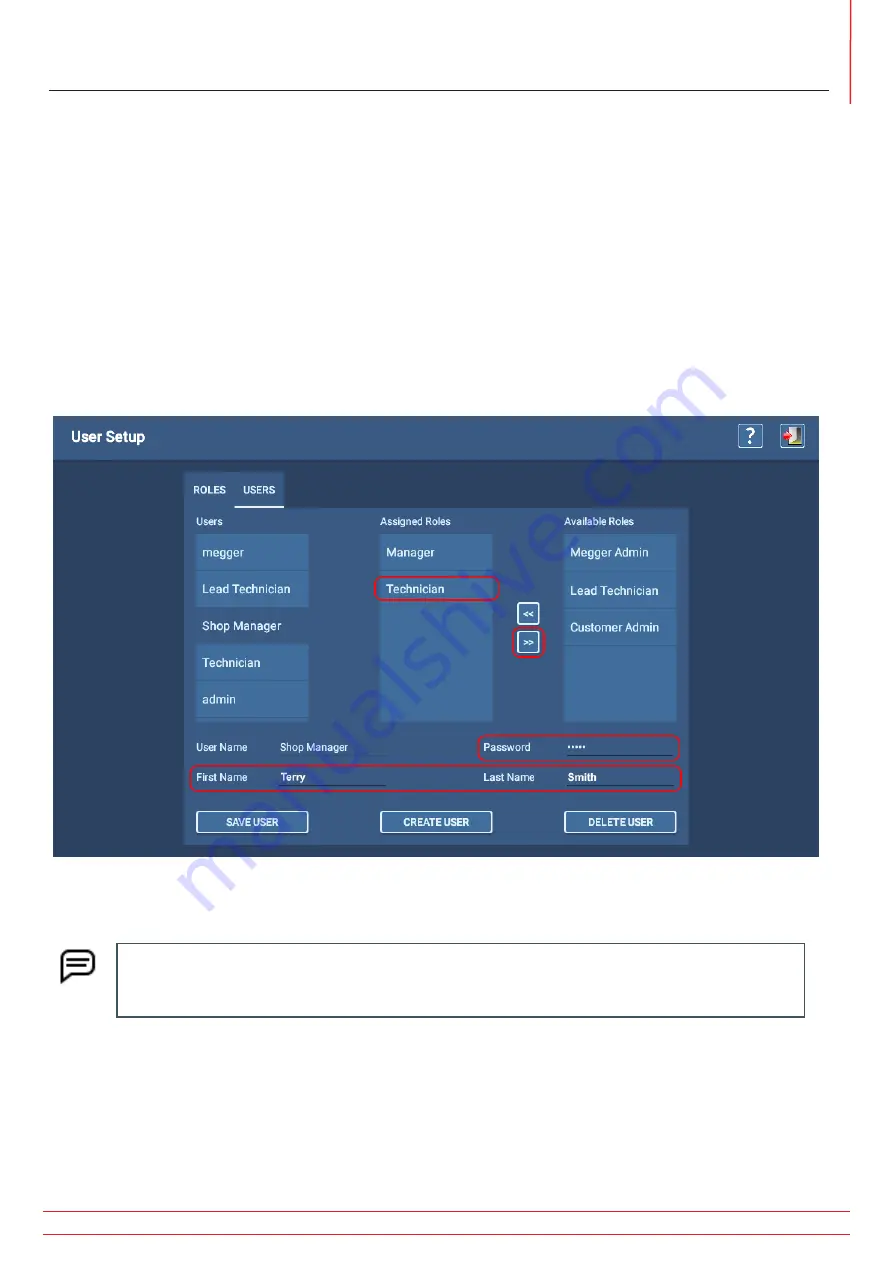
Editing Users
1. Click on press on the Users tab to start the process.
2. Click on or touch the new user to select it.
3. Assign a different operator to the user by changing values in the First Name and Last Name fields.
4. Assign a password if desired (not required) by entering one in the Password field.
5. In the Available Roles list, click on or press the Role(s) that you want to assign to the new user to highlight it then
press on the double left arrow (<<) button to move the selected role(s) to the Assigned Roles list.
6. Conversely, if you want to remove one or more roles from the user, click on the role(s) in the Assigned Roles list then
click on the right arrow (>>) button to move the selected role(s) to the Available Roles list.
7. When you have completed role assignments and other changes for the user, click on SAVE USER.
Fig 35:
Editing a user.
NOTE: Admin roles cannot be assigned to users. Administrator roles and users are created at the factory
by Megger Baker personnel according to customer-defined needs. If you need a new administrator
created for your organization, contact Megger Baker customer support.
www.megger.com
Megger Baker ADX User Guide
33
Creating Users
Summary of Contents for ADX15
Page 1: ...Megger Baker ADX Automated Diagnostic Test Equipment User Guide...
Page 2: ...www megger com Megger Baker ADX User Guide...
Page 10: ...www megger com Megger Baker ADX User Guide viii Table of Contents...
Page 44: ...www megger com Megger Baker ADX User Guide 34...
Page 84: ...www megger com Megger Baker ADX User Guide 74 Routes...
Page 148: ...www megger com Megger Baker ADX User Guide 138...
Page 172: ...www megger com Megger Baker ADX User Guide 162...






























