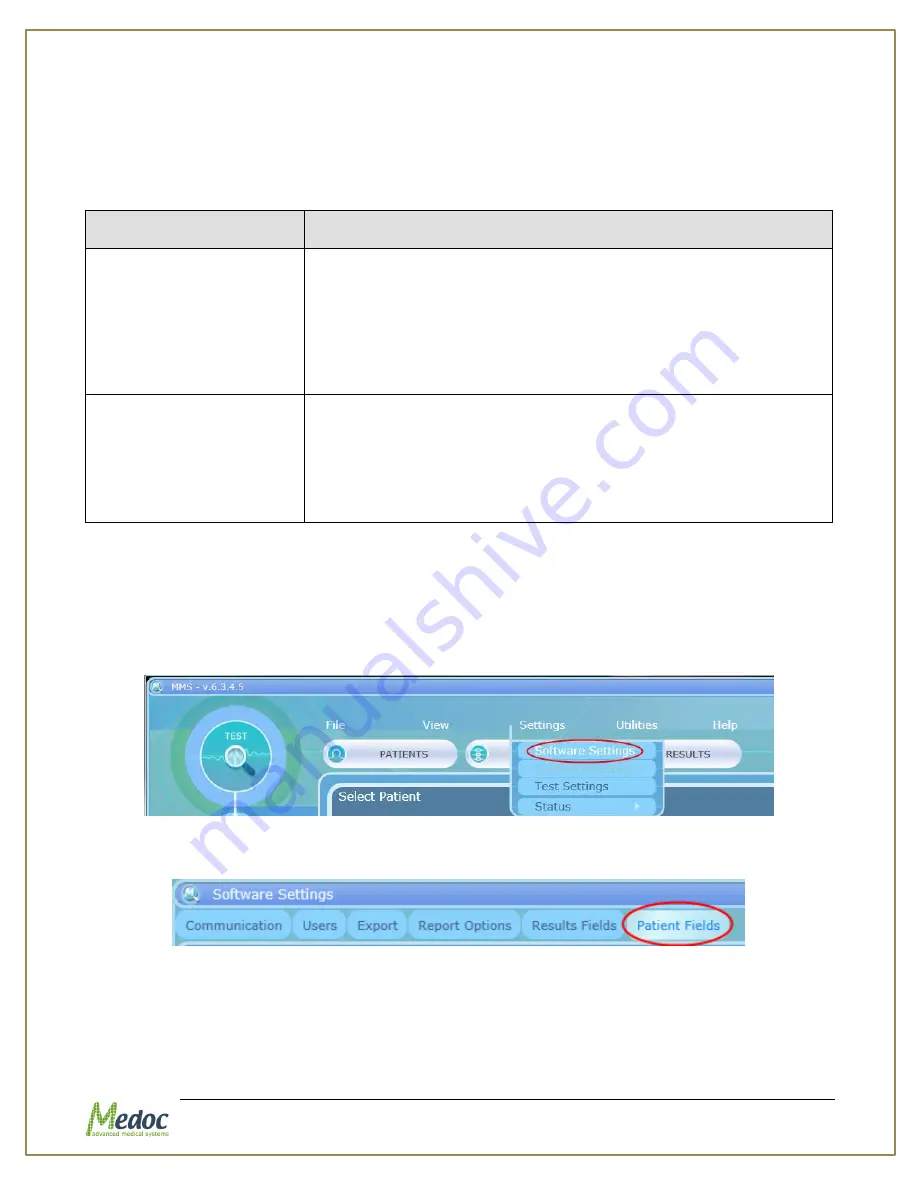
Q-Sense Technical Reference Manual
Proprietary
106 of 188
10.1.1
Communication
The General Software Settings screen enables you to configure general software, database and
communication settings (see
above). Configuration options are described in the table
below.
Table 25: Software Settings - General
Parameter
Description
Q-Sense COM Port
Set the COM port to which the Q-SENSE system is connected to
the computer:
Auto Detect – Automatically scan all available ports.
Simulator – Work in Demo Mode (MEDOC Main Station will not
connect to Q-SENSE system.
COM X – Set the specific port the Q-SENSE is connected to.
Click Connect to establish communication.
Calibration COM Port
Set the COM port to which the Thermometer is connected to. This
is only required during the Automatic Calibration Procedure.
Click the Check button to test communication between the
computer and YSI thermometer. Green light indicates “pass”, and
Red indicates “fail”. For further details refer to Automatic
Calibration section in the Service Manual.
10.1.2
Patient Fields
Configure the available fields for entering patient details and determine which fields will be
displayed in the patient list. The configuration of patient fields affect all users (see section
), however every user can determine what fields to see when viewing the patient list.
To access Patient Field settings: from the top menu bar, select Settings and then Software
Settings.
Figure 68: Open Software Settings
In the Software Settings window that opens, select the Patient Fields tab.
Figure 69: Software Settings - Patient Fields tab selection
The following window is displayed:
Summary of Contents for TSA 2001
Page 1: ...Proprietary 1 of 188 Small Fiber Test Technical Reference Manual ...
Page 99: ...Q Sense Technical Reference Manual Proprietary 99 of 188 Analysis Report Examples ...
Page 109: ...Q Sense Technical Reference Manual Proprietary 109 of 188 ...
Page 181: ...Q Sense Technical Reference Manual Proprietary 181 of 188 Figure 114 Pain Rating Limits ...






























