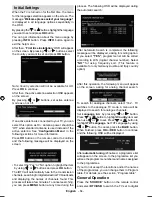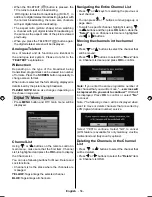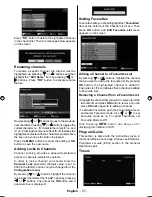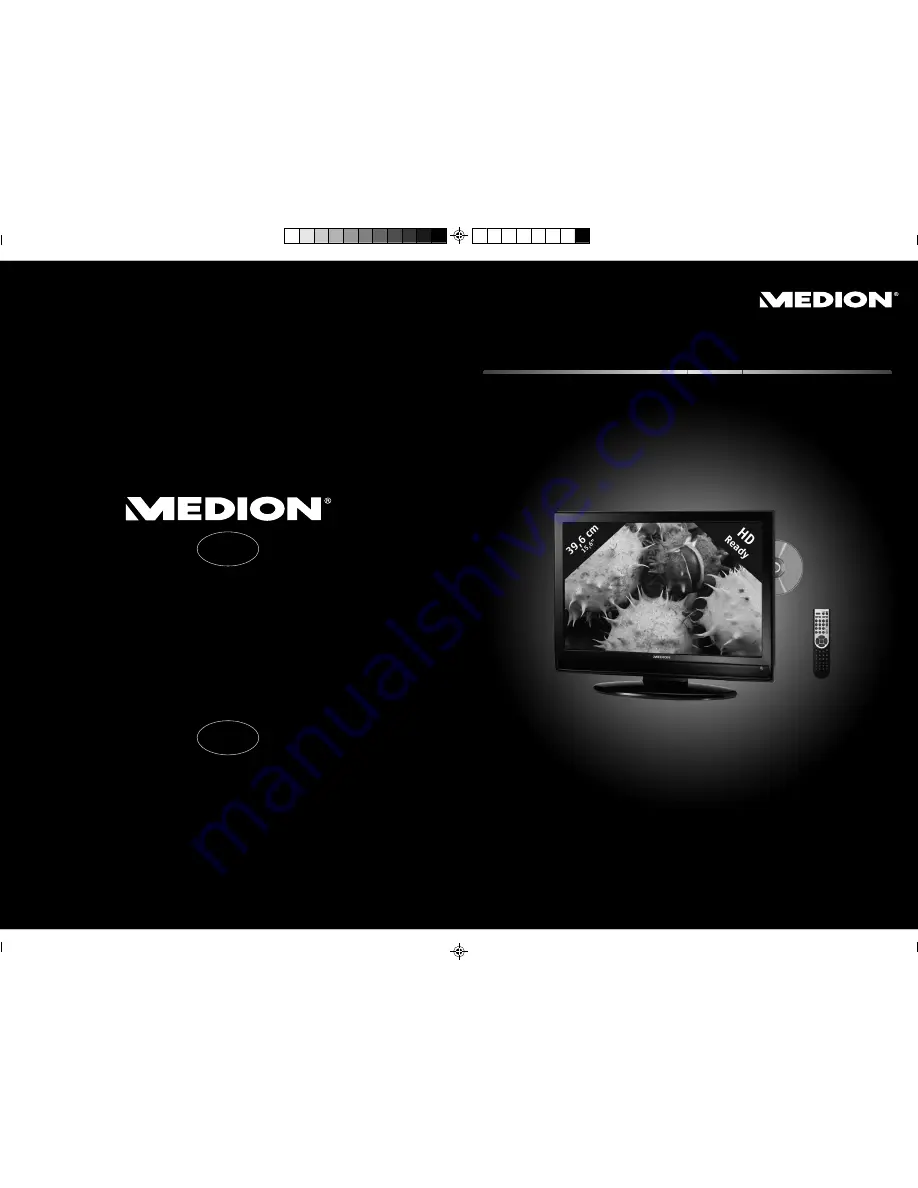
20184 Aldi PT+ES+DE+EN Final Cover.FH11 Wed Oct 20 09:28:31 2010 Seite 3
Schwarz
C
M
Y
CM
MY
CY CMY
K
EN
IIa/02/11
39,6 cm / 15,6" Design LCD-TV
with integrated HD DVB-T tuner and
DVD-player
MEDION
®
LIFE
®
P13077 (MD 20184)
Instruction manual
Medion Service Center
Visonic S.A.
c/ Miguel Faraday, 6
Parque Empresarial "La Carpetania", N-IV Km. 13
E-28906 Getafe, Madrid
Espanha
Hotline: 808 202 789
Fax: (+34) 91 460 4772
www.medion.com/portugal
PT
Medion Service Center
Visonic S.A.
c/ Miguel Faraday, 6
Parque Empresarial "La Carpetania", N-IV Km. 13
E-28906 Getafe, Madrid
España
Hotline: 902196437
Fax: 914604772
www.medion.es
ES