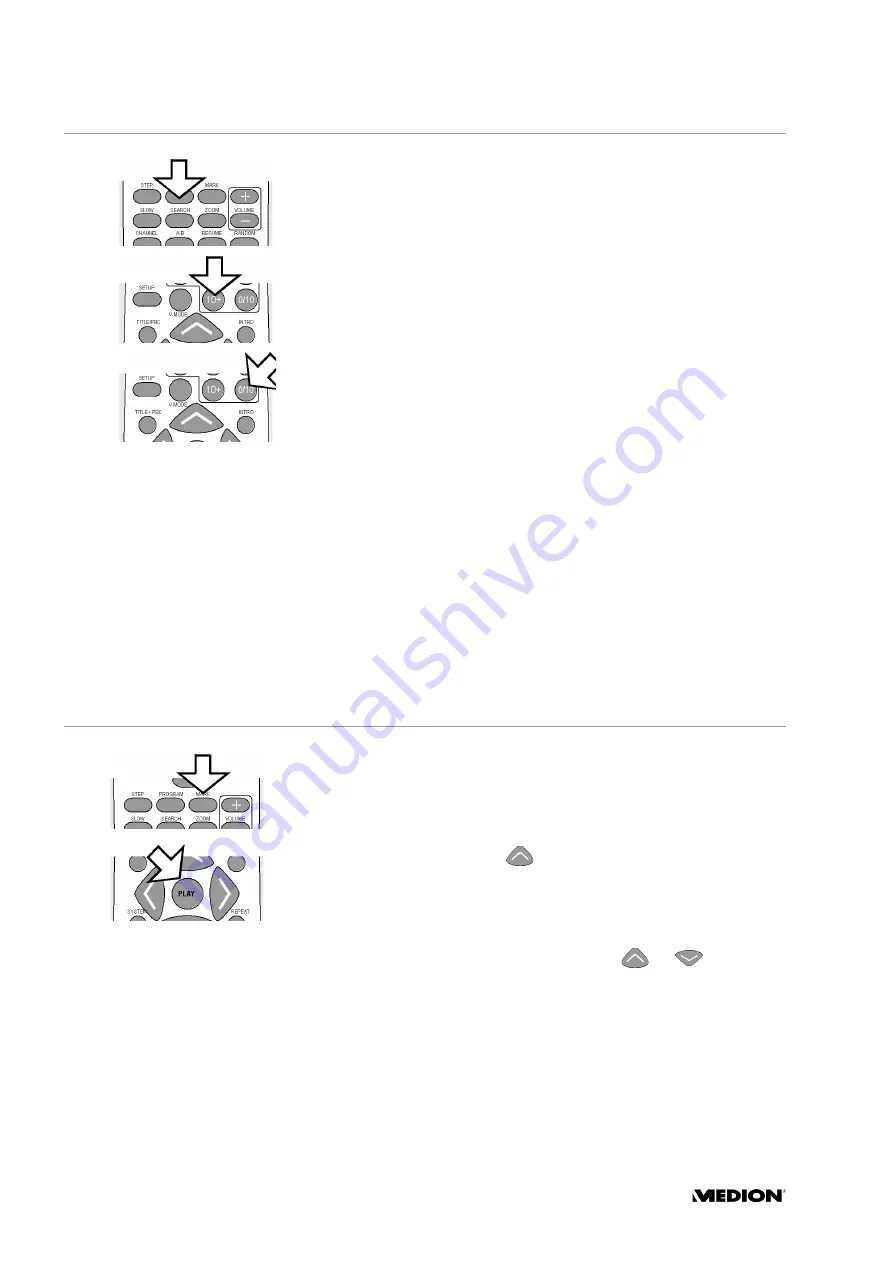
K
EY
FUNCTIONS
18
Direct title/time selection - SEARCH
You can navigate directly to a chapter, title or time on the disk during play-
back using the
SEARCH
button. You change the selection each time the
button is pressed. The disk jumps straight to the selected location.
Number keys
The number keys are the
1 - 0/10
buttons on your remote control.
If you want to enter a number with two digits first press the
10+
button.
Press the key several times to increase the number in the "tens" position
(press once:
1-
, press twice:
2-
etc.). To enter a 3-digit number press the
key 10 times.
You can enter "
0
" by pressing the
0/10
button.
DVD
Press
SEARCH
once:
T I T L E ( e . g . 0 1 / 0 4 ) C H A P T E R ( e . g . 0 1 / 1 5 )
. -
Enter the desired chapter using the number keys.
Press
SEARCH
twice:
T I T L E ( e . g . 0 1 / 0 4 ) T I M E - - : - - : - - .
Enter the de-
sired time within the title using the number keys.
CD
`
Press
SEARCH
once:
G O T O - - : - - : - - .
Enter the desired time within the
title using the number keys
( e . g . 0 0 : 0 3 : 1 2
).
To select a title simply press the number key on the remote control.
MP3
You can not enter a time for MP3 CDs.
Enter the number of the desired title directly using the number keys.
Set "bookmark" - MARK
To restart a DVD at a certain location you can set up to three "bookmarks".
`
Press the
MARK
button during playback.
S T O R E M A R K 1
appears on
the screen.
`
Press
PLAY
at the place where you want to set a "bookmark".
`
If you want to set a second or third "bookmark" first press
MARK
and
then the navigation button
to select
M A R K 2
or
M A R K 3
.
`
Then press
PLAY
again at the desired location.
Call up bookmark
`
Press
MARK
twice to call up a bookmark.
G O T O M A R K 1
appears.
`
If you want to call up bookmark 2 or 3, press
or
.
`
Press
PLAY
to jump to the place chosen.














































