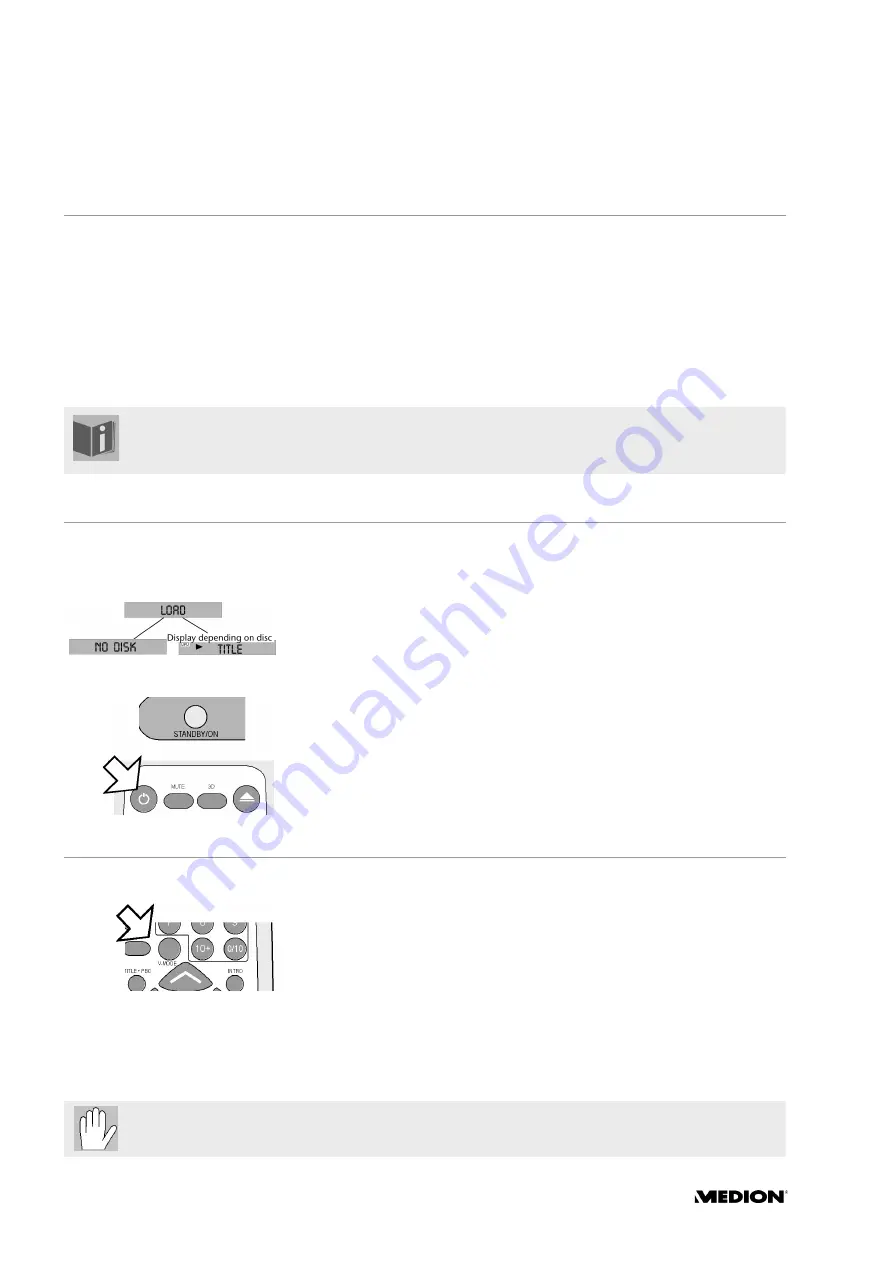
14
K
EY
FUNCTIONS
Controls from the unit or using the remote control
Keys on the front of the unit
You can activate the important functions of the unit from the keys on the
front. So you can play, pause and stop disks as well "skip" backwards and
forwards.
Keys on the remote control
In addition to these basic functions the remote control also provides nu-
merous additional user elements for your player's full functions. In partic-
ular you use the remote control to access the menus, which are then dis-
played on the television screen.
Switching on/Stand-by/Switching off
You switch the DVD player on by plugging it in at the mains.
"
Load
" is displayed on the screen. The unit then tries to read the disk.
– If no disc has been inserted
NO DISC
appears.
– If a disc has been inserted the disk controls the display.
The television switches automatically to the AV channel. If a disk has been
inserted it starts automatically. If no disc has been inserted the DVD
player's standard image is displayed.
Stand-by/Switch off
`
Press
STANDBY ON
(unit or remote control) to switch the unit to stand-
by mode. The display disappears and the stand-by LED lights up.
`
If you want to switch the unit off pull out the plug.
Television standards
Video mode
Select the correct video mode by repeatedly pressing the
V-MODE
key.
This depends on how the television and DVD player are connected:
Connection with the SCART cable (RGB): Select the
R G B
video mode.
Connection with the video or S-video cable: Select the
V I D E O
video
mode.
Connection with the three-pole video cinch cable to the Y/Cb/Cr com-
ponent outputs: Select the
Y U V
video mode.
The following icon is displayed on the screen if a function is not possible or not available in the
current mode.
In these instructions when describing the keys we refer to the remote control because the
remote control covers all of the unit's functions. If we refer to the keys on the unit we say so
clearly.













































