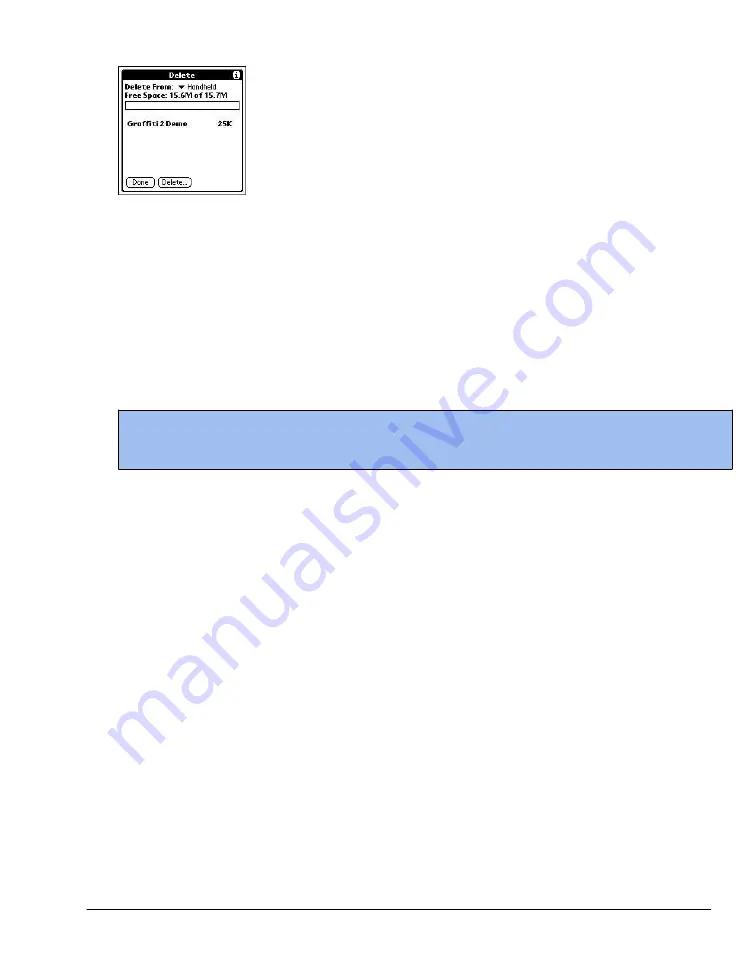
43
4.
Tap Delete.
5.
Tap Yes.
6.
Tap Done.
Removing Palm Desktop Software
If you no longer want to use Palm Desktop, you can remove it from your computer.
To remove Palm Desktop from Windows:
1.
In Windows, from the Start menu, choose Settings > Control Panel.
2.
Open the Add/Remove Programs icon.
3.
On the Install/Uninstall tab, select Palm Desktop; then click Add/Remove.
NOTE
You must retain the HotSync Manager from the installation CD to synchronize data with another
PIM.
Assigning security options
Your RDA includes a Security application that lets you set options to protect entries from unauthorized
users in a variety of ways:
The Security application lets you:
·
Mask or hide entries you have defined as private. The Mask option displays a gray bar over private
records, and the Hide option completely removes (hides) private records.
·
Assign a password to viewing options to enhance security. Assigning a password requires you to
enter a password before private entries can be viewed; not assigning a password lets you view
private entries when you Show Records from the Security dialog box.
·
Lock and turn off your RDA so that a password must be entered before you can use the device
again.
·
Hide records that you have defined as private, with or without a password. Without a password,
private records are hidden until you set the Security application to display them; with a password,
you must enter the password to view the private entries.
Masking and hiding records
You can mask or hide private records. When you mask private records, a visual placeholder appears
where the record would normally be displayed; when you hide records, they are not visible anywhere
in the list.
Summary of Contents for MEZ1000
Page 1: ...User s Guide for Meazura MEZ1000 ...
Page 9: ...Part 1 Part 1 Introduction to the Meazura MEZ1000 RDA ...
Page 26: ...Part 2 Part 2 Entering Data in Your Meazura MEZ1000 RDA ...
Page 36: ...Part 3 Part 3 Managing Applications ...
Page 46: ...Part 4 Part 4 Working with Applications ...
Page 75: ...75 ...
Page 76: ...Part 5 Part 5 Using the Attention Manager ...
Page 81: ...Part 6 Part 6 Using an Expansion Card ...
Page 87: ...Part 7 Part 7 Performing Common Tasks ...
Page 98: ...Part 8 Part 8 Beaming Information ...
Page 101: ...Part 9 Part 9 Exchanging and Updating Data using HotSync Operations ...






























