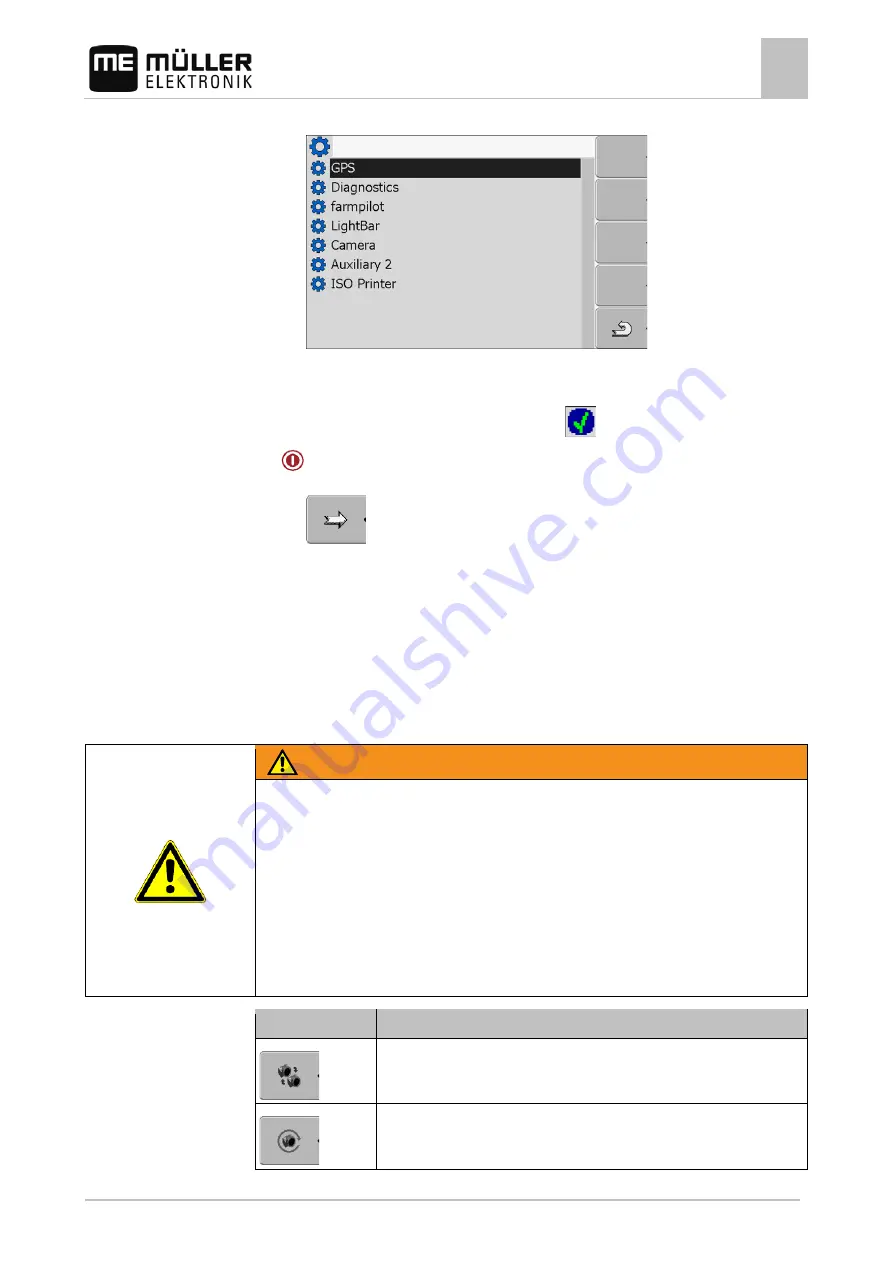
Configuring the terminal in the Service application
Camera
7
30302710-02-EN
V7.20160121
41
⇨
The following screen will appear:
2. Click on "Camera".
3. Click on the "Camera" driver.
⇨
The following icon will appear next to the driver
4.
- Restart the terminal.
⇨
The following function icon will appear in the start screen of the "Service" application:
5. You have activated the camera driver.
Operating the camera
The camera serves solely for observing the implement functions in non-safety-related working areas
of the agricultural implement.
In certain situations, the camera image may appear on the screen with a delay. The delay depends
on the respective use of the terminal and can also be affected by external factors and devices.
WARNING
Accident due to delayed image transmission
Rapidly moving objects may be detected too late.
◦ Do not use the camera as an aid for steering the vehicle.
◦ Do not use the camera in road traffic.
◦ Do not use the camera when driving into intersections.
◦ Do not use the camera as a rear view camera.
◦ Do not use the camera as a visual aid for controlling the implement, especially when a delayed
reaction can lead to risks.
Function icon
Meaning
Switching between several cameras.
Rotating image.
7.8.2
Controls






























