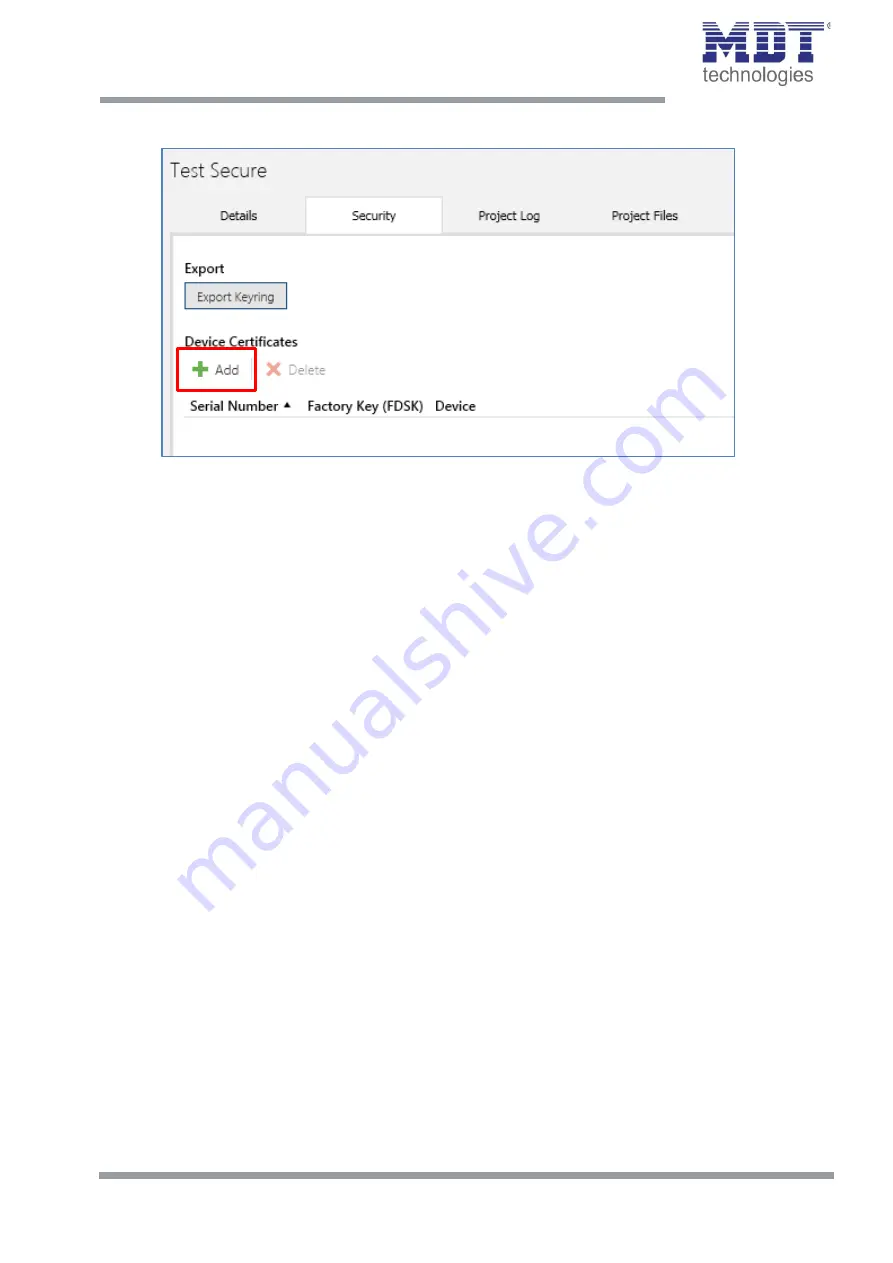
Technical Manual – IP Router SCN-IP100.03
MDT technologies GmbH •
51766 Engelskirchen • Papiermühle 1
Tel.: +49-2263-
880 • Fax: +49-2263-4588 • [email protected] • www.mdt.de
18
18
To enter the FDSK later, select the respective project and choose the tab Security:
Figure 9: Subsequent input FDSK
Here you can now select the "Add" button and enter the FDSK or scan the QR Code. If the
FDSK was detected correctly, the ETS decodes the FDSK into serial number and factory key.
The ETS automatically assigns which key belongs to which device. Thus, you can simply enter
all FDSK used in the project one after the other.
2.
Remove sticker/device certificate
To prevent sabotage, the device certificate has to be kept in a safe place. It is therefore
important to remove it before installing the device and keep it for the project.
3.
Adapt Commissioning Password/Authentication Code (optional)
The Commissioning Password per device and Authentication Code per device can now be
customized by the user. However, the ETS assigns initial passwords, so this does not
necessarily have to be done. However, individual passwords should be assigned for each
device.
4.
Download the application
Now the application can be downloaded into the device.
5.
Distributing the Commissioning Password and Authentication Code
If visualisation or remote access is required, the commissioning password and (optionally)
the authentication code (authorisation of the other party for access to the project) need to
be entered before the connection is established.






























