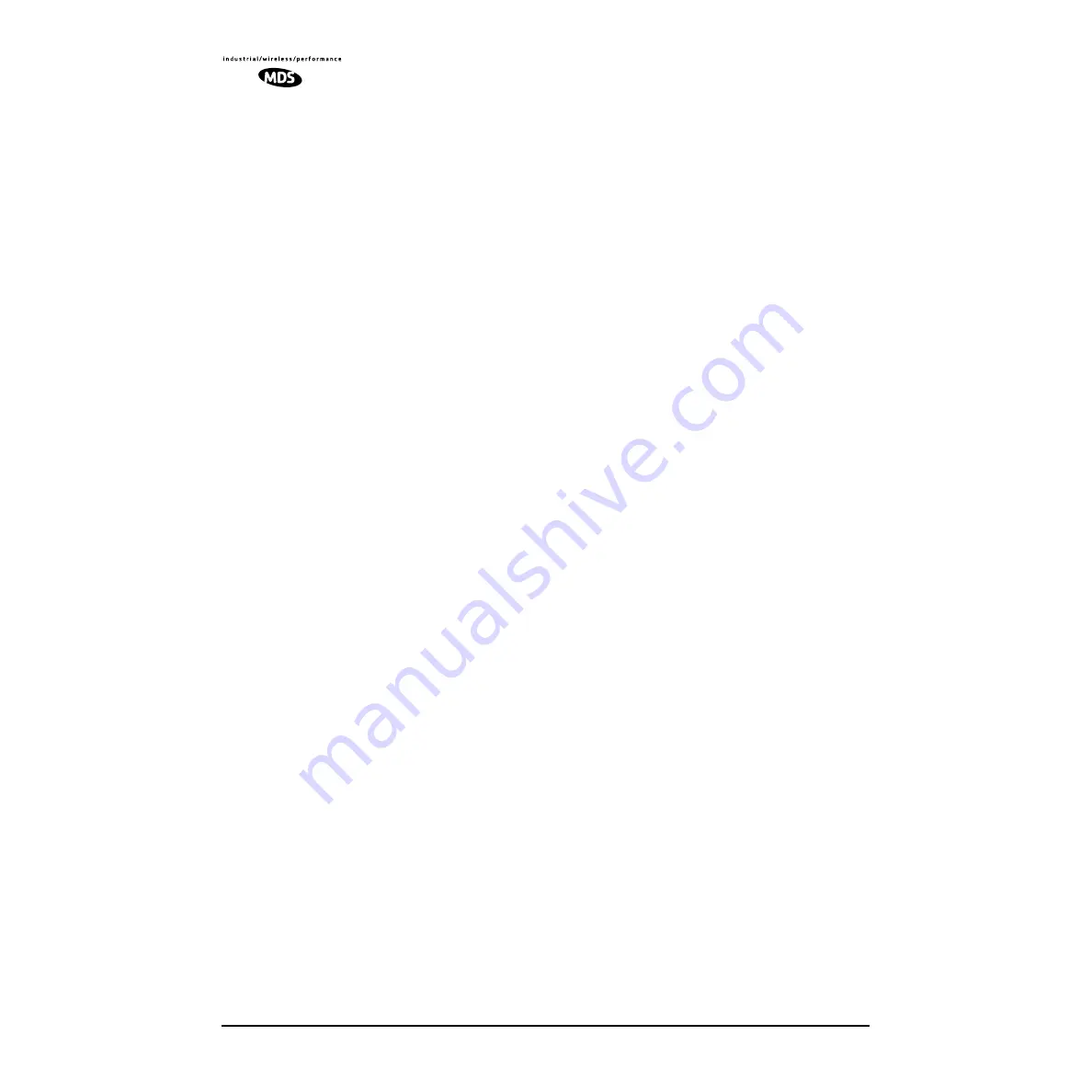
92
LEDR Series I/O Guide
MDS 05-3627A01, Rev. D
To download both the standard and radio-specific configuration data
from a file on the PC
(filename.txt
) to the radio enter the following com-
mand:
LEDR> config getall [filename.txt] [1.2.3.4 <IP Address>]
Ideally, the process of updating a system would go like this:
1. Upload the current configuration data from each radio to a specific
file on your PC.
At radio 1
CONSOLE
Port enter:
config send radio_1.txt 1.2.3.4
At radio 2
CONSOLE
Port enter:
config send radio_2.txt 1.2.3.4
(etc.)
2. Upgrade the software on each radio.
3. Boot from the new software.
4. Download the saved configuration data from Step 1 back into each
radio using the
getall
subcommand so that you will get both the stan-
dard and radio-specific parameters.
At radio 1
CONSOLE
Port enter:
config getall radio_1.txt 1.2.3.4
At radio 2
CONSOLE
Port enter:
config getall radio_2.txt 1.2.3.4
(etc.)
7.3 Setup Through the DB-9 CONSOLE Port
You have the option of sending the configuration data to the
CONSOLE
Port instead of sending it to a file on a PC. Then the terminal program
can be set to log the data as it is created by the radio. The advantage of
this option is that you do not need to use the TFTP server, routing, etc.
on the PC.
During the upload, the LEDR software will prompt you to begin/end
recording at the terminal program. You will also be prompted on how to
end a download.
When the
config get
downloading option is chosen (standard data only),
the software will filter out all the radio-specific parameters as they come
through.
To upload the data to the
CONSOLE
Port:
LEDR> config send console
To download only the standard data via the
CONSOLE
Port:
LEDR> config get console
To download standard and radio-specific data:
LEDR> config getall console






























