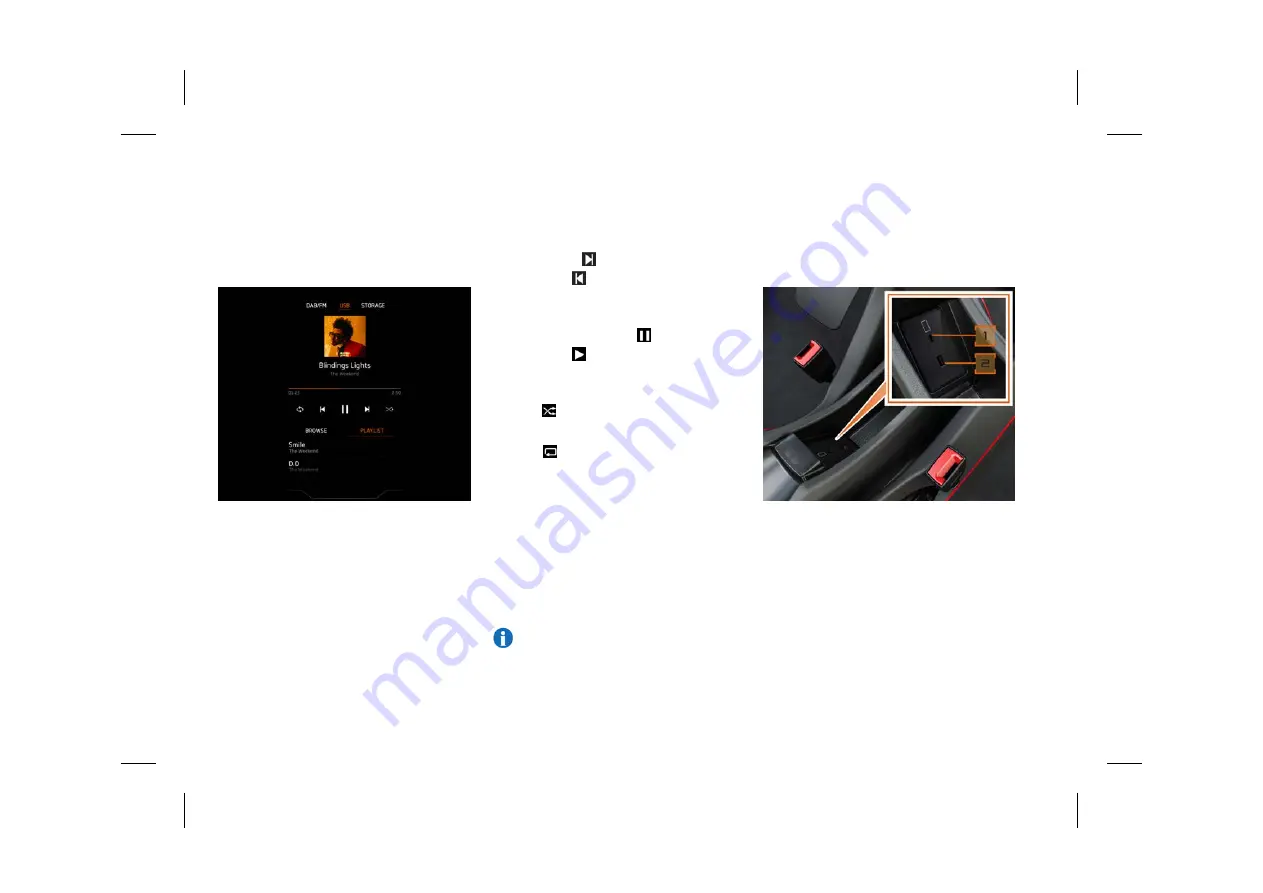
Media controls
Music played from the internal storage or
connected device can be controlled using the
McLaren Infotainment System (MIS) touch
screen.
Once music has started playing, the artist’s name,
the album title and the song title will appear on
the screen. If there is any artwork associated
with the song, that will also be displayed, if no
artwork is available, a representation of a musical
note will be shown.
A single touch of
will skip to the next track. A
single touch of
icons will skip to the start of
the current track, a second touch will skip to the
previous track.
To pause a track, touch the
icon. To resume
play, touch the
icon. A track can also be
paused or played by tapping the screen.
To randomly play through the current selection,
press the
icon. The icon will turn amber when
random is active.
Press the
icon to cycle through the available
repeat options:
•
Repeat off.
•
Repeat one - this will repeat the currently
playing track.
•
Repeat all - this will repeat all tracks in the
current playlist.
The icon will change to indicate which repeat
option is active.
NOTE: This function is not available for
Bluetooth® devices.
Connecting an external device
Two USB sockets are located inside the centre
console stowage compartment.
Open the centre console and connect the USB
device as required.
1.
USB-C socket.
2.
USB-A socket.
The USB sockets can be used to connect USB
flash drives, iPods and other compatible MP3
players.
4.22
Central Display
Media
L
Summary of Contents for ARTURA
Page 1: ...Owner s Handbook R...
Page 10: ...L...
Page 54: ...L...
Page 55: ...R...
Page 56: ...L...
Page 59: ...R...
Page 118: ...L...
Page 119: ...R...
Page 120: ...L...
Page 145: ...R...
Page 146: ...L...
Page 149: ...R...
Page 201: ...R...
Page 202: ...L...
Page 223: ...R...
Page 224: ...L...
Page 227: ...R...
Page 274: ...L...
Page 275: ...R...
Page 276: ...L...
Page 292: ...L...
Page 293: ...R...
Page 294: ...L...
Page 311: ...R...
Page 312: ...L...
Page 325: ...R...
Page 326: ...cars mclaren com L...






























