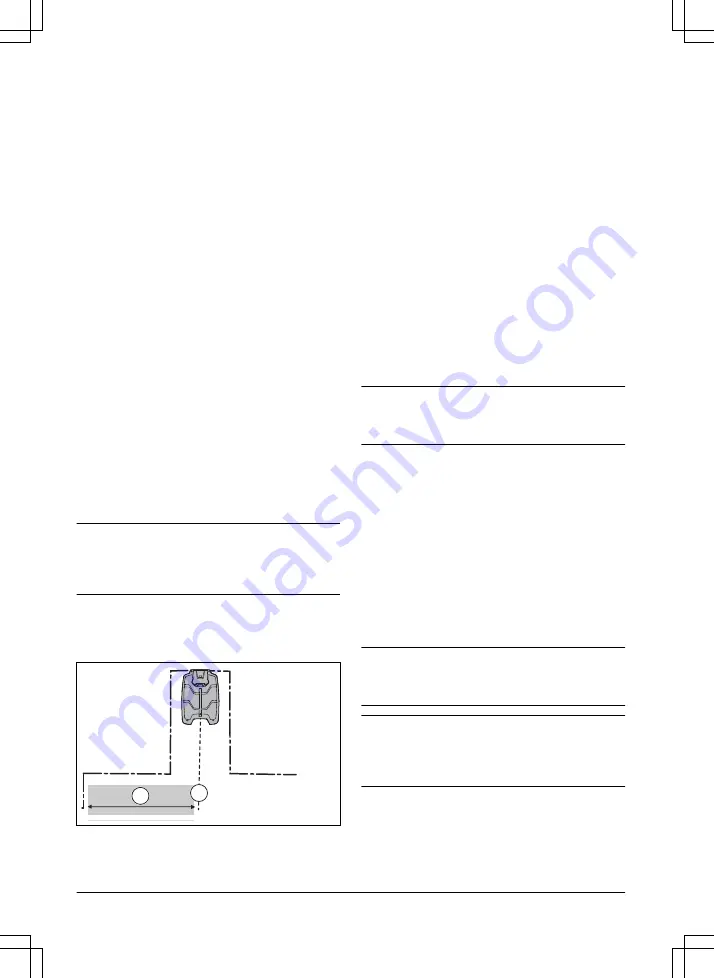
5.
Push the START button.
6.
Close the hatch.
7.
Make sure the product can find the area.
3.10.6.3 To disable or enable the Lawn Coverage
function
Disable or enable the
Lawn Coverage
function for each
area.
1.
page 21
.
2.
Use the arrow buttons and the OK button to move
through the menu structure
Settings > Lawn
Coverage > Area 1 > Disable
.
3.
Push the OK button.
4.
Push the BACK button.
3.10.6.4 To reset the Lawn Coverage settings
You can reset the
Lawn Coverage
settings for each area
and use the factory setting.
1.
page 21
.
2.
Use the arrow buttons and the OK button to move
through the menu structure
Settings > Lawn
Coverage > Area 1 > More > Reset
.
3.
Push the OK button.
3.10.7 Starting point
This function allows you to control how far the product
drives along the guide wire from the charging station
before it starts operating. The factory setting is 60 cm / 2
ft. and the maximum distance is 300 cm / 10 ft.
Note:
The product straddles the guide wire from the
charging station to the starting point. Keep as short
distance to the starting point as possible to reduce the
risk of tracks forming on the lawn.
If the charging station is placed in a limited space area,
for example under a veranda, choosing a good starting
point is important so that the guide calibration process is
optimized. Refer to
Guide calibration on page 20
.
B
A
A) Starting point
B) Minimum distance 60 cm / 2 ft (perpendicular to the
guide wire). If less distance, the calibration process is
interrupted. For the widest possible guide corridor, have
a minimum distance of 1.35 m / 4.5 ft. Refer to
calibration on page 20
.
3.10.7.1 To set the starting point
1.
page 21
.
2.
Use the arrow button and the OK button to move
through the menu structure
Settings > Installation
> Starting point
.
3.
Use the arrow buttons to specify the distance in
cm.
4.
Push the BACK button.
3.10.8 Drive Past Wire function
The front of the product always moves past the
boundary wire by a specified distance before the product
moves back into the work area. The factory setting is 32
cm / 12 in. You can select a distance of 20-40 cm / 8-15
in.
Note:
If the
Drive Past Wire
distance is changed, the
distance will change along the boundary wire
everywhere in the work area.
3.10.8.1 To set the Drive Past Wire function
1.
page 21
.
2.
Use the arrow button and the OK button to move
through the menu structure
Settings > Installation
> Drive Past Wire
.
3.
Use the arrow buttons to set the distance.
4.
Push the BACK button.
3.10.9 ECO mode
If
ECO mode
is activated, it switches off the signal in the
boundary loop, the guide wire and the charging station,
when the product is parked or is charging.
Note:
Use
ECO mode
to save energy and avoid
interference with other equipment, for example hearing
loops or garage doors.
Note:
To start the product manually in the work area,
push the STOP button before you remove the product
from the charging station. If not, the product can not be
started in the work area.
3.10.9.1 To set the ECO mode
1.
page 21
.
24 - Installation
1411 - 007 - 23.09.2020






























