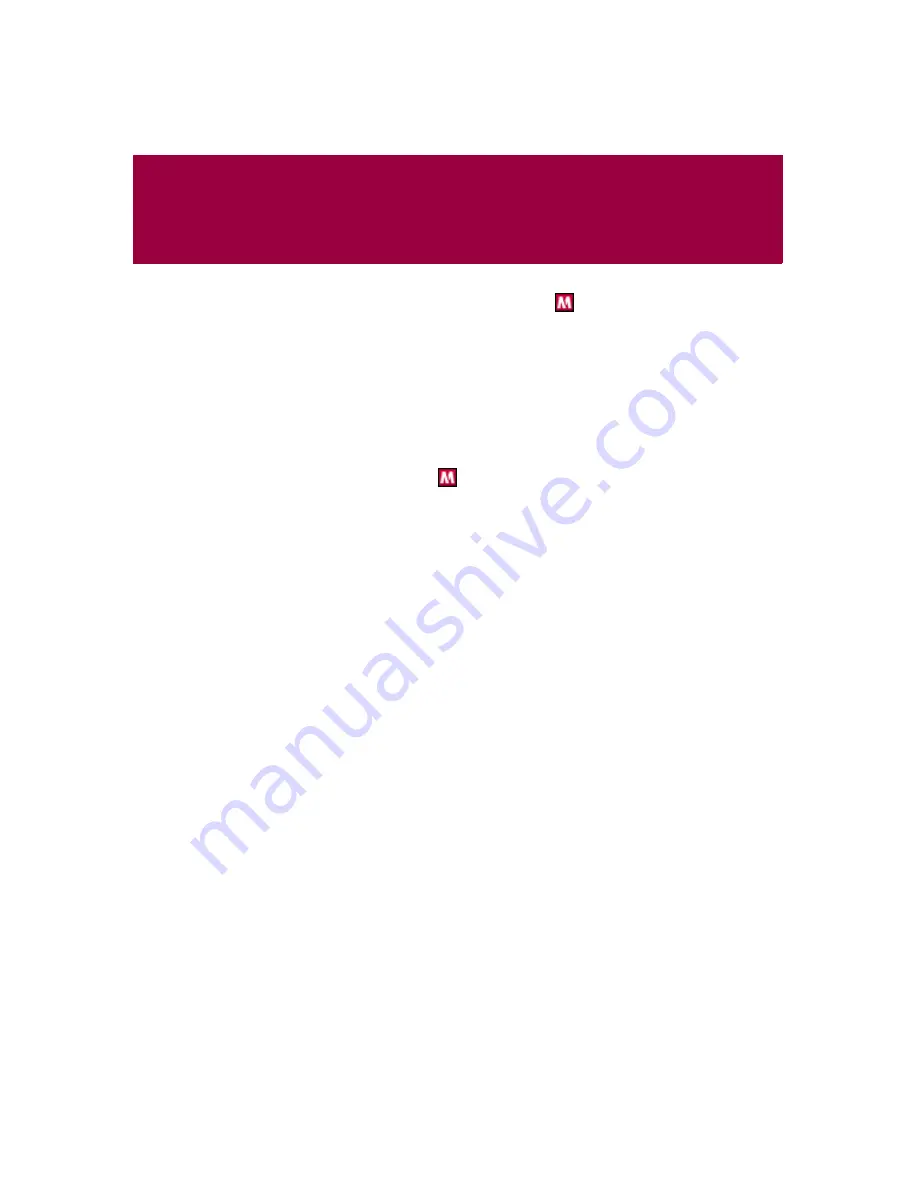
User Guide
15
2
Using SpamKiller
When you install SpamKiller, the McAfee icon
appears on your system tray
located near your system clock. From the McAfee icon, you can access SpamKiller,
McAfee SecurityCenter, and other McAfee products installed on your computer.
Disabling SpamKiller
You can disable SpamKiller and prevent e-mail from being filtered.
To disable filtering:
Right-click the McAfee icon
, point to
SpamKiller
, and then click
Disable
. Or
click the
Summary
tab, and then click
Click here to disable
.
To enable filtering:
Right-click the McAfee icon, point to
SpamKiller
, and then click
Enable
. Or click the
Summary
tab, and then click
Click here to enable
.
Summary of Contents for VirusScan 10.0
Page 1: ...User Guide Version 10 0...
Page 6: ...Contents vi McAfee VirusScan software version 10 0...
Page 12: ...Getting Started 12 McAfee VirusScan software version 10 0...
Page 40: ...Using McAfee VirusScan 40 McAfee VirusScan software version 10 0...
Page 44: ...User Guide Version 7 0...
Page 51: ...Contents viii McAfee SpamKiller software version 7 0...
Page 57: ...Getting Started 14 McAfee SpamKiller software version 7 0...
Page 59: ...Using SpamKiller 16 McAfee SpamKiller software version 7 0...
Page 71: ...Managing E mail Accounts and Users 28 McAfee SpamKiller software version 7 0...
Page 79: ...Using the Friends List 36 McAfee SpamKiller software version 7 0...
Page 98: ...User Guide 55 Index...
















































