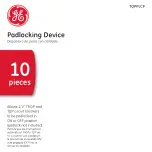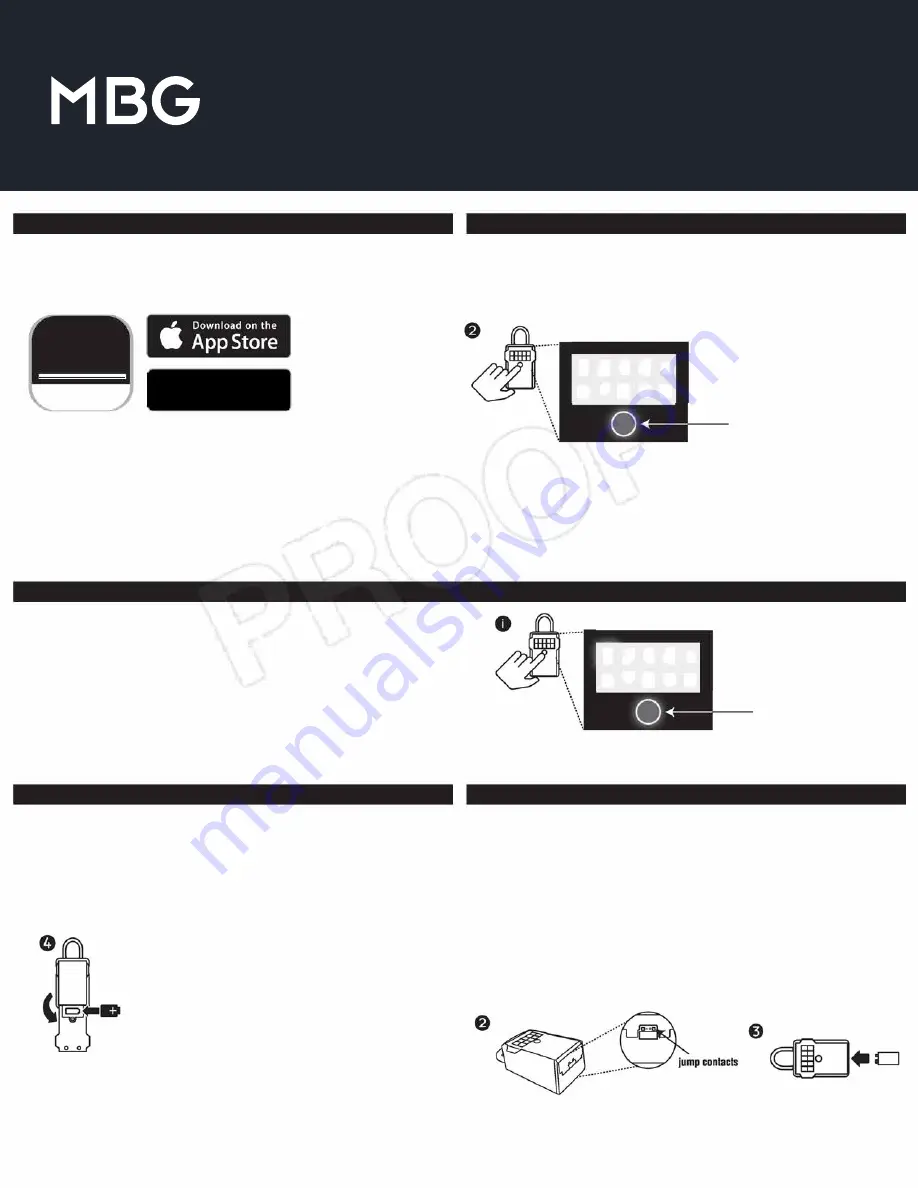
QUICK START - UNLOCK WITH MOBILE OEVICE
1. Remove lock box and instructions from package.
2.On your Android or iOS mobile device, visit the app store to download the FREE Master Lock Vault
eLocks app. To check your device compatibility, visit:
http://Www.masterlock.com/masterlockvaultelocks/app-download-device-compalibility.
(Note: There are two Master Lock Vault apps. Download the Master Lock Vault eLocks version.)
™
MASTER LOCK
V8ULT.
eLocks�
- - - - - - - - -
-
1
�
GETITON
p• Google Play
3.Launch the app and create an account, or sign into your existing Master Lock Vault account.
4. In the Master Lock Vault eLocks app, touch
Add a Lock(+)
5. Enter the Activation Code, from the blue box above, on your mobile device to register the lock box.
Once your lock box is registered, it will display in the Lock List inside the app. Touch the name of the
lock box to access the lock details and manage additional settings, view the access history, or share
access with g uests.
6. By default, your lock is in Touch Unlock mode. Touch any button on the lock box keypad to wake
and unlock it. When the light tums green, open within 5 seconds or it will relock. The green light
means the door can now be opened by pulling on it. (Note: You can change the phone-to-lock box
communication range in the app settings, by using the Device Calibration feature.)
QUICK START - REMOVE SHACKLE
1. Once you have downloaded the Master Lock Vault eLocks app and registered your lock box,
press any button on the lock box key pad to wake your lock box. Touch the Remove Shackle
button on the Lock Details page, which is found under Manage Lock. Your lock box will again
light green, and you can then remove the shackle within 5 seconds.
2. To remove the shackle using the lock box keypad:
i. Press the clear button and first dig it of your primary code, from the black box above,
simultaneously (See illustration i).
ii. Release the clear button and first digit, then enter the rest of the primary code.
iii. When the light tums green, remove the shackle within 5 seconds or it will relock.
(Note: Pressing the clear button erases all input and restarts the process.)
BATTERY INSTRUCTIONS - HOW TO REPLACE BATTERY
1. Low battery will be indicated through an email notification, the app, or by a yellow light on the
lock box.
2.Unlock and open the lock box door.
3.Using a Flat Head screw driver, open the battery compartment door and remove the battery.
4.lnstall a new CR123A battery, making sure to position the battery with positive and negative sides
facing the proper direction as indicated on the door and battery compartment (See illustration 4).
5. Close the battery door and tighten the screw.
QUICK START - UNLOCK WITH LOCK BOX KEYPAO
1. Remove lock box and instructions from the package.
2. Enter the Primary Gode, located in the black box above, into the lock box keypad.
(Note: Do not pull on the door when entering the code and do not press the clear button.
(see illustration 2). Entering the Primary Gode will erase the Try Me code.)
3. When lock box light tums green, open within 5 seconds or it will relock.
DfJDIIE
mammm
clear button
(Note: Pressing the clear button erases all input and restarts the process.)
D
fJDIIE
mammm
clear button
(Note: Pressing the clear button erases all input and restarts the process.)
BATTERY INSTRUCTIONS - HOW TO UNLOCK WHEN THE BATTERY IS COMPLETELY DRAINED
1. lf the battery drains while the lock box door is closed, you can jump it using an externa!
9-volt battery.
2. Locate the battery jump contacts on the bottom of the lock box (see illustration 2).
3. Hold a new 9-volt battery underneath the lock box with the positive ( +) and negative (-) terminals
pressed against the jump contacts (see illustration 3), in the orientation indicated on the bottom
of the lock box (see illustration 2).
4. While holding the battery in place, and with an authorized mobile device within range of the lock
box and in Touch Unlock mode, press any keypad button on the lock box. lf the lock box does not
unlock, or an authorized mobile device is not available, enter the Primary Gode on the lock box
keypad; while holding the 9-volt battery in place.
5.When lock box is opened, install a new CR123A battery.
Please note that after installing a new battery, the low battery icon will no /anger display in
the app after the lock box and app communicate with each other. However, it wi/1 take between
2 and 72 hours for the yellow LED to stop displaying on the lock itself.
Notice: Thls lock boxaod its operating soflwara are subjectto U.S. E:q)ortAdmlnlstratloo Rel;Julatlon rontrols. The lock box Is sub]ect to ECCN 5A992 and the downloaclable app Is sub]ect to ECCN 5D992 as mass martet sottware. Exportlng thls lock boxaod/or Ils software contraryto U.S. law is prohlllted.
Notice: Thls devte comolles wtth lodustrv Canada llceosHXempt RSS starmrd(s). Operation is sub_lEåto thefollowlog two con<ftloos: (1) thls devlce may notcause llterterence, and (2) thls dEM:e must accept� interterence lncluclng lntertereru that rnaY cause uodesired operation al lhe d!MC8.
Ths clevice cofroies wilh Part 15 of the FCC Rules. Operation is subjectto thefolkmiog two conditioos: (1) this deilice f!l3.Y notcause hairriful interference, and (2) thisde\oice must acceptany interference received, mcludllg interferencelflat maycause undesired operatiofl. Ths cle\oice compl"es with FCC Part 15.21:
Changes or mocifications made to this equipment not expressly approved by the party responsible for complianr.e could vöid the user's authorily to operate the equipmen
L
*Notice: In the European Urion (EU), this�bol meMS thatelecbical and electrooic equipmentshould not be disp)secl of with general household wa&e. Please contactyour dealer, sup� or local rec,ycling authorilyforfurther detai1s l'8IJM(ling appropriate disp)sal ofthis product and your nearest designated collection fllity.