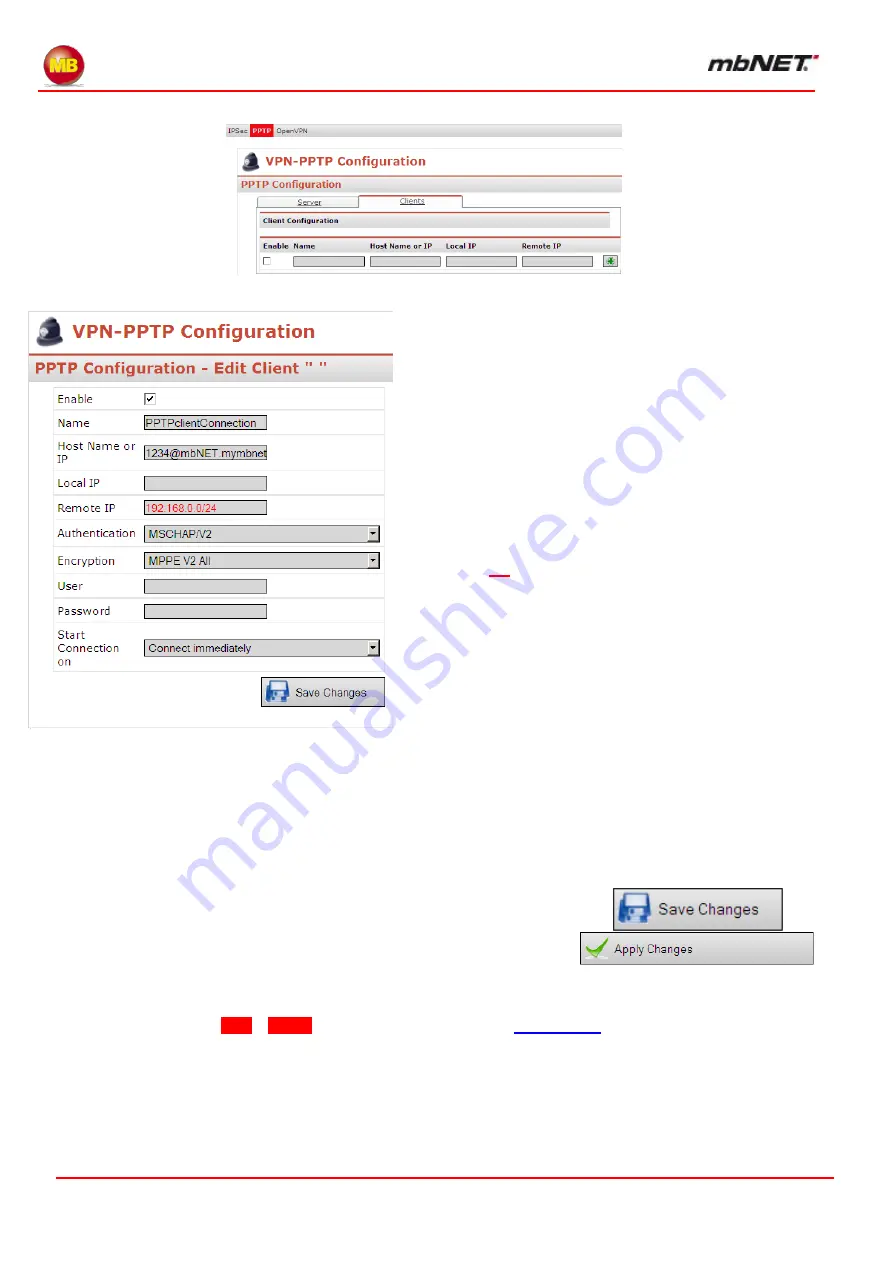
Page 74 of 226
Version: 3.3.5
– DR05 – 23.03.2017
Settings for connecting two industrial routers - PPTP-Client
12.7.2
Clicking on the green plus sign on the far right will open the following configuration screen.
□
Name
: Enter a name of your choice for the connec-
tion.
□
Host Name or IP:
Enter the public address or
DynDNS name for the PPTP server.
□
Local IP:
You can use the PPTP server address.
Generally speaking, this field should be left blank, as the
PPTP server sends its address when it establishes a connec-
tion.
□
Remote IP:
You can enter a single address or a
whole network. We recommend using the settings shown in
the screenshot on the right, and entering a network address.
This makes the network accessible to all subscribers.
Please note that the network address must be in CIDR no-
tation as shown in the screenshot on the right
(192.168.0.0
/24
)
□
Authentication
: Choose one of the methods support-
ed by the PPTP server. You can see what they are on the
PPTP server
’s web page, under VPN-PPTP.
□
Encryption
: Use the same type of encryption as the
server. Please note that when using MPPE encryption, you
must always enable MS-CHAP or MS-CHAP V2 authentica-
tion.
□
User / Password
: For the User and Password fields,
the user must have been added to the PPTP server (e.g. standard user name ADMIN, without password).
However you can add a new user to the server (to do this you need to change the user on the server web
page under System Users).
□
Start Connection on:
allows you to choose which events the client should connect for. The following op-
tions are available:
o
Connect immediately
o
Connect on traffic
o
Connect on signal high at input 1-4
Now save your settings by clicking on the „
Save
Changes
“
button.
Click on „
Apply Changes
“ to save this configuration perma-
nently.
For more information on
VPN
–
PPTP






























